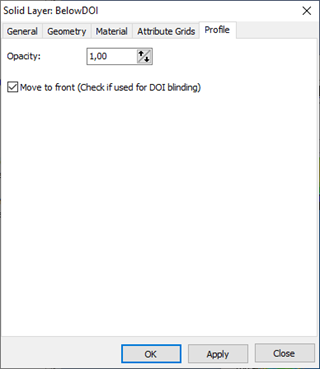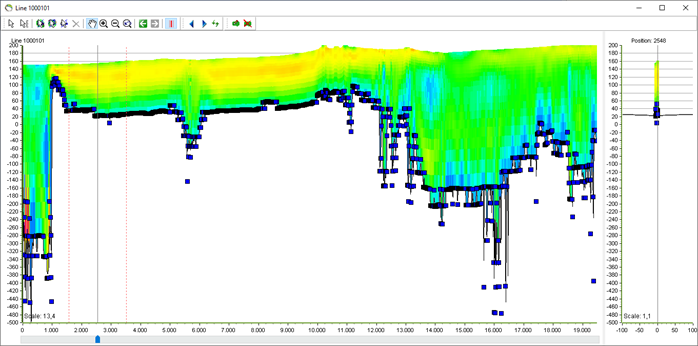Blinding AEM data below DOI
This tutorial describes how to blind AEM data below DOI.
Please notice, that this will only have a visual effect on profile windows in GeoScene3D. It will not affect calculations or interpolations of the AEM data.
Requirements
Data
You need a GeoScene3D project with an AEM database added including DOI points. DOI can be added either from the same database or separate.
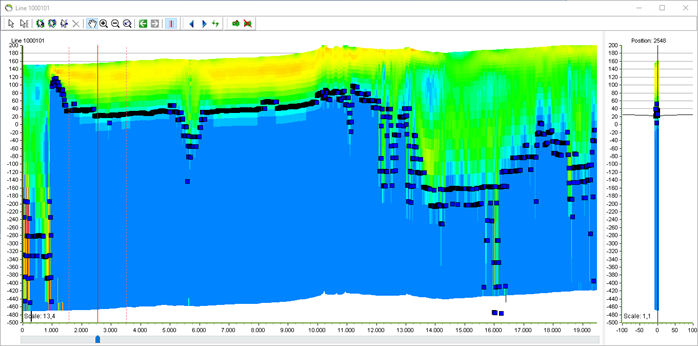
Step 1. Interpolate DOI to a surface
1. Right-click the DOI point database in the object tree in GeoScene3D.
2. Follow the “Interpolation wizard”. For a more detailed guide please go to: Tutorial: Editing XYZ Points in 3D Window
3. You can now see the interpolated surface in the object tree, in 3D space and on the profiles.
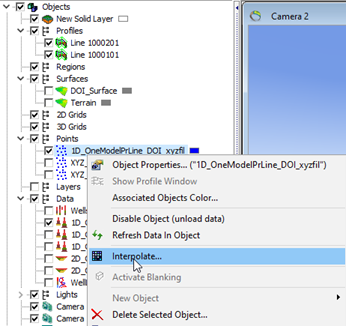
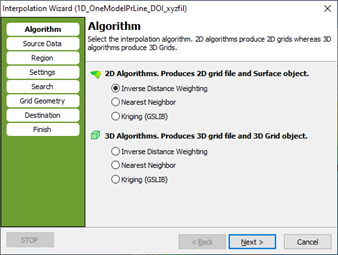
Step 2. Create a solid layer
1. Right-click the “Object” in the object tree. Go to “New Object” → “Solid Layer”.
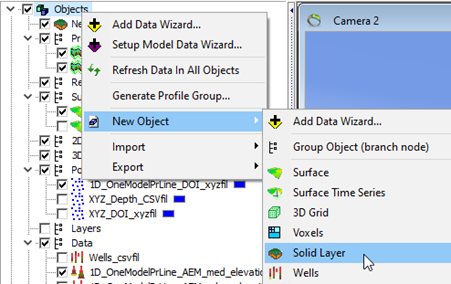
2. Rename the new solid layer and set the top and bottom surface. The top layer should be the new DOI surface, and the bottom layer is manual set. In this example to -1000 m to ensure all AEM data is blinded.

3. Go to “Profile” and check on the “Move to front (Check if used for DOI blinding)”.
4. You can set the color for the blanking under “Material”.