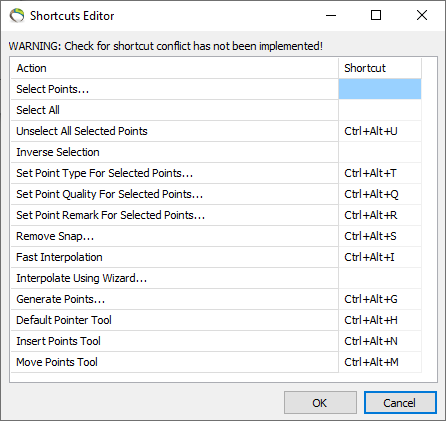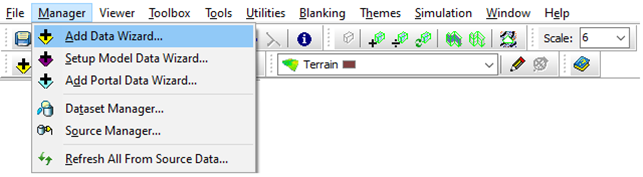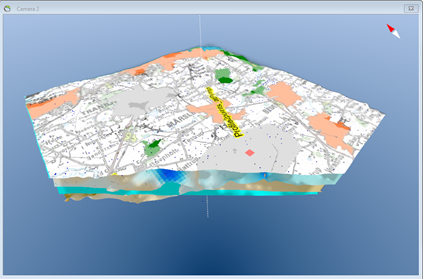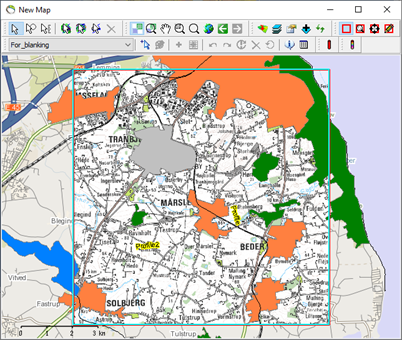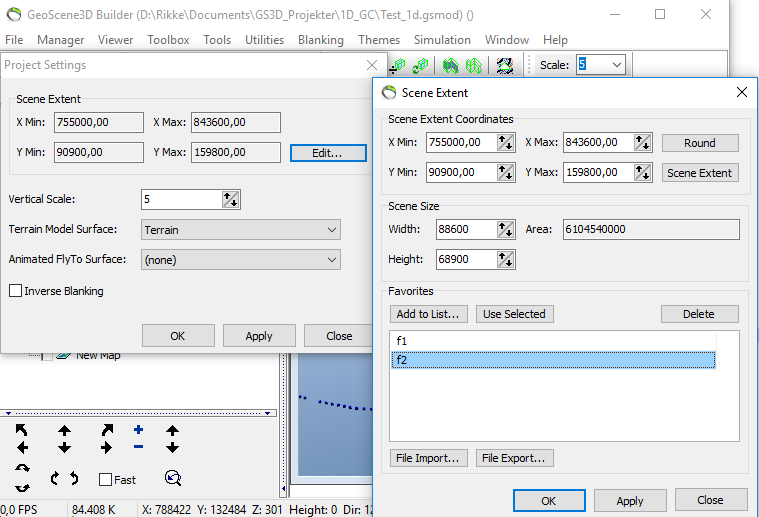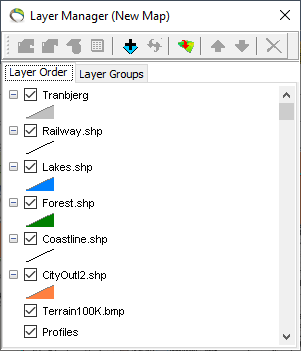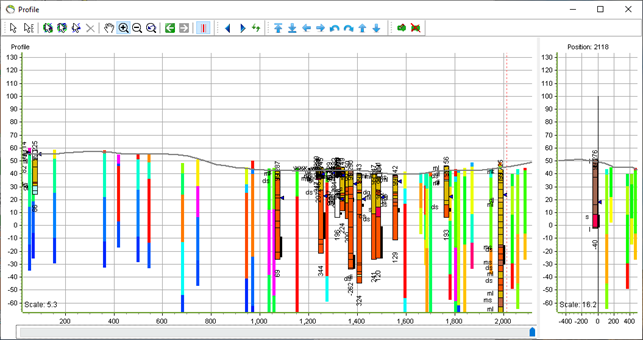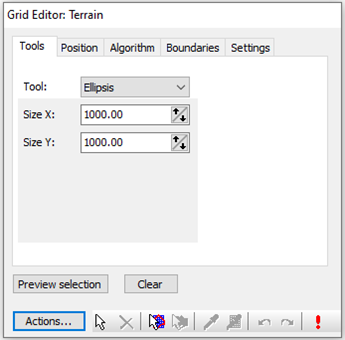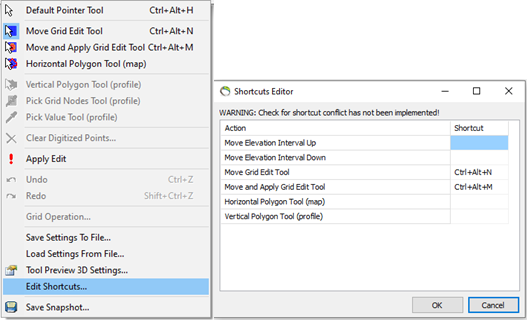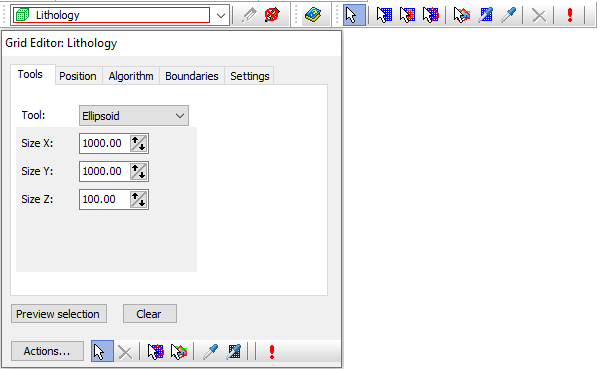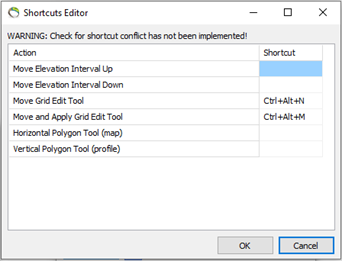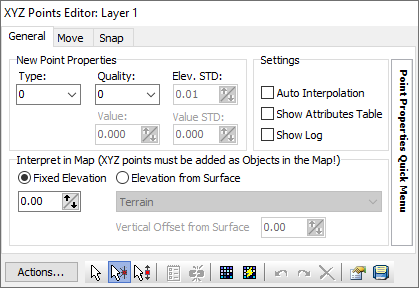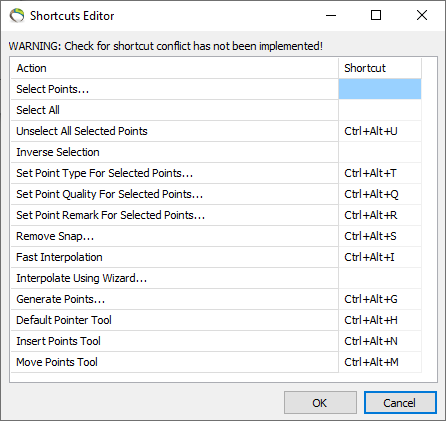Shortcuts in GeoScene3D
GeoScene3D main window
| Save project | Ctrl+S |
| Grid adjustment | Ctrl+Alt+A |
Pressing “Alt” show captions with underscores, e.g. the M in Manager.
Holding “Alt” key down and the pressing the a opens the ‘Add Data Wizard’
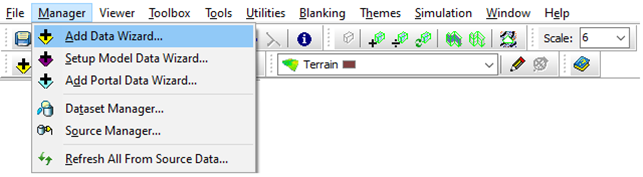
| Open file menu | Alt+F |
| Open manager menu | Alt+M |
| Open viewer menu | Alt+V |
| Open toolbox menu | Alt+T |
| Open tools menu | Alt+O |
| Open utilities menu | Alt+U |
| Open blanking menu | Alt+B |
| Open themes menu | Alt+H |
| Open simulation menu | Alt+S |
| Open window menu | Alt+W |
| Open help menu | Alt+E |
Camera window
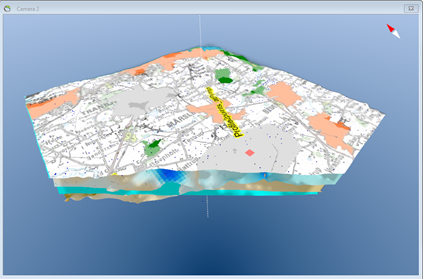
| Move camera forward | UP |
| Move camera left | LEFT |
| Move camera right | RIGHT |
| Move camera backwards | DOWN |
| Move camera vertical up | A or Alt+UP |
| Move camera vertical down | Z or Alt+DOWN |
| Rotate camera right | Ctrl+RIGHT |
| Rotate camera left | Ctrl+LEFT |
| Rotate nose down | Ctrl+UP |
| Rotate nose up | Ctrl+DOWN |
| Zoom in | NUMPAD + |
| Zoom out | NUMPAD – |
Map window
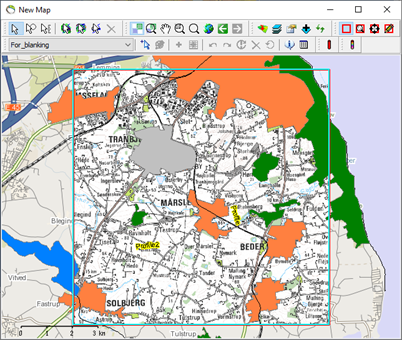
| Pan tool | Ctrl+Alt+J |
| Rectangle zoom tool | Ctrl+Alt+K |
| Undo edit | Ctrl+Z |
| Redo edit | Shift+Ctrl+Z |
| Go back in map extent history | Alt+Left |
| Go forward in map extent history | Alt+Right |
Scene Extent
Map layer manager
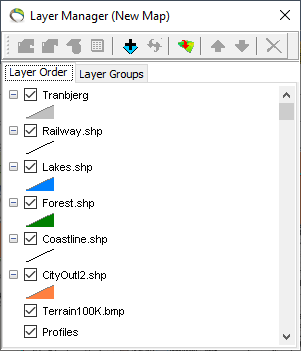
| Remove layer | Delete |
| Move up | Up |
| Move down | Down |
Profile window
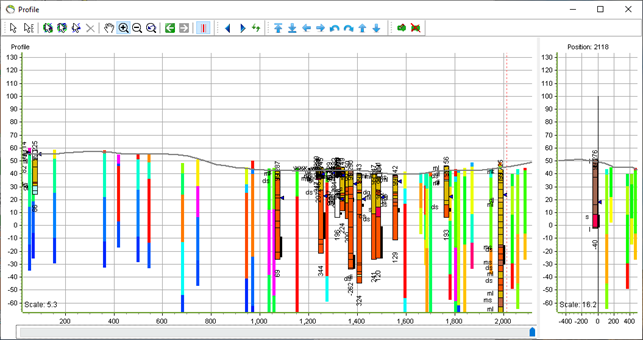
| Pan tool | Ctrl+Alt+J |
| Zoom in tool | Ctrl+Alt+K |
| Zoom out tool | Ctrl+Alt+L |
| Go back in profile zoom history | Alt+Left |
| Go forward in profile zoom history | Alt+Right |
| Save edits | Shift+Ctrl+S |
| Move orthogonal profile left | Left |
| Move orthogonal profile right | Right |
| Offset profile forward | Shift+Up |
| Offset profile back | Shift+Down |
| Slide profile left | Shift+Left |
| Slide profile right | Shift+Right |
| Move profile up | Alt+Up |
| Move profile down | Alt+Down |
| Rotate profile left | Ctrl+Left |
| Rotate profile right | Ctrl+Right |
| Expand profile horizontally | Shift+Ctrl+Right |
| Shrink profile horizontally | Shift+Ctrl+Left |
| Expand profile vertically | Shift+Ctrl+Up |
| Shrink profile vertically | Shift+Ctrl+Down |
Grid Editor
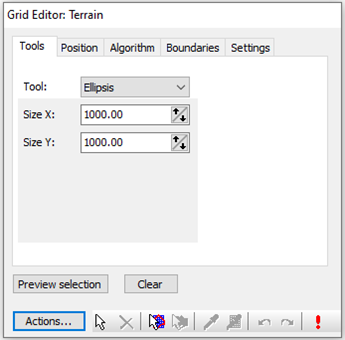
| Open grid editor | Ctrl+Alt+E |
| Default pointer tool | Ctrl+Alt+H |
| Move grid edit tool | Ctrl+Alt+N |
| Move and apply grid edit tool | Ctrl+Alt+M |
| Stop edit session | Ctrl+Alt+D |
Shortcut editor:
Press the “Actions…” button in the Grid Editor and choose “Edit Shortcuts…” to open the Shortcuts Editor.
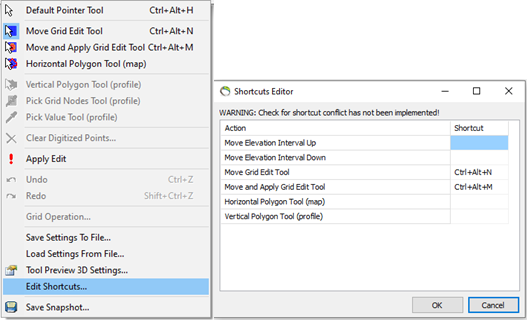
Voxel editor
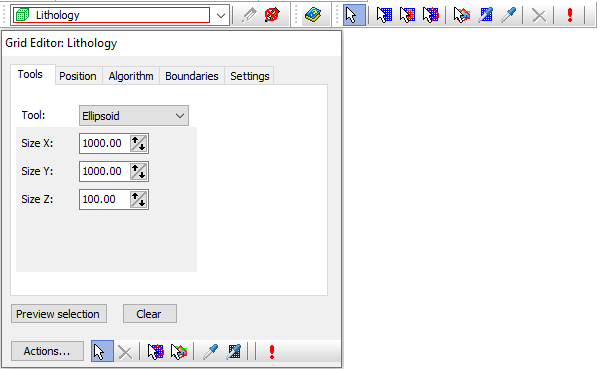
| Default pointer tool | Ctrl+Alt+H |
| Move grid edit tool | Ctrl+Alt+N |
| Move and apply grid edit tool | Ctrl+Alt+M |
| Unselect all selected voxels | Ctrl+Alt+U |
| Delete selected voxel | Del |
| Save edits | Shift+Ctrl+S |
Shortcut editor:
Press the “Actions…” button in the Editor and choose “Edit Shortcuts…” to open the Shortcputs Editor.
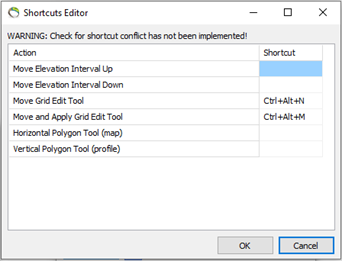
XYZ points editor
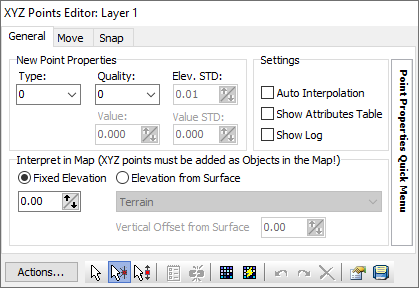
| Unselect all selected points | Ctrl+Alt+U |
| Set point type for selected points | Ctrl+Alt+T |
| Set point quality for selected points | Ctrl+Alt+Q |
| Set point remark for selected points | Ctrl+Alt+R |
| Remove snap from selected points | Ctrl+Alt+S |
| Save edits | Shift+Ctrl+S |
| Fast interpolation | Ctrl+Alt+I |
| Undo last point operation | Ctrl+Z |
| Redo last undo | Shift+Ctrl+Z |
| Delete selected points | Del |
| Default pointer tool | Ctrl+Alt+H |
| Insert new points | Ctrl+Alt+N |
| Move the selected points | Ctrl+Alt+M |
Shortcut editor:
Press the “Actions…” button in the XYZ Point Editor and choose “Edit Options” and then choose “Edit Shortcuts…” to open the Shortcuts Editor.