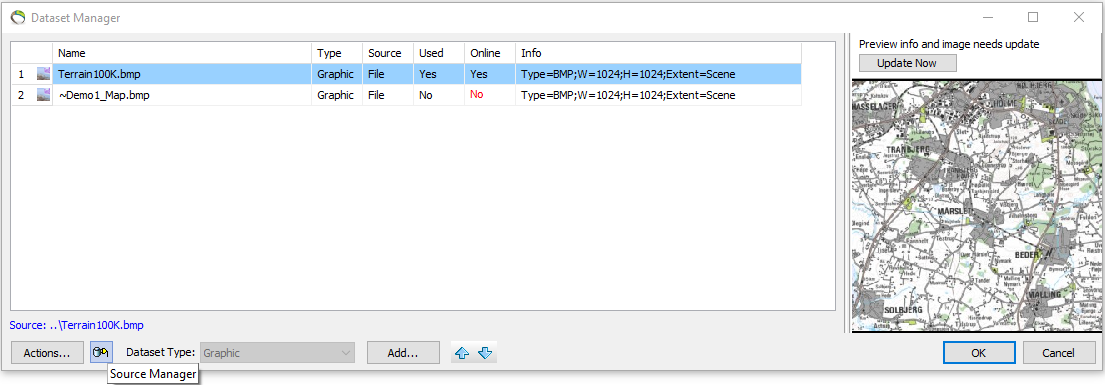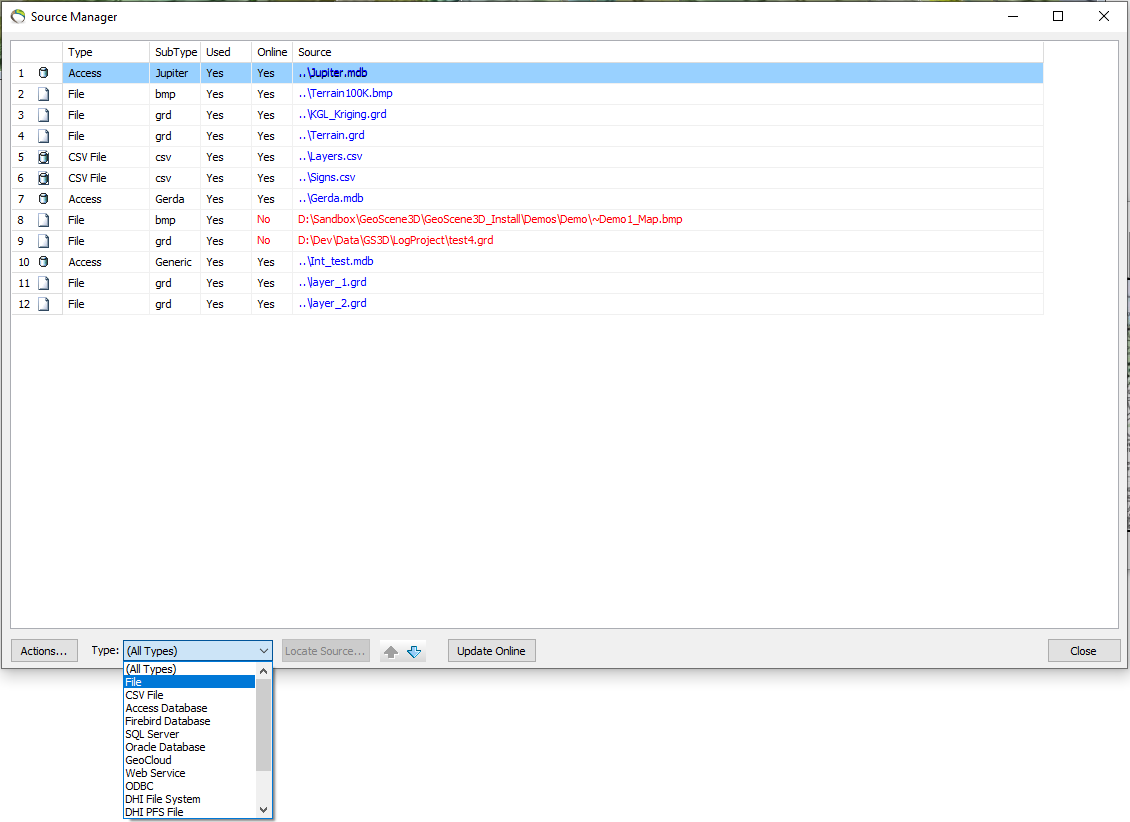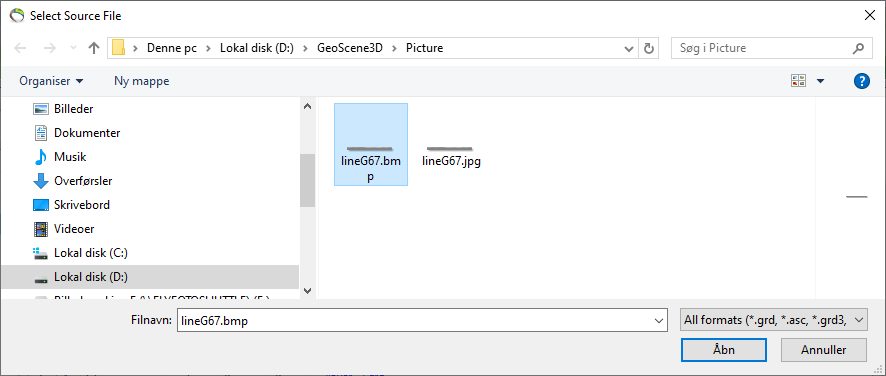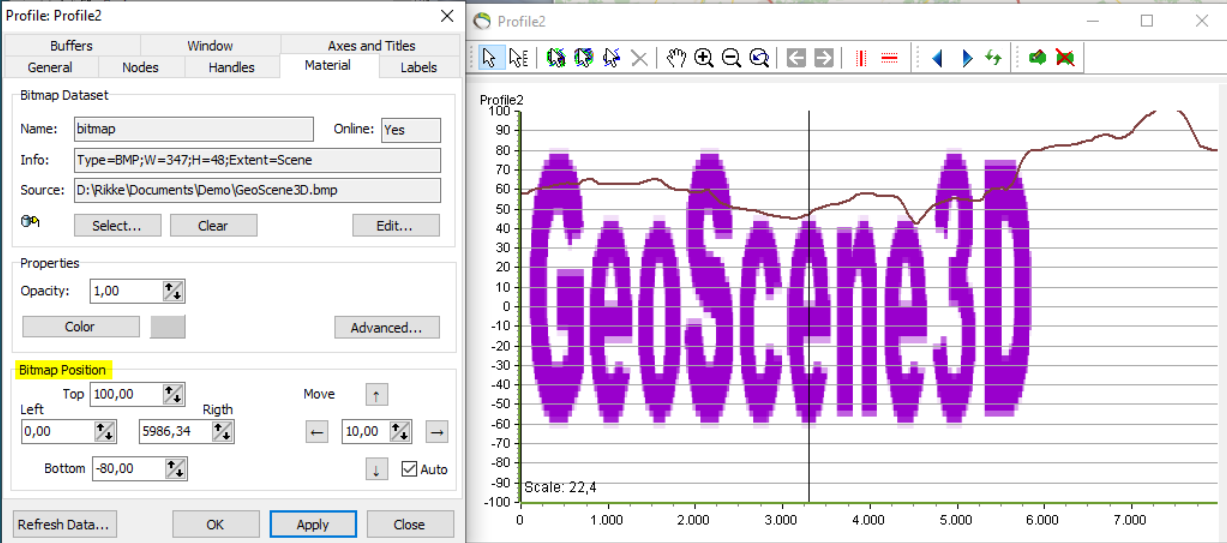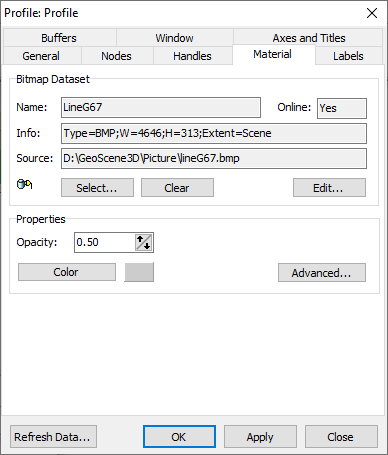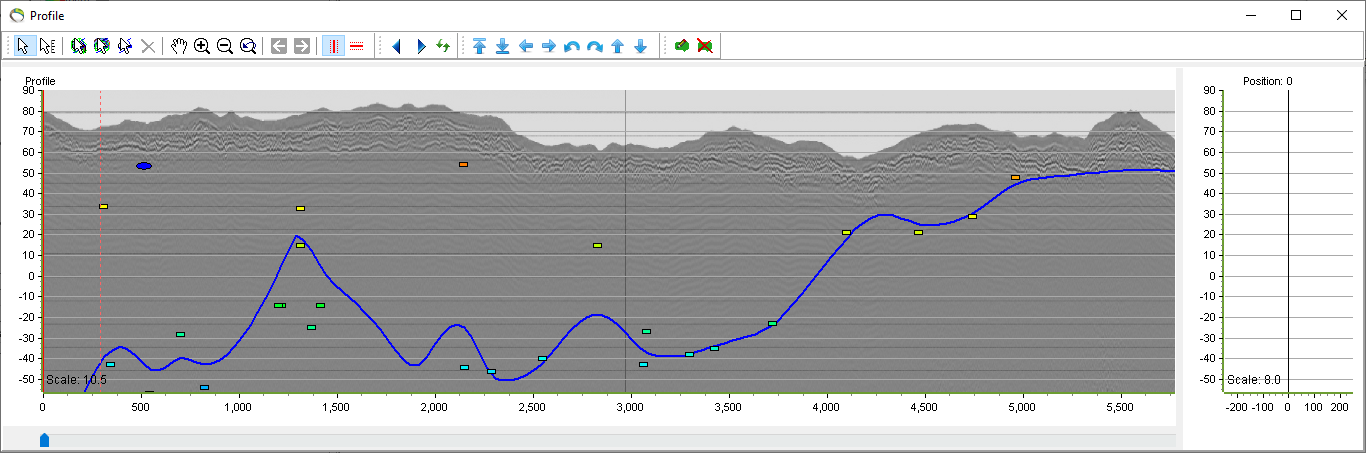Add Pictures to Profile
Requirements
Data
The profile must be place, at least partly, inside the Scene Extent. GeoScene3D can take a multiple of picture formats.
Step 1
Step 2 Import to the Source Manager
Go to Actions, and 'Locate Source…'.
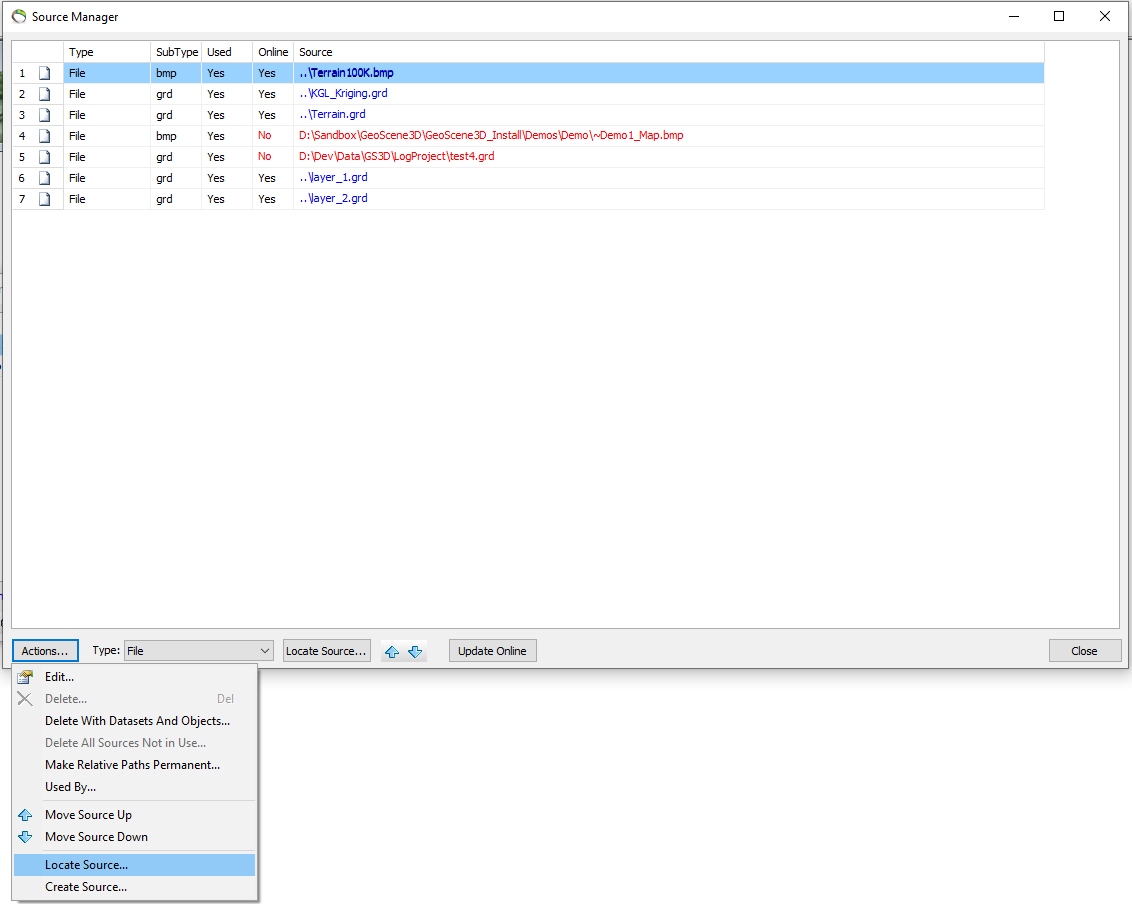
When the file is placed in the Source Manager, press 'Close'.
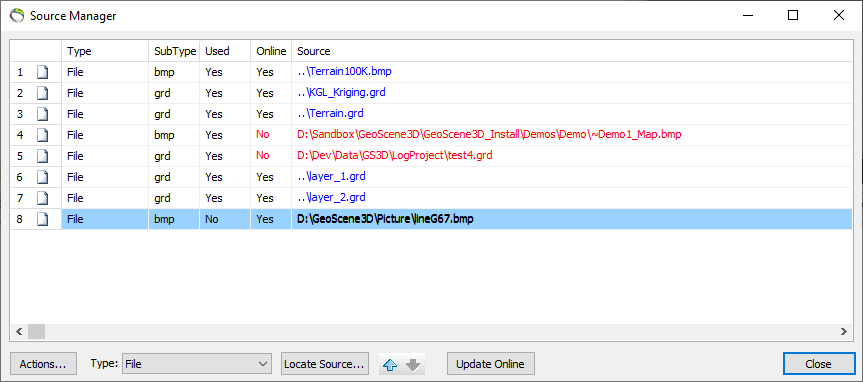
Back in the Dataset Manager, click on ‘Add…’, to open the Dataset Editor.
Click on ‘…’ and choose your file, give it a name and click ‘OK’.
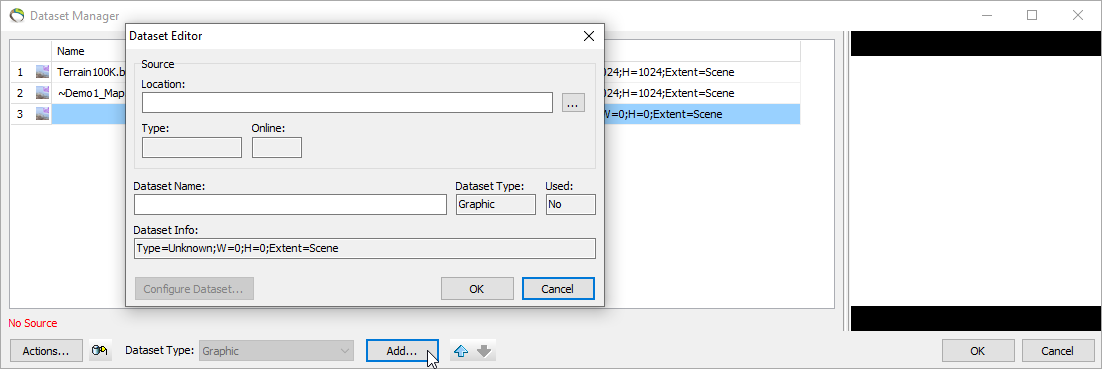
Now you have imported the file, click ‘OK’.
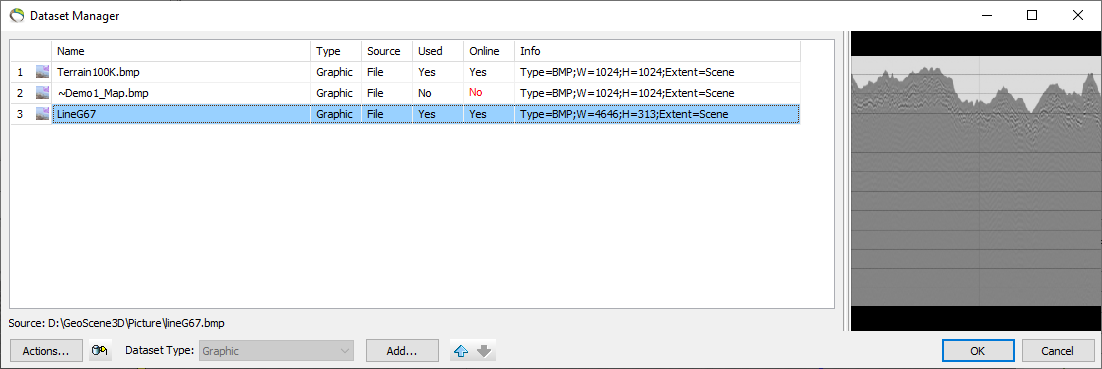
Now your file should be in the Bitmap Dataset. Click on ‘Refresh Data..’ – then you should see the file at your profile.
Step 3 Adjust picture on profile
Go to ‘Object Properties’ for the Profile . Go to ‘Material’, where you can adjust the ‘Bitmap Position’.