Importing Models from the Danish Model Database (DK users)
This tutorial describes how to use import a model from the’ Danish Model Database’. The tutorial explains how to use the “Add Data Wizard” to import a model consisting of points, grids, layers and profiles.
Background: The Danish Model Database
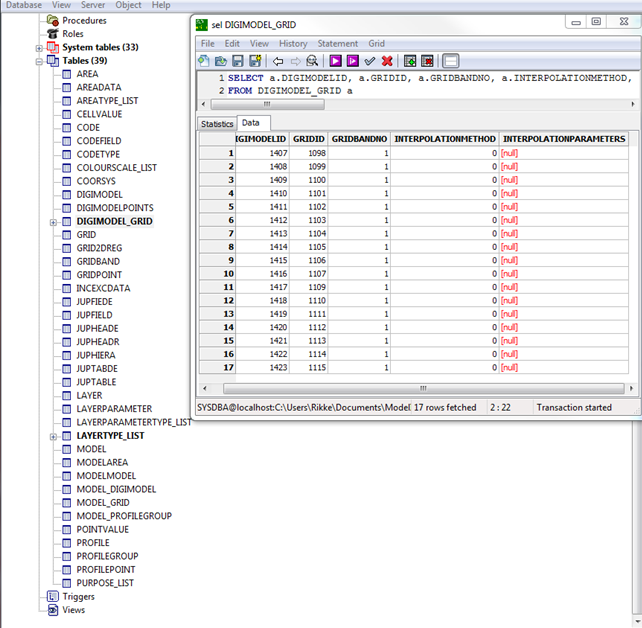
Figure 1. Model database example.
The model database table structure can be seen on figure 1. The database consists of a number of tables e.g. the ‘DIGIMODEL_GRID that shows which grids originate from which points. In GeoScene3D we say that these points are associated with the grid. The database can be either an Access or a Firebird database.
Workflow in GeoScene3D
Startup the “Add Data Wizard” by selecting the menu in “Manager” ⇒ ”Add Data Wizard”, or by pressing the button  .
.
This wizard guides you though a number of steps, and as a result, a model is imported. The wizard steps are explained below.
1. The wizard welcome screen. Press Next.
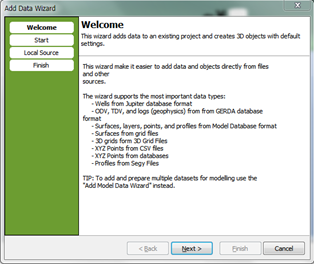
2. Select “Local File or Database”. Press Next.
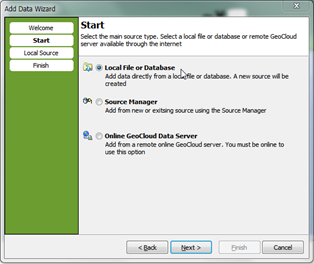
3A. Browse the model database for the on your hard drive or network. Depending on the type of file you select, the window will change according to data type. When selecting an Access of Firebird database, the window changes to the following.
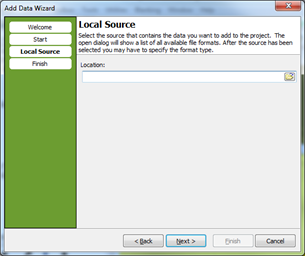
3B. Select ‘Geological Models (…)’ Press Next
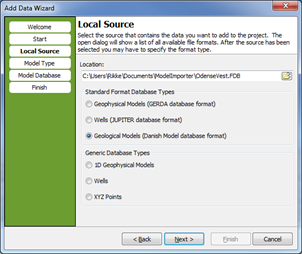
4. If there are model types in the database one or more can be selected. Then only points, grids and layers for the selected model will be imported. Press Next
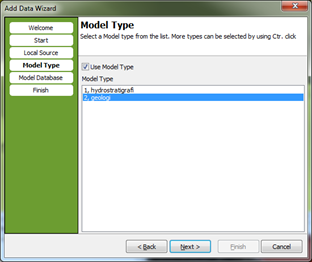
5. Select bewteeen
• A single grid
• A single group of points
• All the profiles
• All (points, grids, layers and profiles)
• All grids
• All groups of points
Press Next
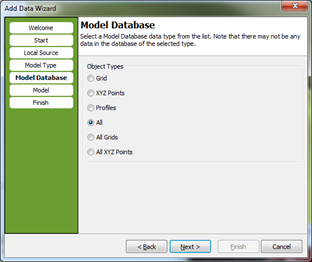
6. version 1: (All was selected in step 5)
Select bewteeen the models.
Press Next
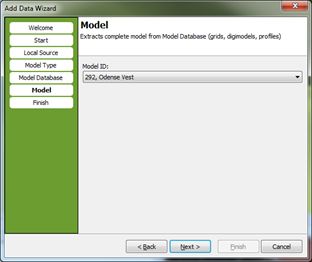
6. version 2: (Grid was selected in step 5)
Select bewteeen the models, a grid and a band number. It is also possible to use the grid as the terrain model.
Press Next
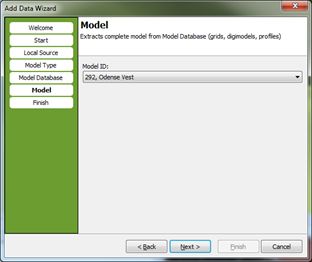
Write a name to create a new group node, or select an existing one. If left empty, the created object will be added at the root.
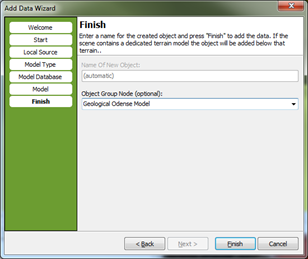
Result
The import creates a number of 3D objects in GeoScene3D. In figure 2, the Odense Vest geological model has been imported in the new group folder ‘GeoModel’. The layers are in the folder ‘Layers_GeoModel’ etc.
Note that associated points and grids get the same color.
Furthermore, the layers get the color of the bottom grid defining the layer.
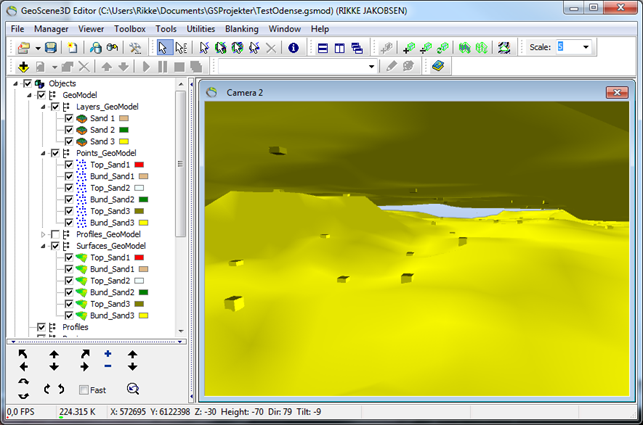
Figure 2. The GeoScene3D project with the Odense Vest geological model imported.
