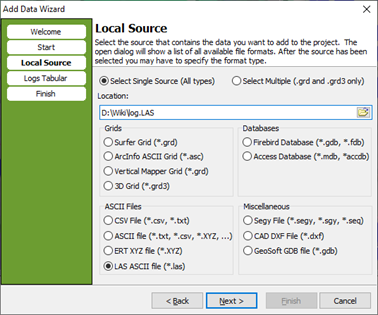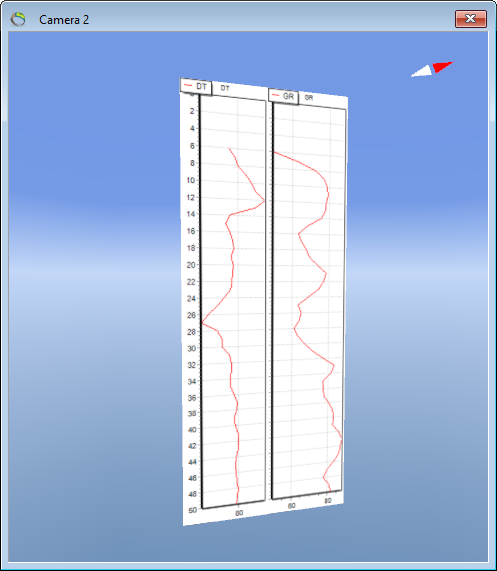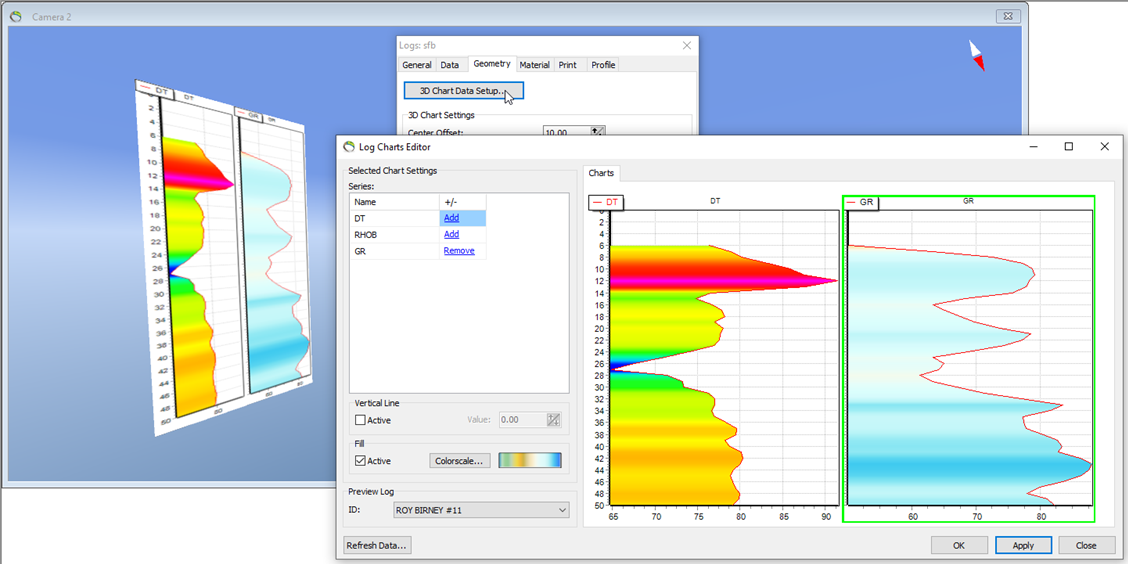Add LAS file
This tutorial will show how to import a LAS file, and how to edit the log file, using the Log Charts Editor.
Data
The LAS file should look something like this. For further information about the quirements, please look here.
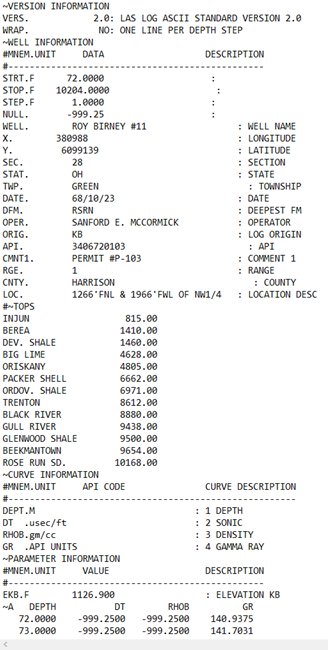
Step 1
Step 2
Set up the dataset. Click at ‘Assign Fields’ and open ‘Logs Dataset’. Make sure the logs positions and ID is correct, and then select the value fields of your desire.
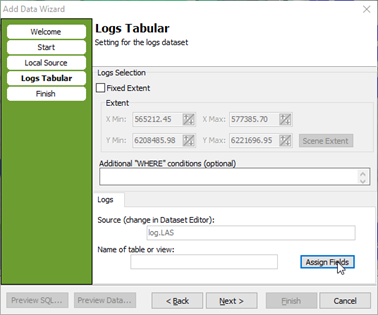
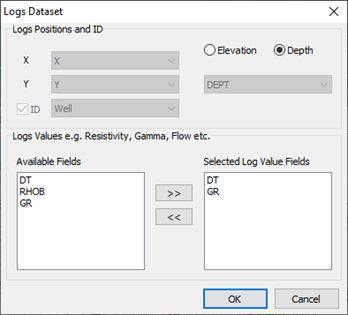
Step 3
Give the new object a name and select a group node for the object.