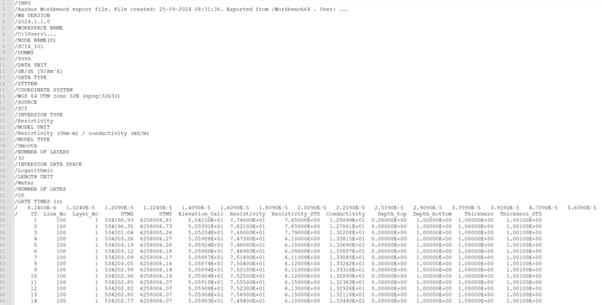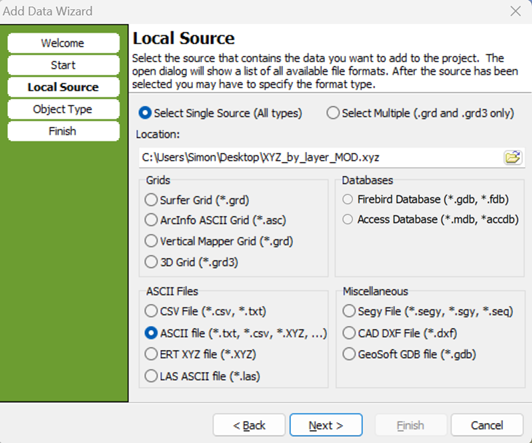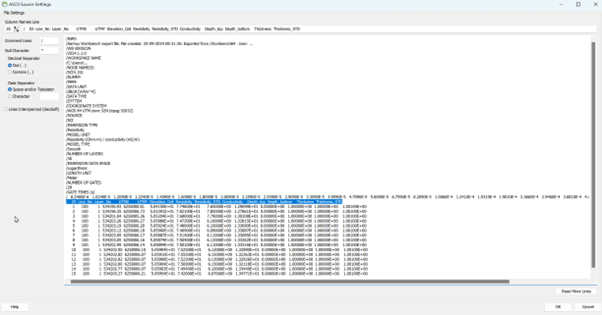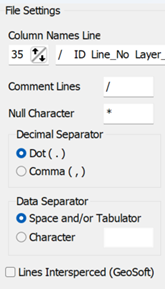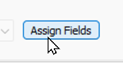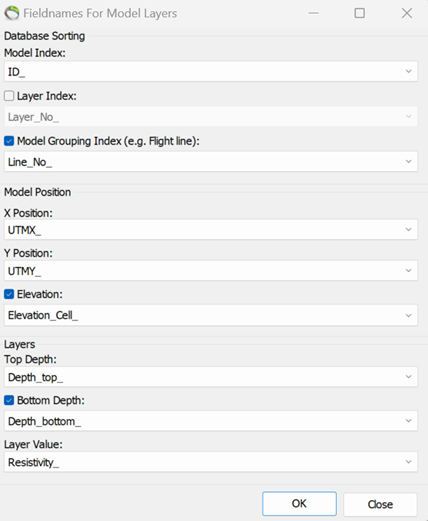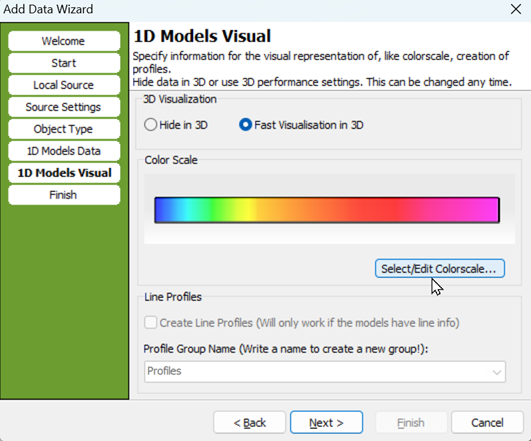This is an old revision of the document!
Add Workbench XYZ (by layer) to GeoScene3D
A data file exported in the 'XYZ (by layer)' format will look similar to the example below.
For guidance on how to easily import your XYZ (by layer) file, follow the steps below
Step 1: Open GeoScene3D
Open GeoScene3D, navigate to the 'Add Data Wizard', and select your file from your computer.
Select ASCII as the file format.
Step 2: File Settings
For GeoScene3D to correctly read the file, you must set the appropriate file settings.
The standard settings from Workbench are as follows:
- Column Names Line: 35
- Comment Lines: /
- Null Character: *
- Decimal Separator: Dot (.)
- Data Separator: Space and/or Tab
Step 3: Object Type
Step 4: Assign Fields
Determine what fields contains which values.
Go to 'Assign Fields' and select the columns as shown below.
Be aware that your data may not necessarily contain 30 layers. The number of layers is written within the file.
Step 5: Colorscale
In this step, you can select your color scale. The result shown below uses the default color scale selected by GeoScene3D.
You also have the option to hide your data in the 3D window or create profile lines based on your data.
NB: Selecting “Create Line Profiles”, may take a long time if the file contains a large number of lines.
Step 6: Results
Now you can zoom in on your data and view it in 3D and in profiles.
To see the data on the map, you will need to add it to the map.
If you right-click on your object, you will have a large range of different options to modify your geophysical data from.
OBS: No DOI values can be imported with this data format.