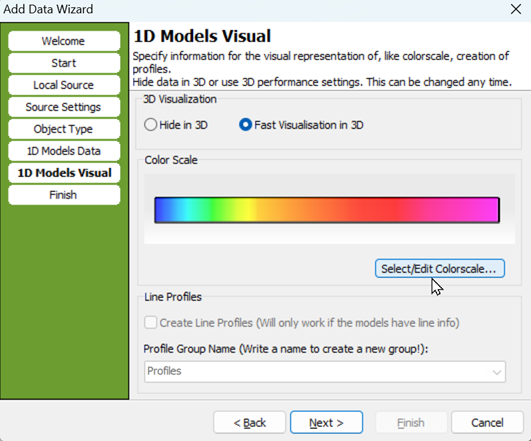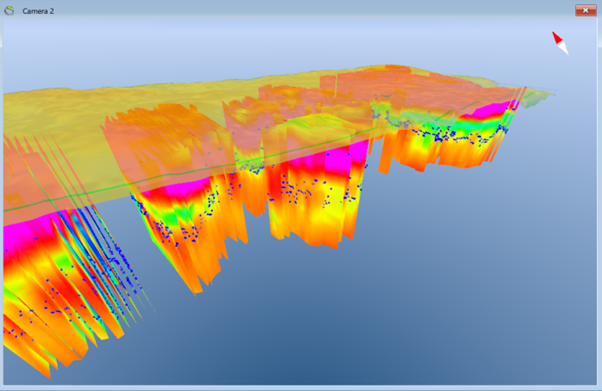This is an old revision of the document!
Add Workbench XYZ file to GeoScene3D
A data file eksported in the 'Workbench XYZ' format, will look similiar to the example below.
For guide to easily import the file, follow the steps below.
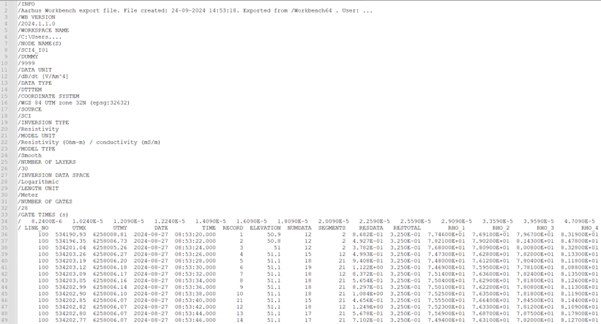
Step 1.
Open GeoScene3D, open the 'Add Data Wizard' and select your file on you computer.
Select ASCII file format.
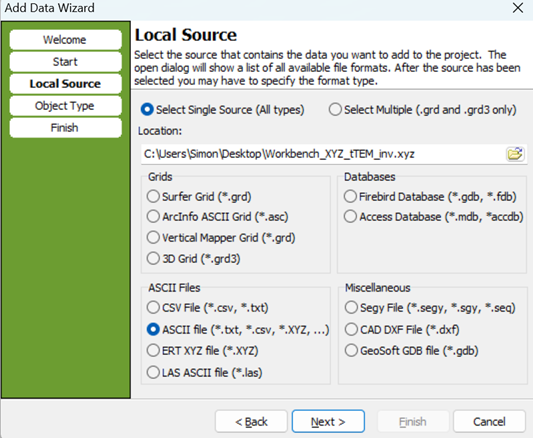
Step 2.
For GeoScene3D to correctly read the file, you must slect settings for the file.
The standard settings from Workbench is a follows:
Columns Names Line: 35
Comment Lines: /
Null Character: *
Decimal Separator: Dot (.)
Data Separator: Space and/or Tabular

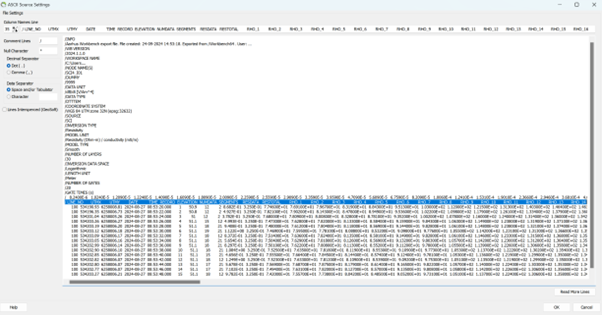
====
Step 3. Object Type ====
Select '1D Geophysical Models (One model per line, e.g. Geosoft format) '.

Step 4.
As GeoScene3D now is aware you are trying to import 1D (geophysical) Models, you must determine what fields contains which values.
Go to 'Assign Fields' and slect the columns as shown below.
Be aware your data not nessecaryly contains 30 layers. The numbers of layers i written within the file.
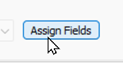
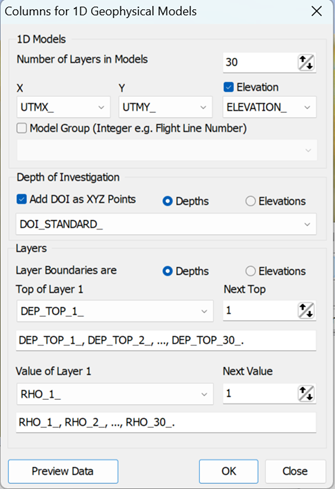
Step 5.
For your last step, you can select your colorscale. The results below is shown with the default colors scale selected by GeoScene3D. It is also possible to hide your data in the 3D window or create profile lines based on your data.
==== Step 6. Result
====
Now you can zoom to your data and see the data in 3D and on profiles. For you to see the data on the map, you will need to add them to the map.
if you right click on your Object, you will have a range of different option to modify your geophysical data.