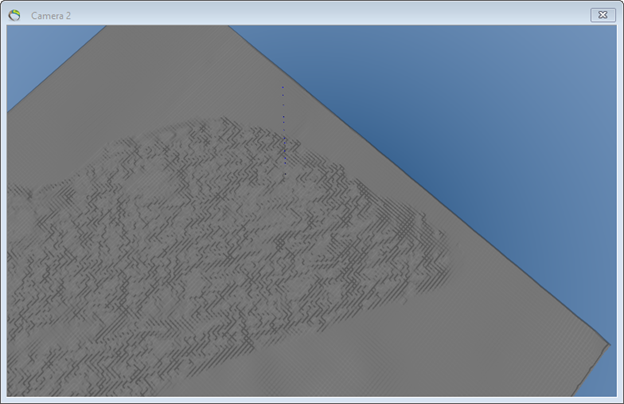Grid Mosaic
This is a tutorial of how to mosaic multiple grids to one grid in the GeoScene3D Toolbox.
Requirements
Data
To be able to mosaic grids in the Toolbox, make sure that the grids have the same grid cell size. In this case, we want to load terrain models from an area in the Toolbox, mosaic the grids and then the outcome is one terrain model covering all test areas.
Step 1. Load and mosaic the grids in the GeoScene3D Toolbox
1. Open GeoScene3D Toolbox by clicking “ToolBox” in the main menu and choose “Toolbox Standalone Application…”
2. The grids can be loaded to the GeoScene3D toolbox in two ways. It can either be loaded from the Source Manager or it can be loaded with the “Add files” button  . Select all the grids you want to. Here are selected surfaces from the same area.
. Select all the grids you want to. Here are selected surfaces from the same area.
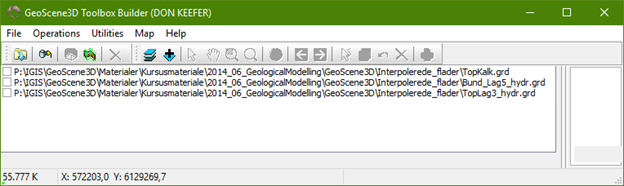
3. Select and mark all 3 grids (ctrl + select).
4. Right-click and select “Resample and Mosaic Grids…” from the right-click menu. The “Resample and Mosaic” dialog box opens.
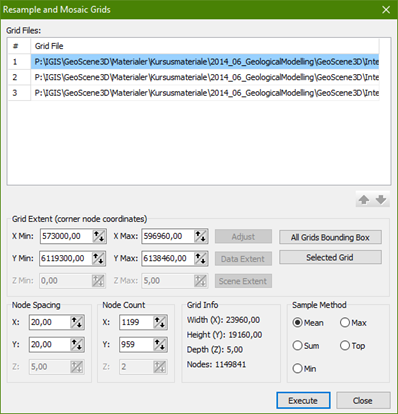
NOTE: The input grid files can be joined to one grid with the use of 5 sample methods (“Mean”, “Max”, “Sum”, “Top” and “Min”). Each sample method is described in the GeoScene3D online help system (press F1 when the “Resample and Mosaic” dialog box is open). Only when the sample method “Top” is selected, the order of the grids, below “Grid Files”, is significant. Use the Up and Down buttons to organize the grid files. The grid with the highest priority should be placed at the top of the dialog box then.
In this case, the sample method is “Mean”.
5. Define the geometry of the new grid, press the “All Grids Bounding Box”.
6. Below “Node Spacing”, type in the node spacing, in this case 20.
7. Press “Execute”.
8. Select in which folder of your project the new grid is saved.
9. A new grid (GridMosaic.grd) covering the area of the 3 grids (TopKalk.grd, Bund_Lag5_hydr.grd and TopLag3_hydr.grd) is generated and added to the GeoScene3D Toolbox.
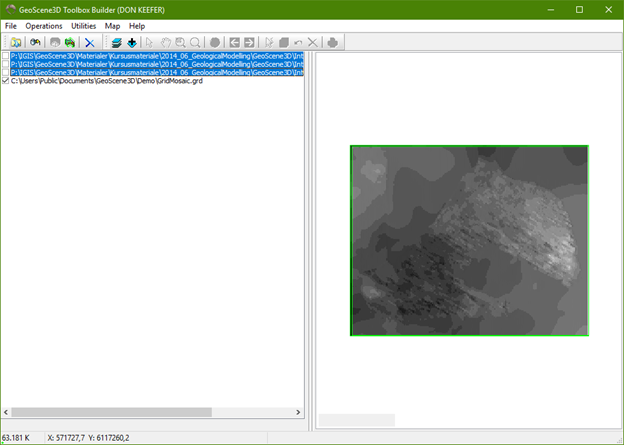
Step 2. Load the grid in the GeoScene3D
Now, with the use of “Add Data Wizard” you can load the grid (GridMosaic.grd) in GeoScene3D, see tutorial “Add Surfaces“.