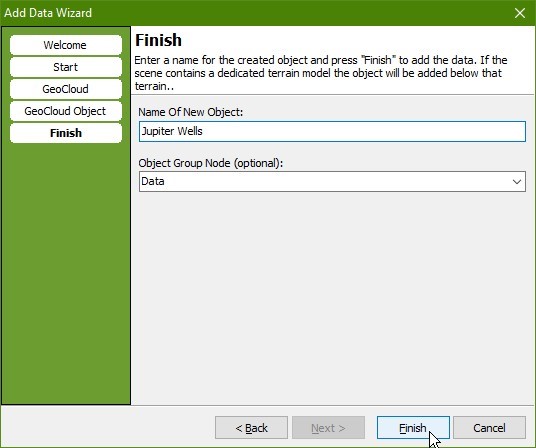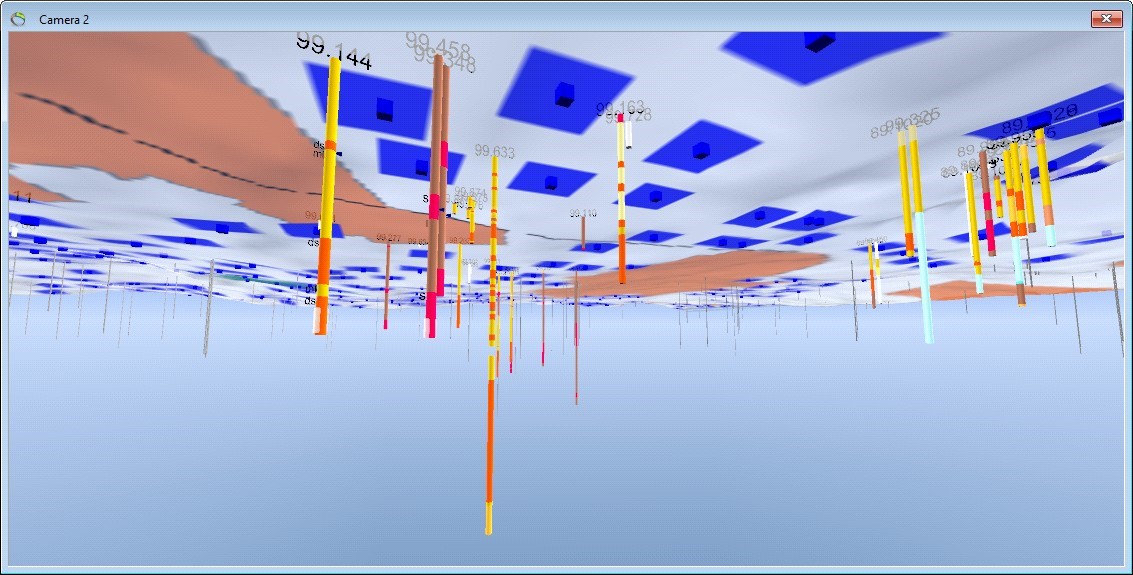This is an old revision of the document!
Adding Wells from JUPITER database
This tutorial will show how to add wells from a Jupiter Access database source.
Requirements
Data
You can use any project, e.g, the project you created in the tutorial:Creating a New Project.
Step 1. The ”Add Data Wizard”
1. Press the “Add Data Wizard” button  , to open the Add Data Wizard. Press “Next” to go to the “Start” page and choose “Online GeoCloud Data Server”. Press “Next”.
, to open the Add Data Wizard. Press “Next” to go to the “Start” page and choose “Online GeoCloud Data Server”. Press “Next”.
2. Press “[…]” in GeoCloud Server
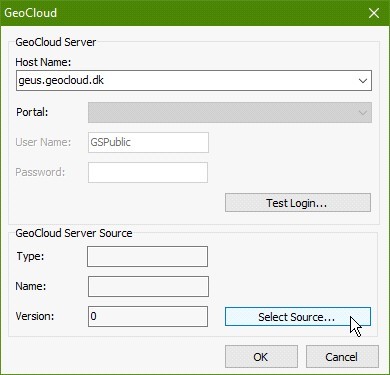
3. In the “GeoCloud Server” select “geus.geocloud.dk” in “Host Name”.
4. Press “Select Source” and the “GeoCloud Source Server” pops up. Choose Jupiter and press “OK”.
5. Select the object type “Wells” from a JUPITER Dataset Type.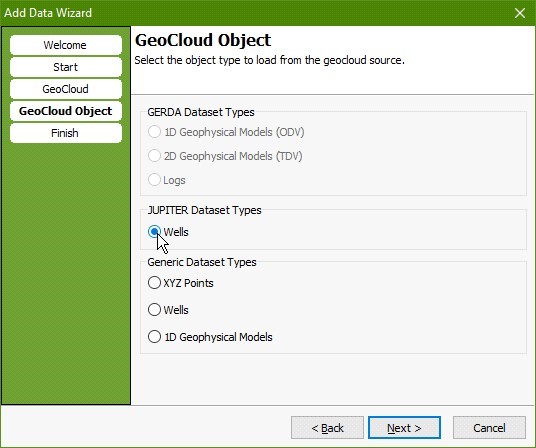
6. Press “Next” to go to the “Finish” page. Type a name for the new object, for example “Jupiter Wells”. Define key object node in the Object Manager, in this case “Data”. Press “Finish”.