This is an old revision of the document!
Adding Geophysics (GERDA GeoCloud)
This tutorial will show how to add two types of geophysical data from a GERDA Access database source.
Requirements
Module

Data
You can use any project, e.g, the project you created in the tutorial: Creating a New Project. The database added is found in the GeoCloud.
Step 1. The Add Data Wizard
1. Press the “Add Data Wizard” button to open the Add Data Wizard.
2. Press “Next” to go to the “Start” page and click “Online GeoCloud Data Server”
3. Find geus.geodata.dk in “Host name” drop down. In Geocloud Server Source press “Select Source” and open the Gerda database “Gerda.mdb”. the Gerda database “Gerda.mdb”.
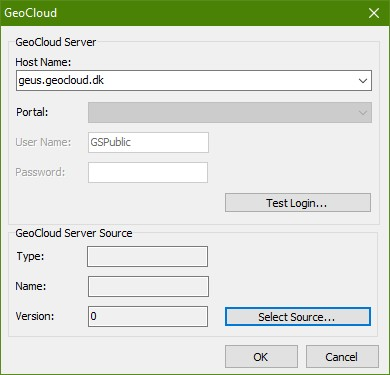
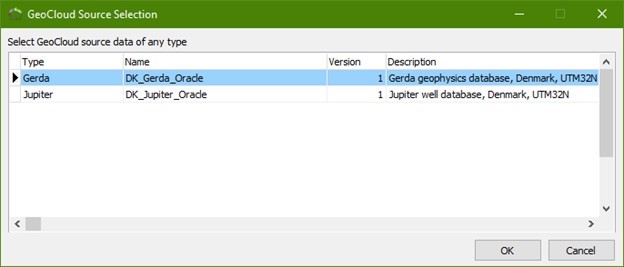
4. Press “Next” to go to the “GeoCloud Object” page. Check the radio button “1D Geophysical Models (ODV)”.
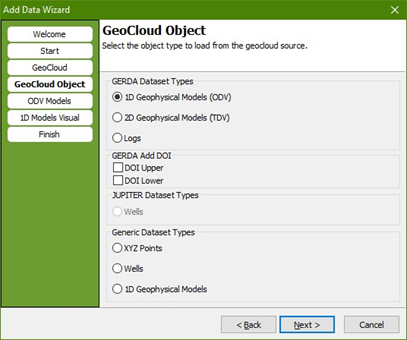
5. Press “Next” to go to the “ODV Models” page. Select data type and data sub type as shown.
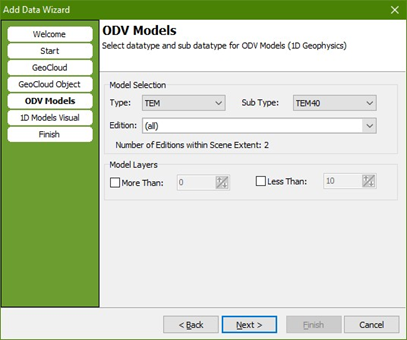
6. Press “Next” to go to the “1D Models Visual” page. Select a color scale.
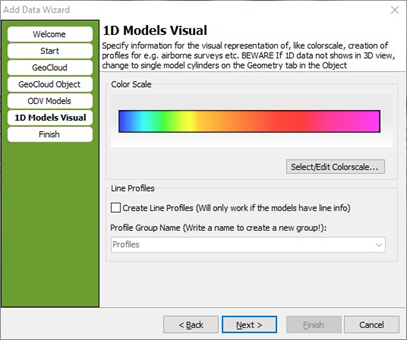
7. Press “Next” to go to the “Finish” page. Type a name for the new object, for example “TEM40”. Define key object node in the Object Manager, in this case “Data”. Press “Finish”.

8. The “TEM40” will show in the Object Manager under “Data”.
Step 2. Set geometry
1. Find TEM40 under Data in Object Manager. Right click on it and choose “Object properties… (“TEM40”)”. Under the geometry tab select “Single Model Cylinders” and press “OK”.
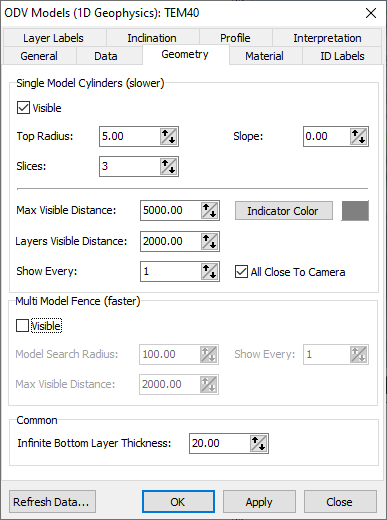
Step 3. Result
1. The data will look as below in the 3D window
Step 3. Result
1. The data will look as below in the 3D window
