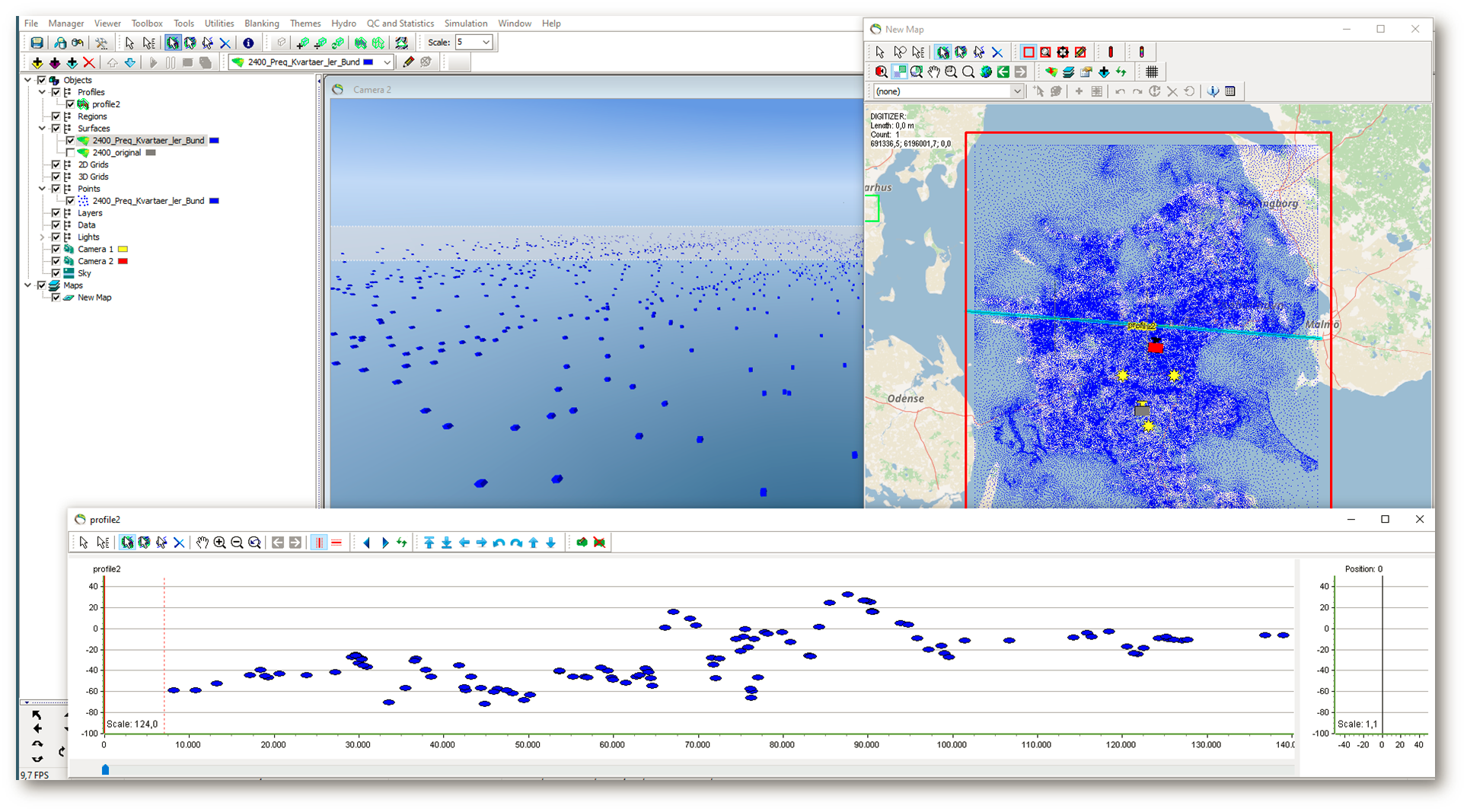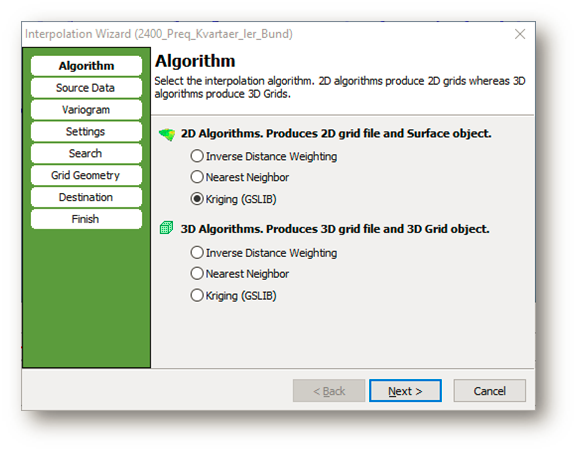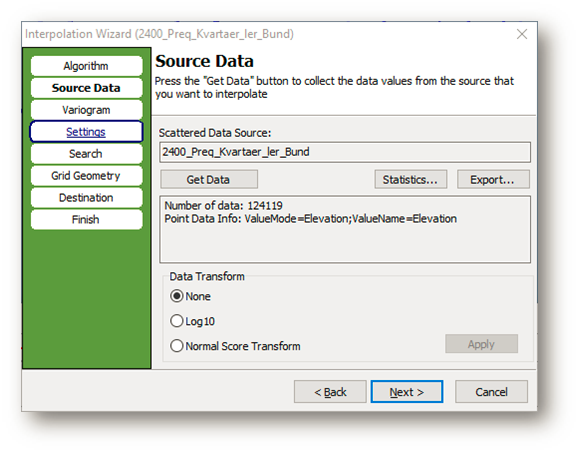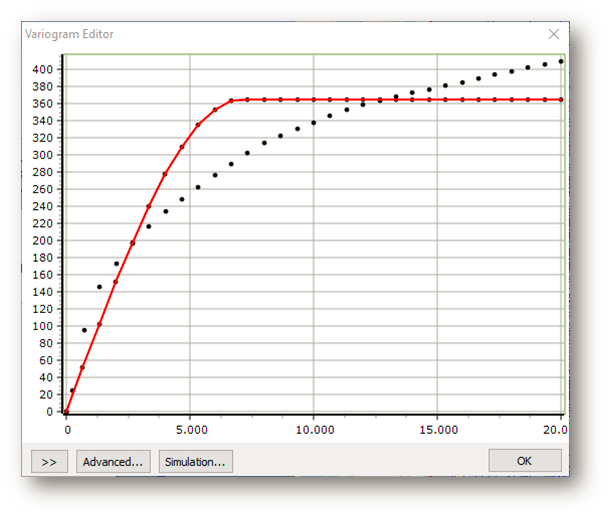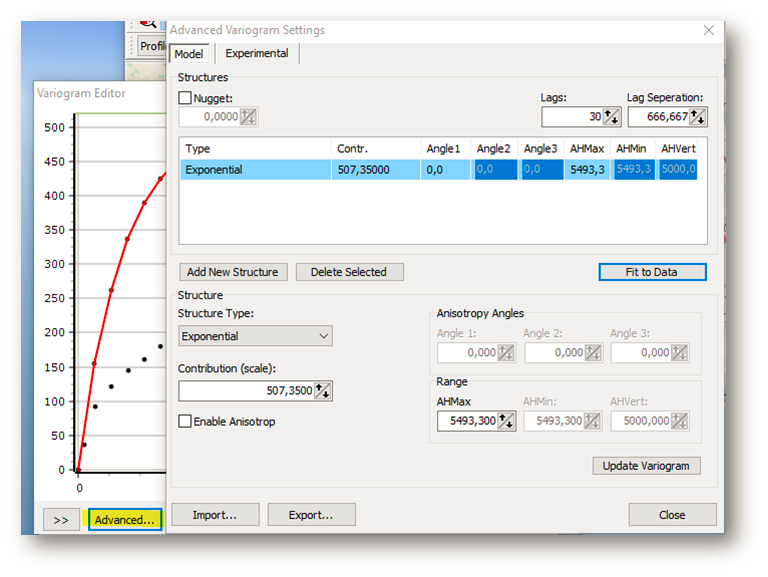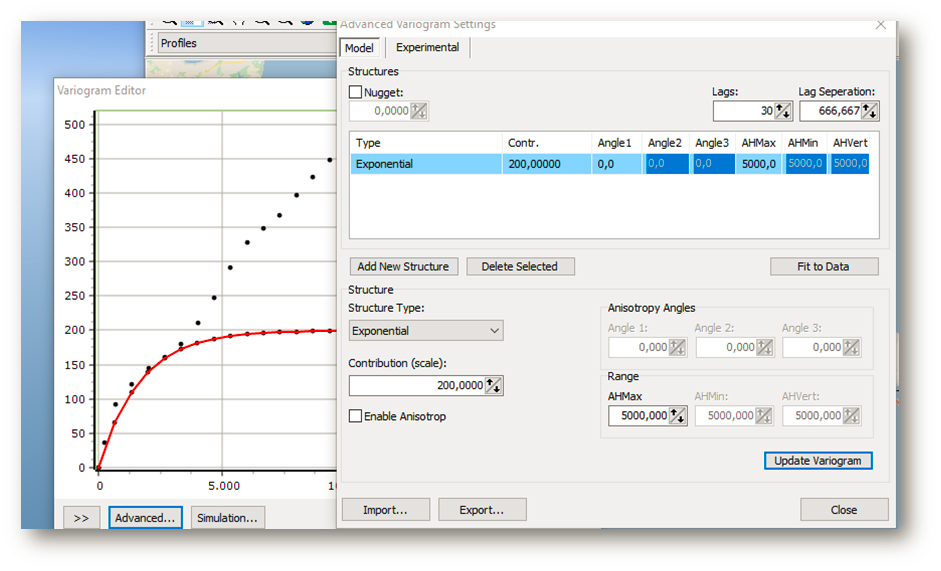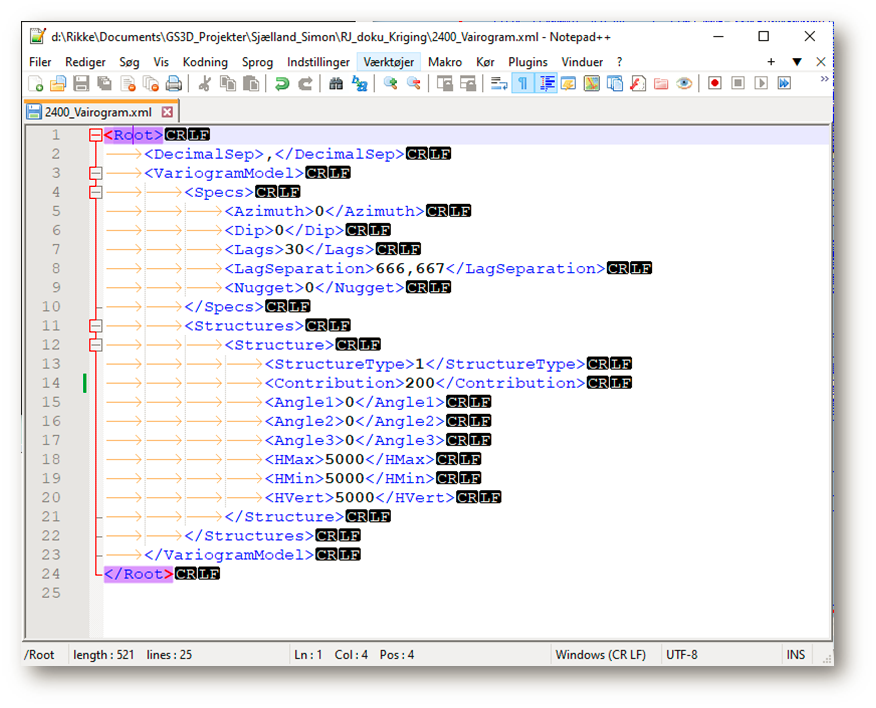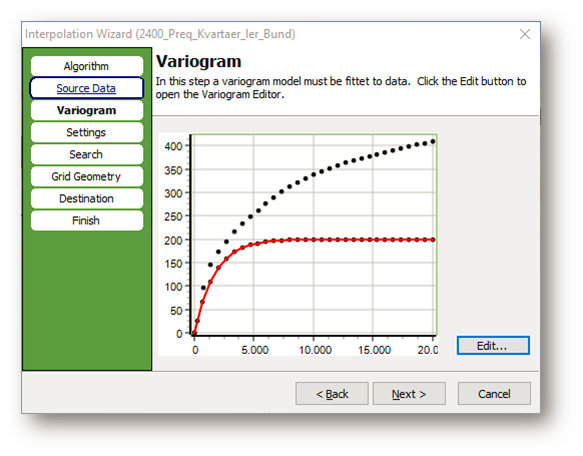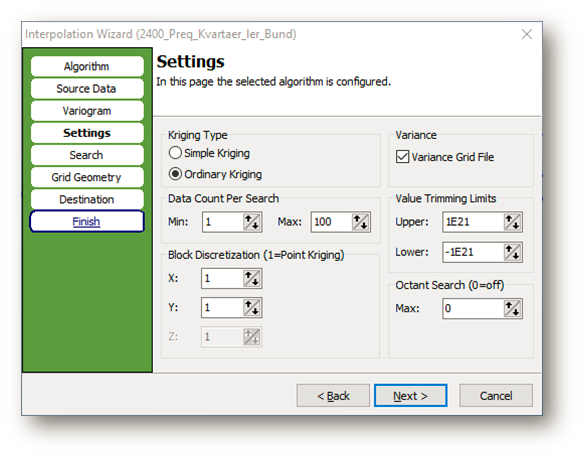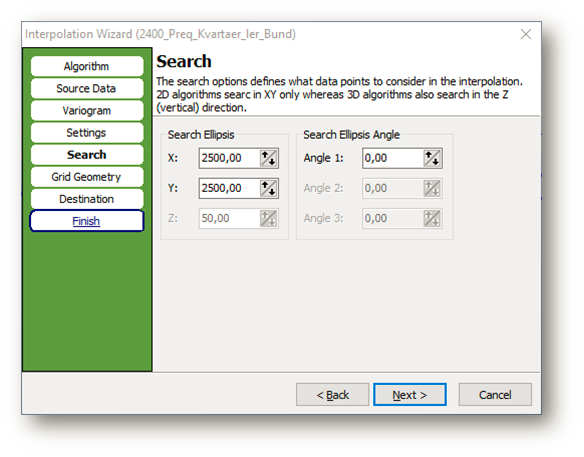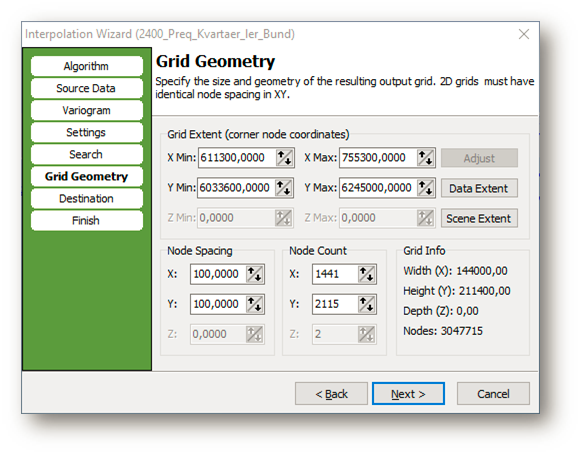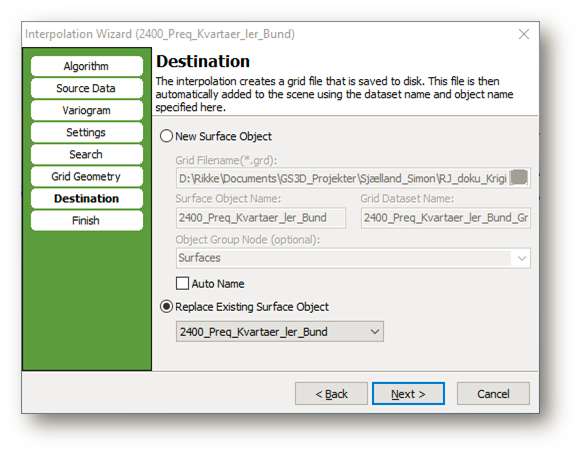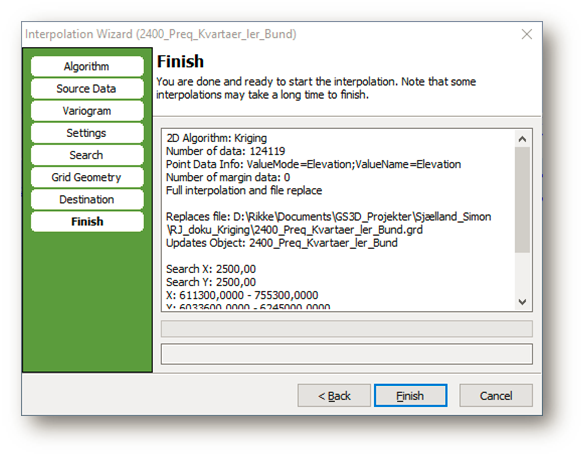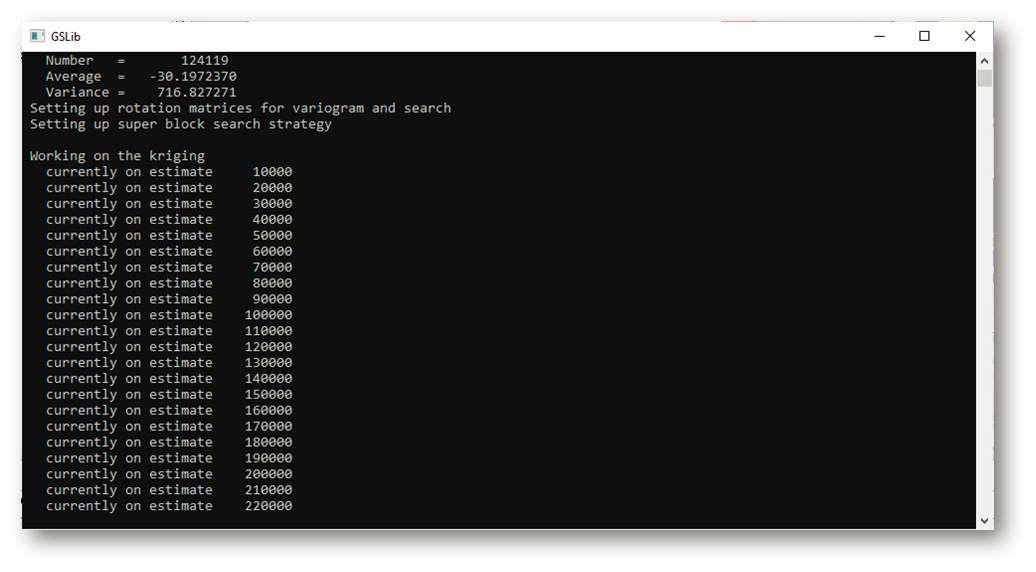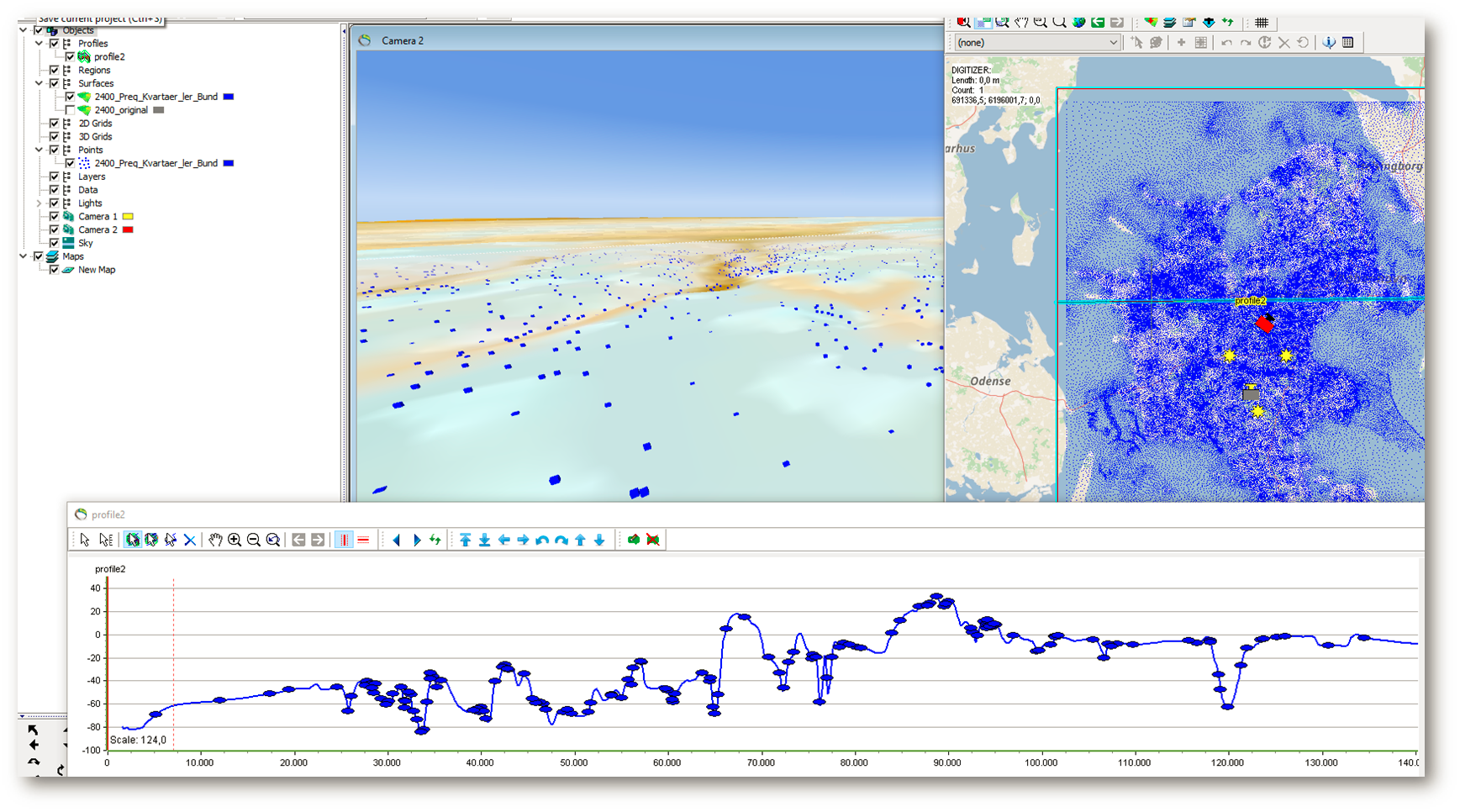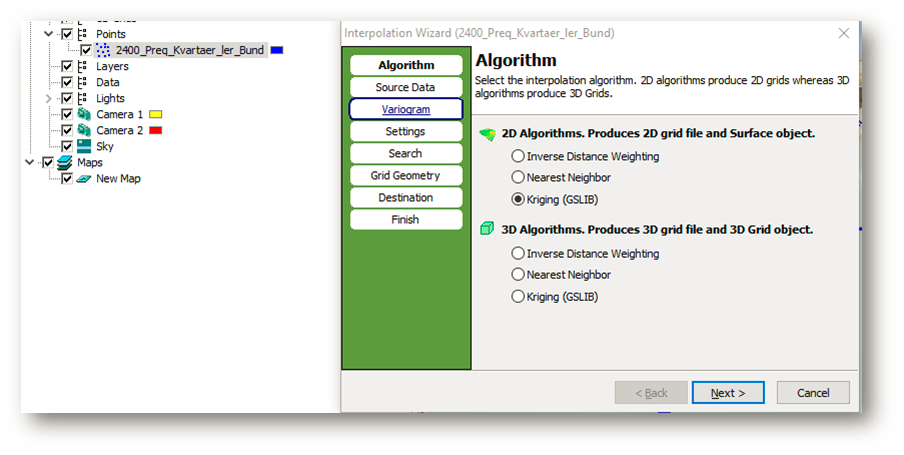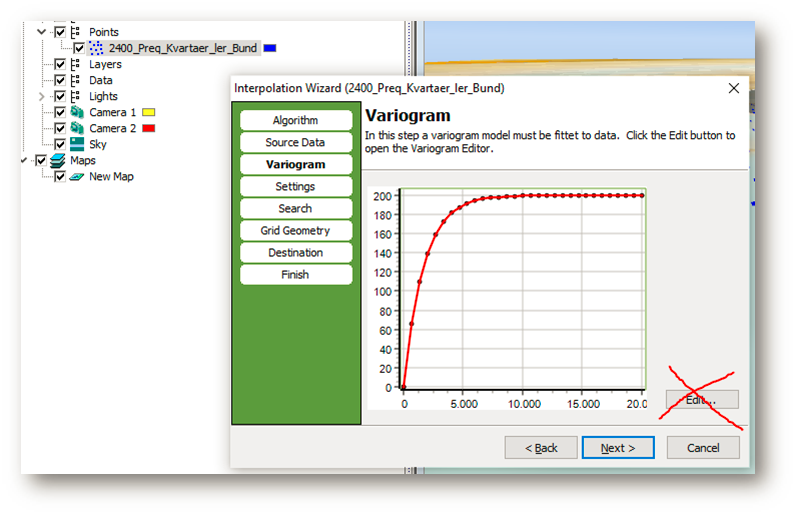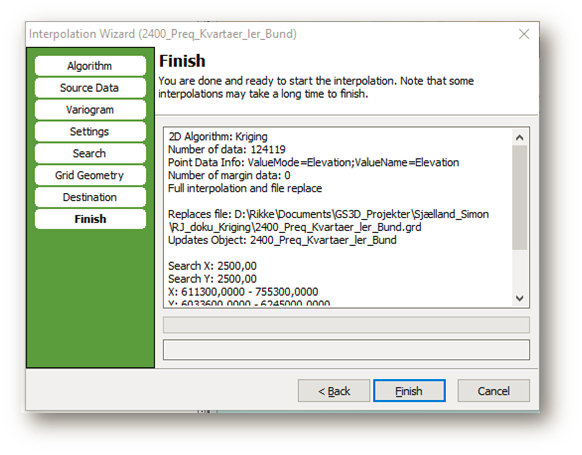This is an old revision of the document!
Kriging with specific variogram settings
First Interpolation Use the Interpolation Wizard to choose kriging variogram settings
First time auto fit runs and show Variogram Editor.
Press Advanced… to access the Advanced Variogram Settings.
Change the settings needed. Make sure the settings are correct in the blue highlighted line and the variogram is updated. Press bottom “update Variogram” to update after editing.
Optional: Use “Export…” to export settings to xml file (Import again using Import…)
Example of xml file:
Now finish the interpolation wizard.
GSLib now runs and the interpolation is done:
Interpolated surface: