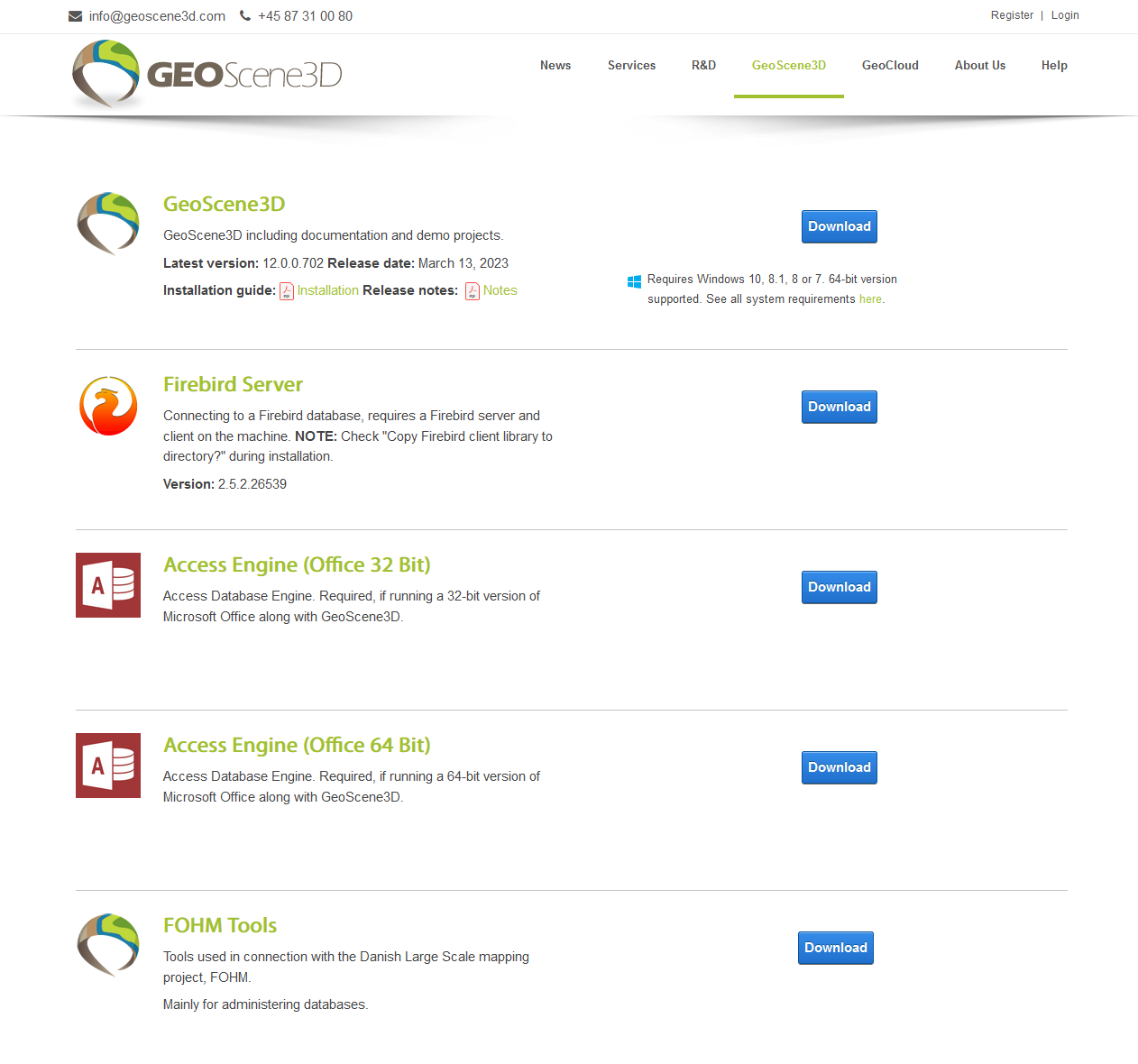This is an old revision of the document!
Download, install and activate GeoScene3D
This section describes how to download, install and activate GeoScene3D.
Versions
GeoScene3D has several modules and extensions, all compiled in the same installation. The functionality is automatically handled by your license file.
Editions
- Unordered List ItemViewer: With no valid license, GeoScene3D starts up as a viewer edition. Here, all projects produced in Geoscene3D, Basic- and Builder-editions, can be opened and viewed but cannot be edited.
- Basic: With a valid license, projects can be created and all data can be imported and themed.
- Builder: Works with a valid license. Includes the functionality of the Basic-edition, the Builder-edition can interpolate point data in both 2D and 3D and interpret points and surfaces with editing tools.
More extensions are available. Check our website (geoscene3d.com) or contact support@geoscene3d.com for more information.
System requirements
GeoScene3D requires above average hardware. The better the hardware is the better experience and performance you get. A good graphics card is the most important.
For desktop PC:
Minimum configuration:
- CPU: i5 2.7 GHz or equivalent with AMD
- RAM: 8 GB
- Graphic card with 2 GB dedicated RAM with OpenGL 2
- OS: Windows 10 Professional or higher
Recommended configuration:
- Unordered List ItemCPU: i7 3.0 GHz
- RAM: 16 GB
- Graphic card with 4 GB dedicated RAM (Nvidia GTX 560)
- OS: Windows 10 Professional or higher
For laptop:
The choice of the graphic card will automatically select the corresponding CPU and RAM. Please check NotebookCheck.net for the graphic card ranking.
Minimum configuration:
- Graphic card: in the lower mid –range graphics cards and higher low-midrange graphics cards
- Windows 10 professional or higher
Recommended configuration:
- Graphic card: in the high mid–range graphics cards and lower high-end graphic cards
- Windows 10 professional or higher
Download
Go to the “Download” page (see Figure 1) and the GeoScene3D installation can be downloaded. Copy the installation to a temporary place and run the installation from here.
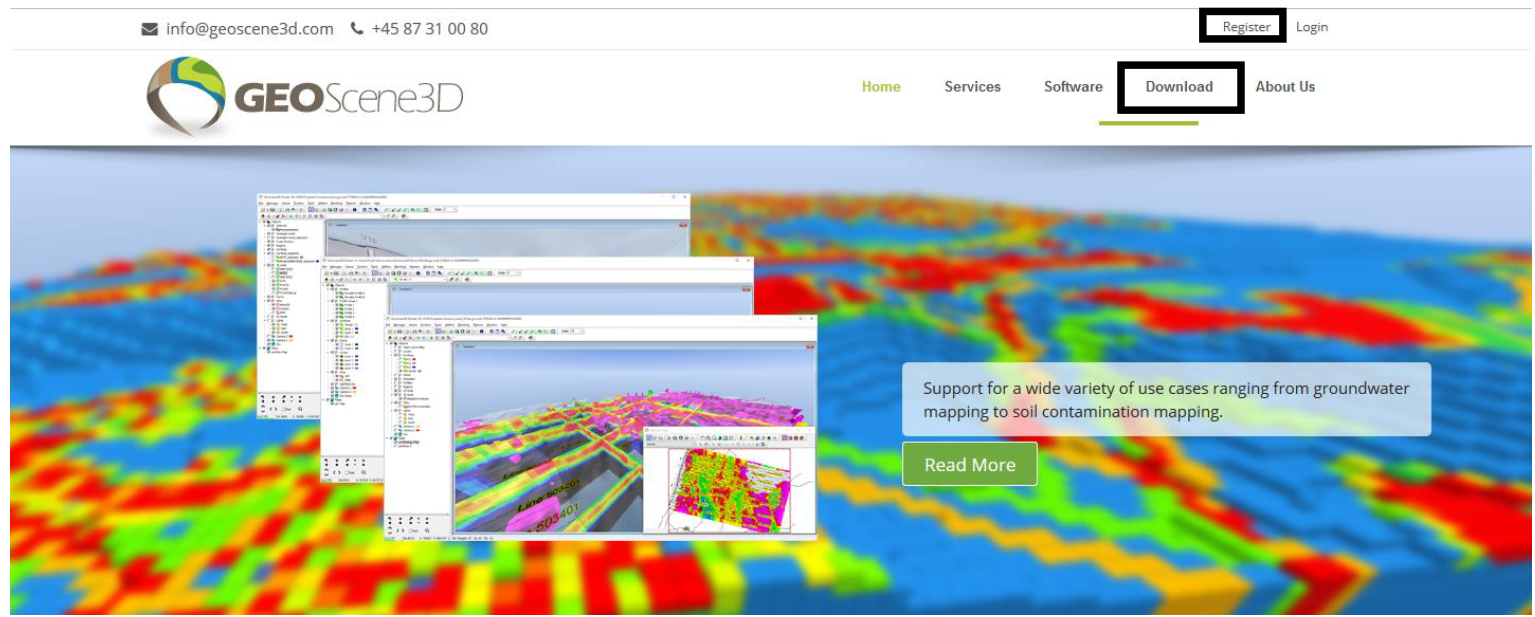 Figure 1: Press “Register” (blacksquare) to register as a user at our website and to be able to download GeoScene3D. Then press “Download”
Figure 1: Press “Register” (blacksquare) to register as a user at our website and to be able to download GeoScene3D. Then press “Download”
Database Drivers
Access
GeoScene3D use Access databases. Download the Access Engine that matches your Microsoft Office. If downloading a driver to 32-bit Microsoft Office open the zipfile and follow the instruction in the ‘GeoScene3D 64 bit drivers installation.docx’. If downloading to 64-bit Microsoft Office just run the installer. (See Figure 2)