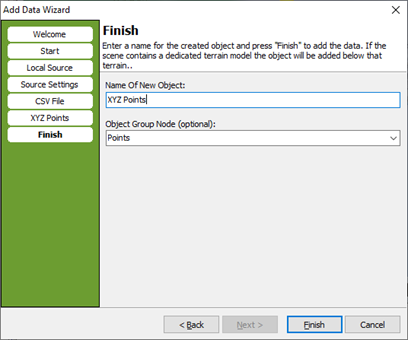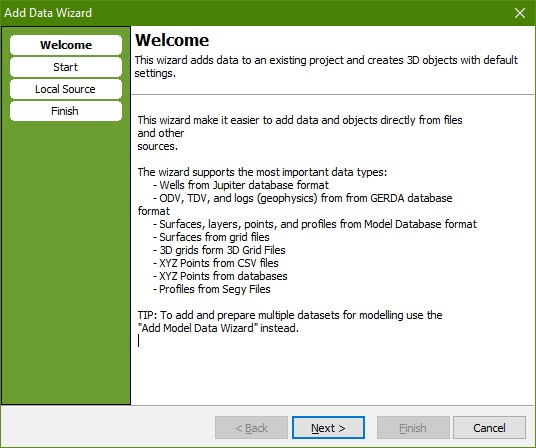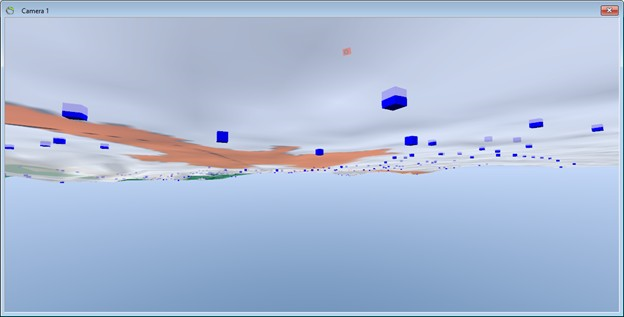This is an old revision of the document!
Adding XYZ Points
This tutorial will show how to add XYZ point data from a CSV file source.
Requirements
Data
You can use any project, e.g., the project you created in the tutorial: Creating a New Project. You also need a file containing XYZ points. In this example we use KGL_XYZ.csv. You can find the file here: C:\Users\Public\Documents\GeoScene3D\Demo
Step 1. The Add Data Wizard
Step 2: Select Source
1. Press “Next” to go to the “Start” page. Choose “Local File or Database”. Press “Next”.
2. Open the csv file “KGL_XYZ.csv”.
3. Set delimiter to “;” You can open the .csv file to check the delimiter and the decimal separator.
4. Set decimal separator to “,”.
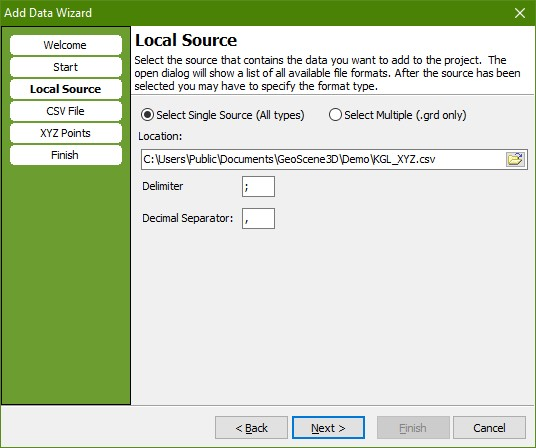
Step 3: Object Type and Data Setup
1. Press “Next” to go to the “CSV File” page.
2. Check the radio button “XYZ Points”.
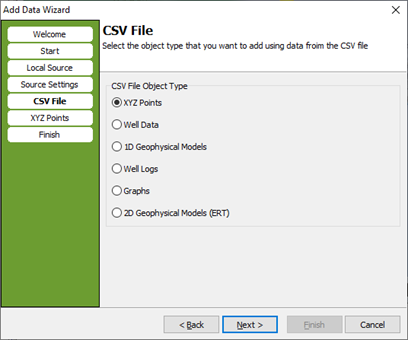
3. Press “Next” to go to the “XYZ Points” page. Select the columns for X, Y, Z and ID as shown below.
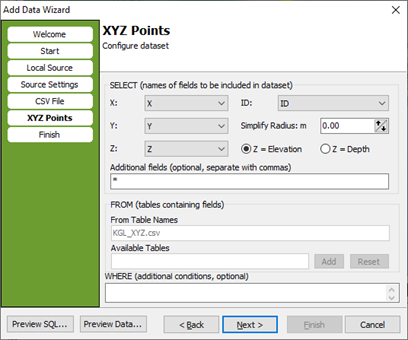
4. Press “Next” to go to the “Finish” page. Type a name for the new object, for example “XYZ Points”. Define key object node in the Object Manager, in this case “Points”. Press “Finish”.