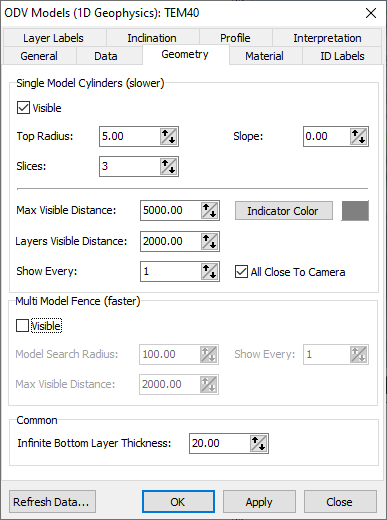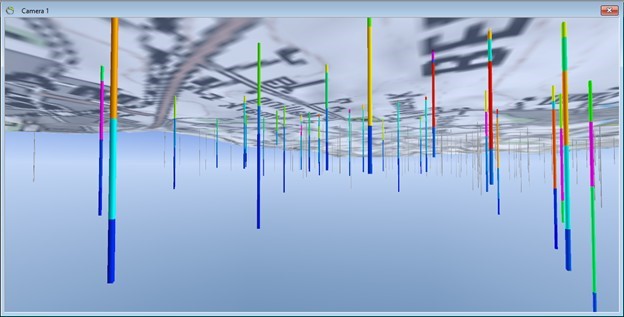This is an old revision of the document!
Add 2D geophysical data (ERT)
Requirements
Module

Data
Step 1.
Danish GERDA database format
Standard TDV models - no settings:
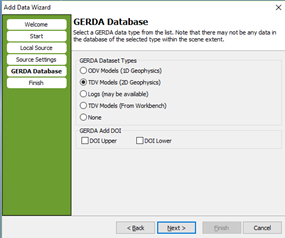
Models from Workbench – select edition and choose which data to import:
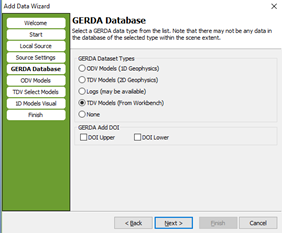
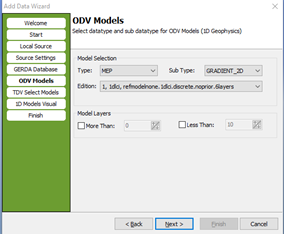
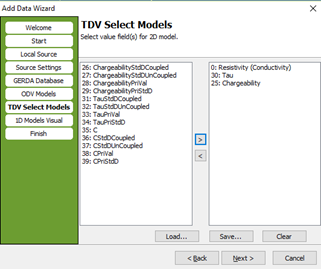
Result: Several 3D objects.
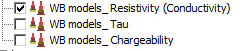
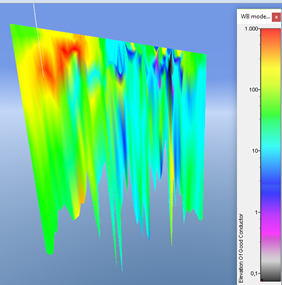
Step 2. Tabular source e.g. csv file
Option 1: coordinates is included in the file:
Setup:
Option 2: coordinates is in a separate file, as shown in the two files:
Setup the two file sources – model sections are used to link the coordinates to the data and to support more than one model section in a single file.
Result: Several 2D models sections.
Step 3. Res2DInv file
The first data ’block’ from the Res2DInv file is used, and the coordinates for the model sections are in a separate file:
Setup of Res2DInv and coordinates:
Step 4. Result
A single model section.
Adding Geophysics (GERDA GeoCloud)
This tutorial will show how to add two types of geophysical data from a GERDA Access database source.
Requirements
Module

Data
You can use any project, e.g, the project you created in the tutorial: Creating a New Project. The database added is found in the GeoCloud.
Step 1. The Add Data Wizard
1. Press the “Add Data Wizard” button to open the Add Data Wizard.
2. Press “Next” to go to the “Start” page and click “Online GeoCloud Data Server”
3. Find geus.geodata.dk in “Host name” drop down. In Geocloud Server Source press “Select Source” and open the Gerda database “Gerda.mdb”. the Gerda database “Gerda.mdb”.
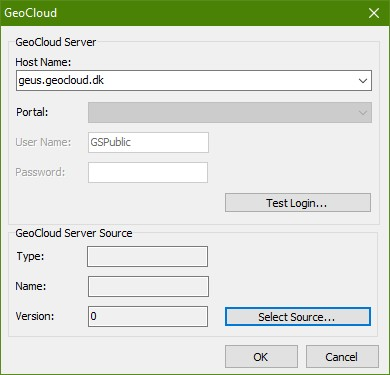
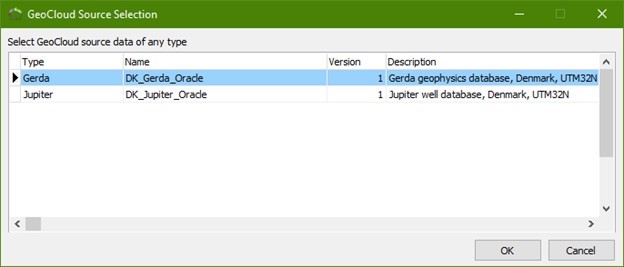
4. Press “Next” to go to the “GeoCloud Object” page. Check the radio button “1D Geophysical Models (ODV)”.
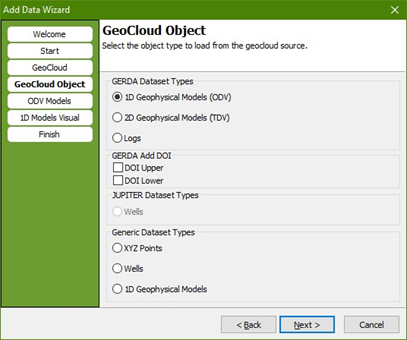
5. Press “Next” to go to the “ODV Models” page. Select data type and data sub type as shown.
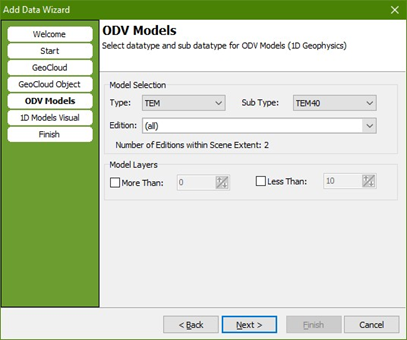
6. Press “Next” to go to the “1D Models Visual” page. Select a color scale.
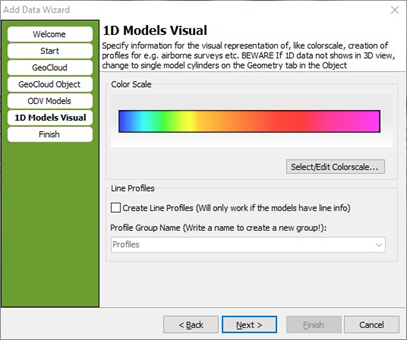
7. Press “Next” to go to the “Finish” page. Type a name for the new object, for example “TEM40”. Define key object node in the Object Manager, in this case “Data”. Press “Finish”.

8. The “TEM40” will show in the Object Manager under “Data”.
Step 2. Set geometry
1. Find TEM40 under Data in Object Manager. Right click on it and choose “Object properties… (“TEM40”)”. Under the geometry tab select “Single Model Cylinders” and press “OK”.