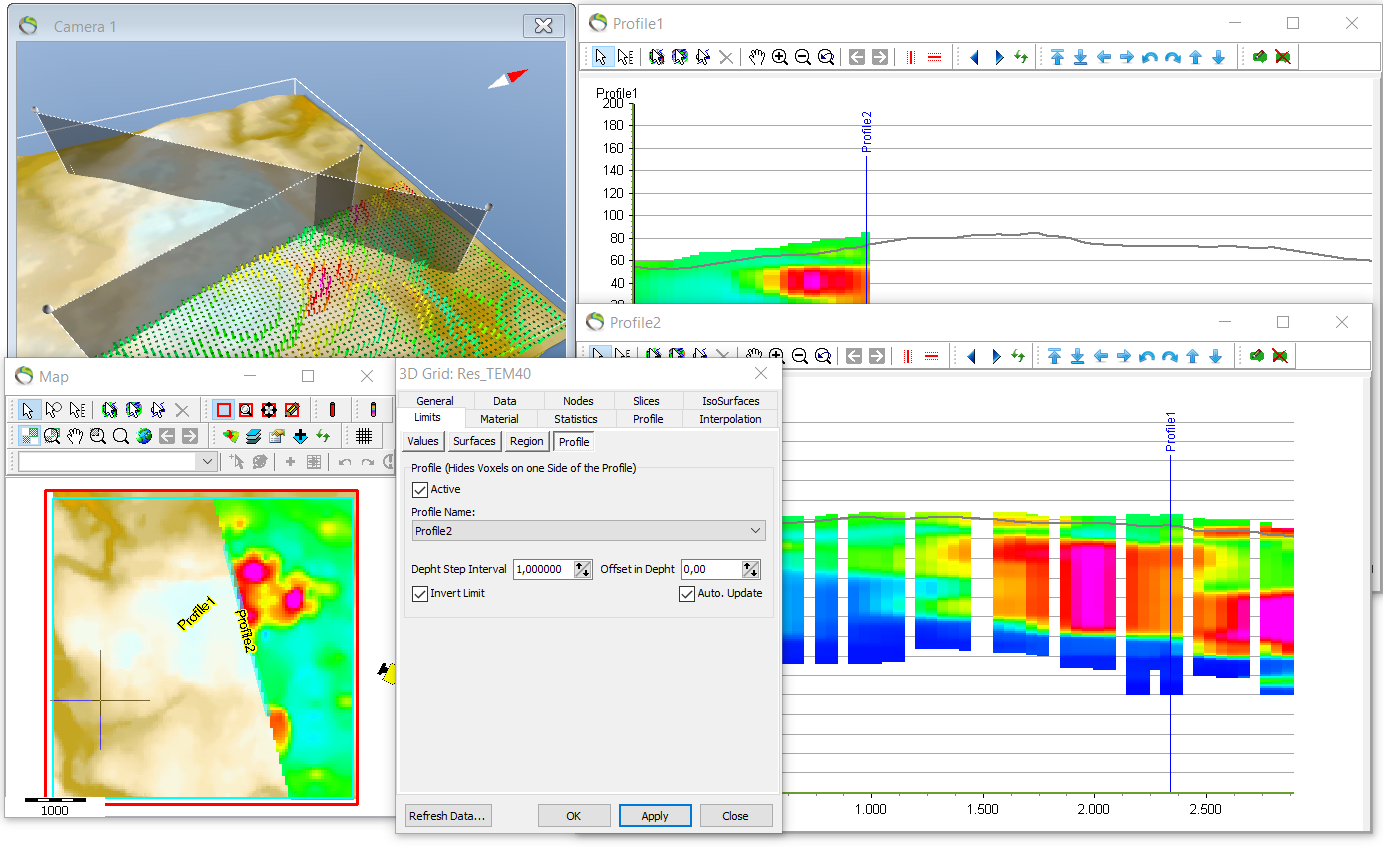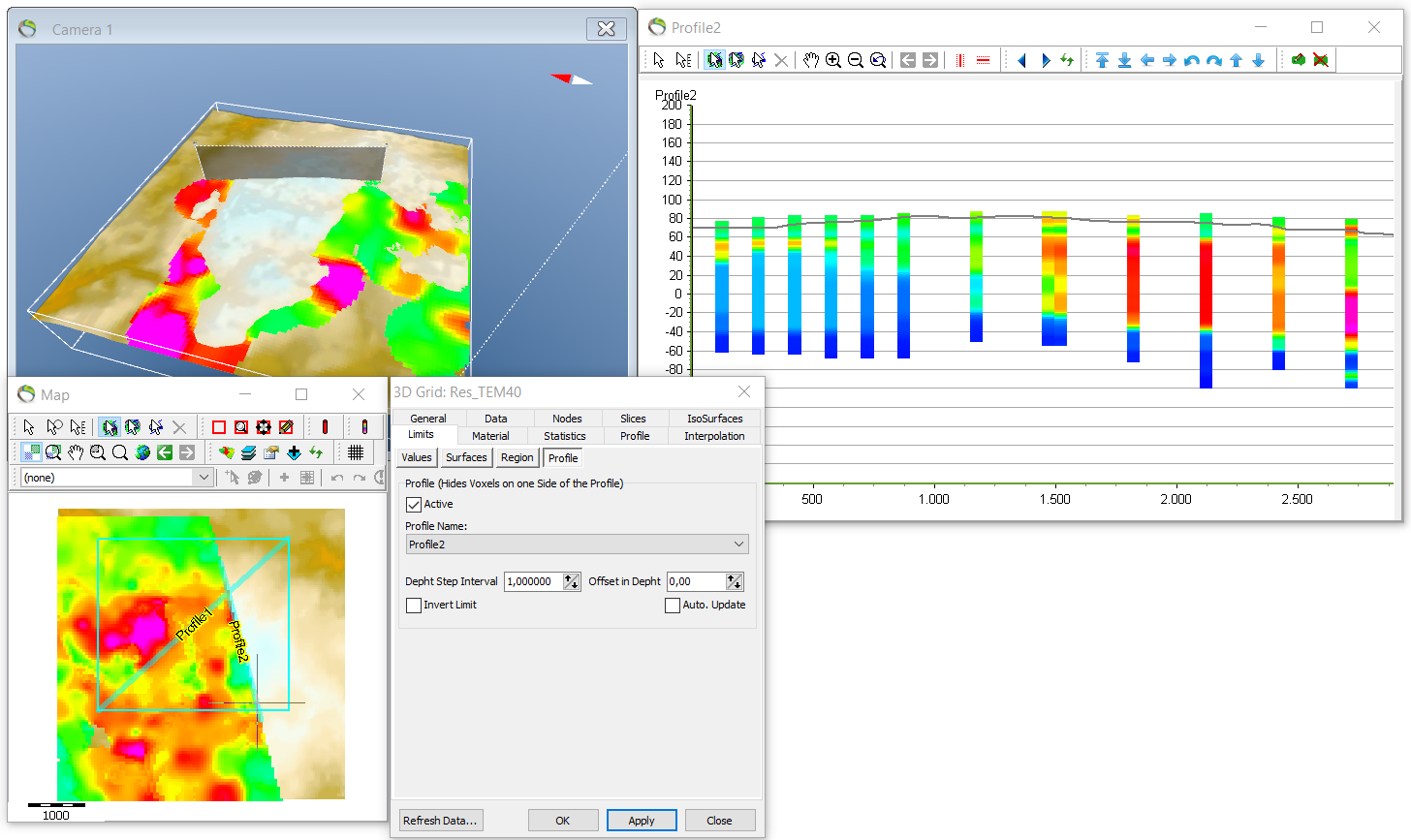This is an old revision of the document!
3D Grid visualization with profile limit
This tutorial shows how to visualize a specific part of the 3D grid on any arbitrary “two-point profile” line.
Requirements
- An GeoScene3D project containing a 3D grid (.grd3), see Add (multiple) 3D grid.
Step 1. Create a "two-plot" profile
1. Use the “Profile digitizer tool” ![]() to manually create a “two-plot profile”. See Create profile.
to manually create a “two-plot profile”. See Create profile.
- When created, make sure it is a “two-plot profile”, meaning it only contains two nodes.
- It is possible to import specific coordinates, (.CSV) file, for a profile by using the “Import” button.Vice versa the manually dragged profile coordinates can be exported to a new (.CSV) file by clicking the “Export” button.
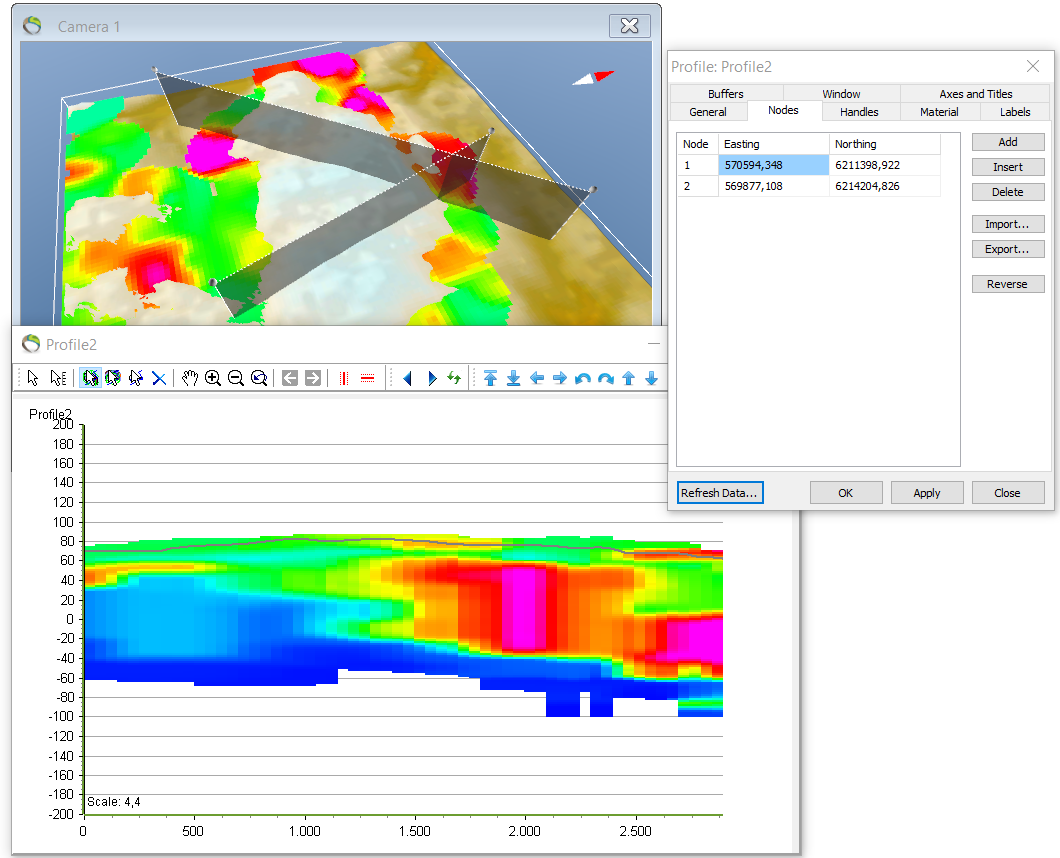
Step 3. Visualize the profile
1. To visualize the profile transection go to Object Manager and right click “Profile1” → “Show profile window”.
(If this it NOT possible, it is NOT a “two-plot profile”)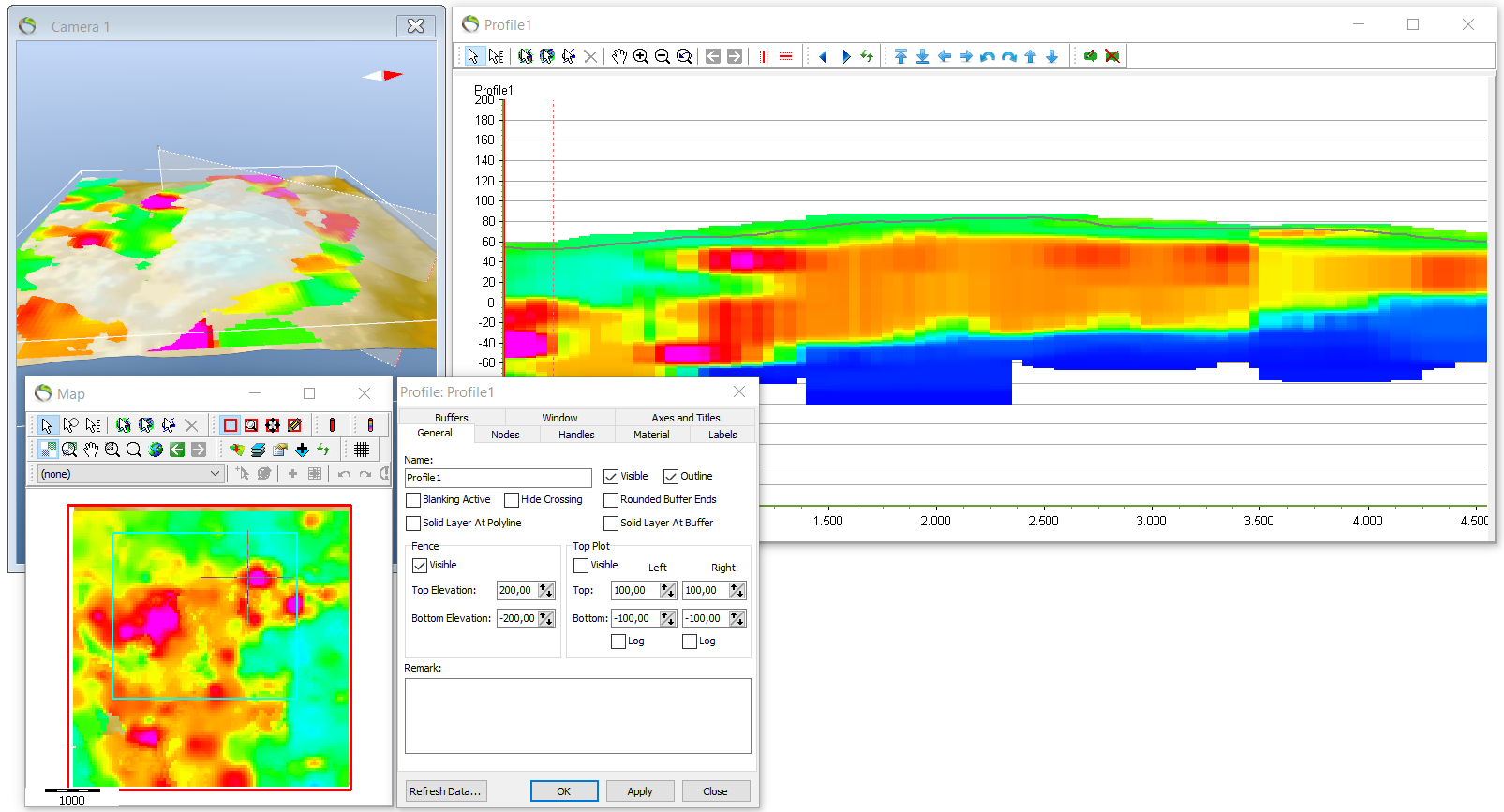
- The 3D grid visualization can also be limited along the profile line in map view. In the next picture along “Profile2”.
2. Right click your 3D grid in Object Manager → “Object Properties” → “Limits” → “Profile” → click “Active” → choose “Profile2”.
- With this setting you will only have visualization of the dataset on one of the sides of the profile on the map.
- This setting also prevent the hidden datapoints to influence the visualized profile e.g. by enhancing the buffer hence the “holes” in the profile. Only datapoints on the visible side can assist when enhancing the buffer.
- The map visualization hence the profile can also be inverted.
3. Repeat step 2.2 → click “Invert Limit”.
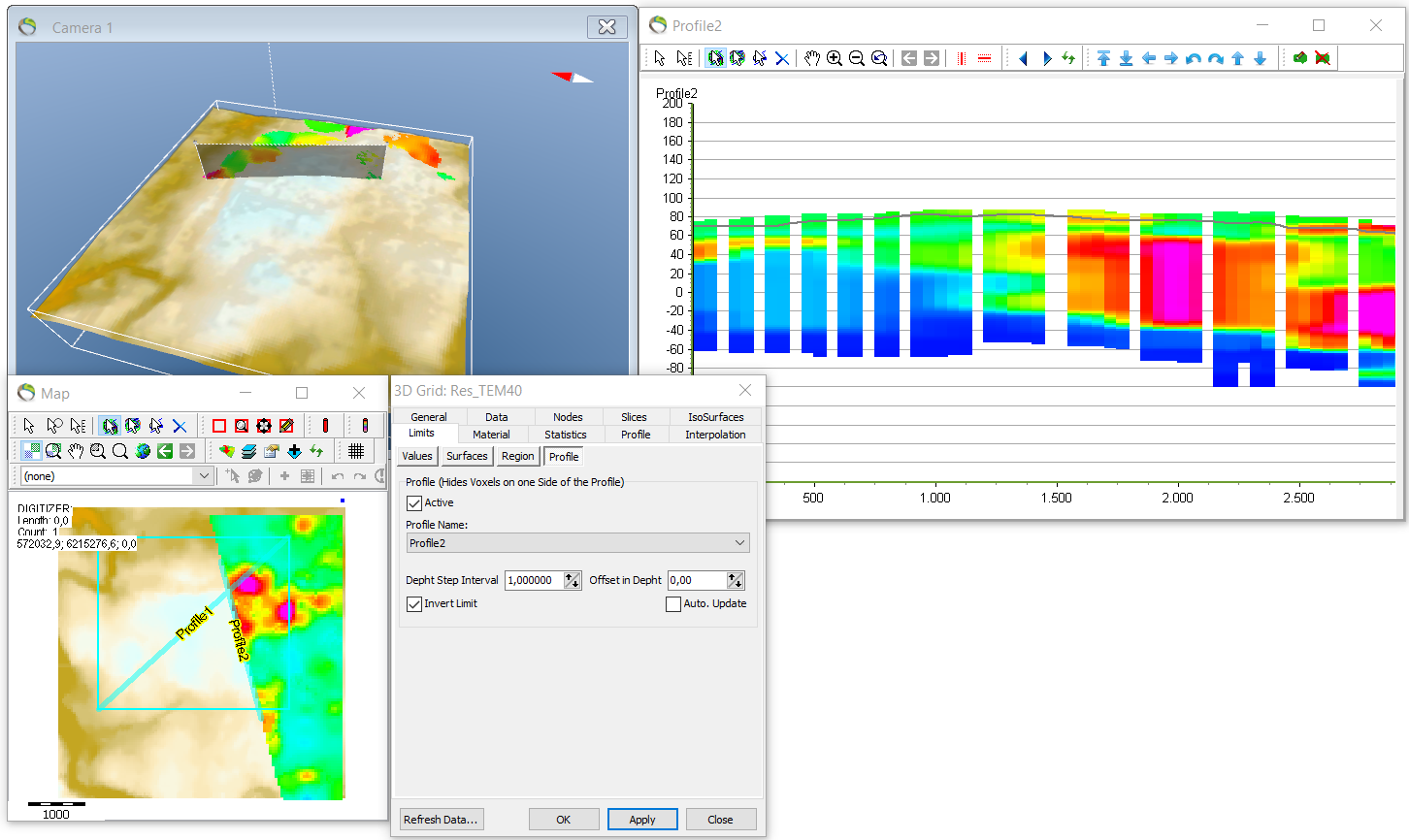
4. NB if there are problems with missing data on the profiles go to Object Manager → right click the 3D grid → “Object Properties” → “Profile” menu → and check if the “Percent fill” is 100 and “Opacity” 1.
- If both profiles are activated at the same time in the object manager - and if they intersect - only a part of e.g. Profile1 will be visible. The visible part of Profile1 is before the intersection point with Profile2 and the hidden part is after the intersection point. See the picture below.
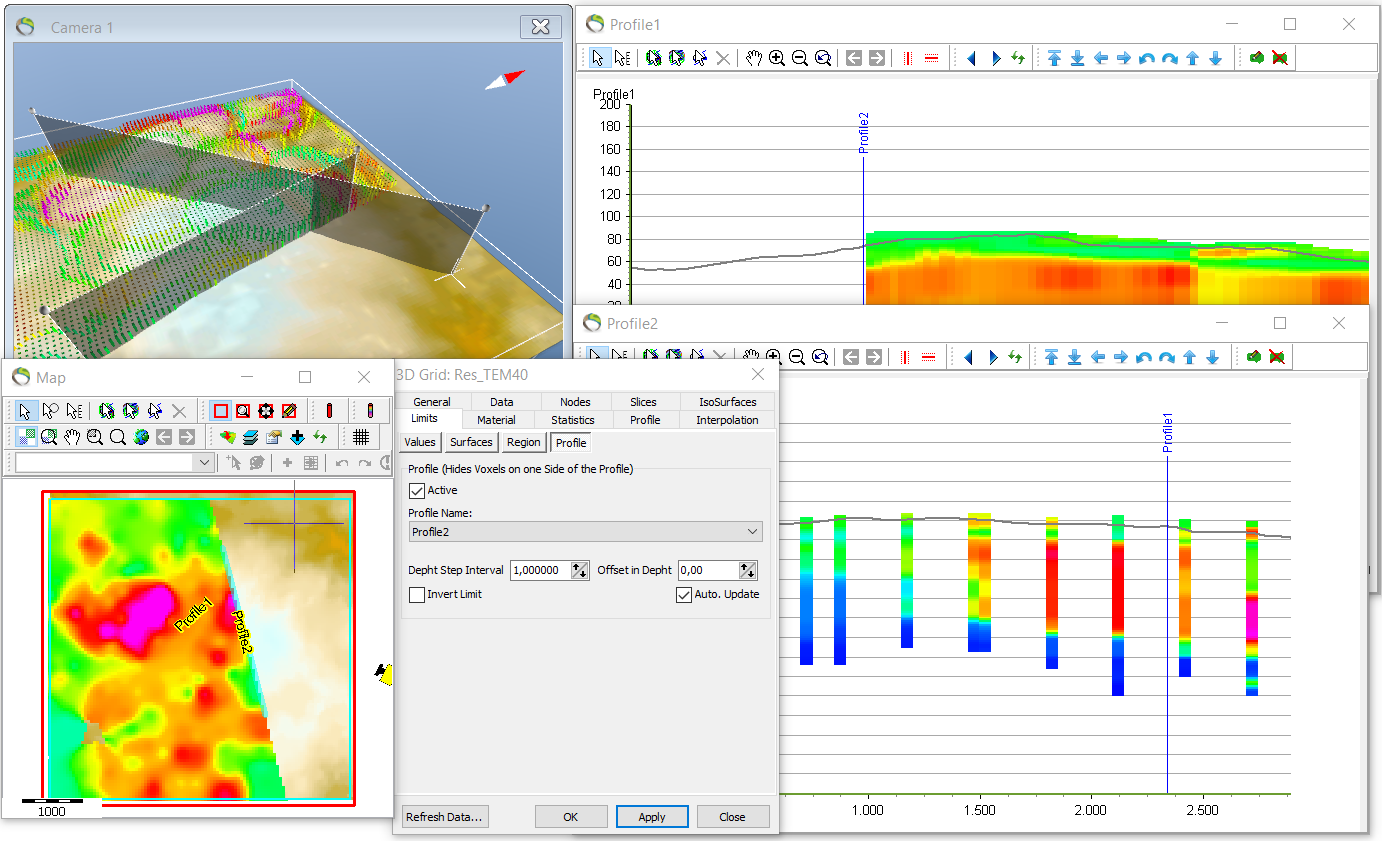
- See picture below for the inverted case.
Step 3. Results