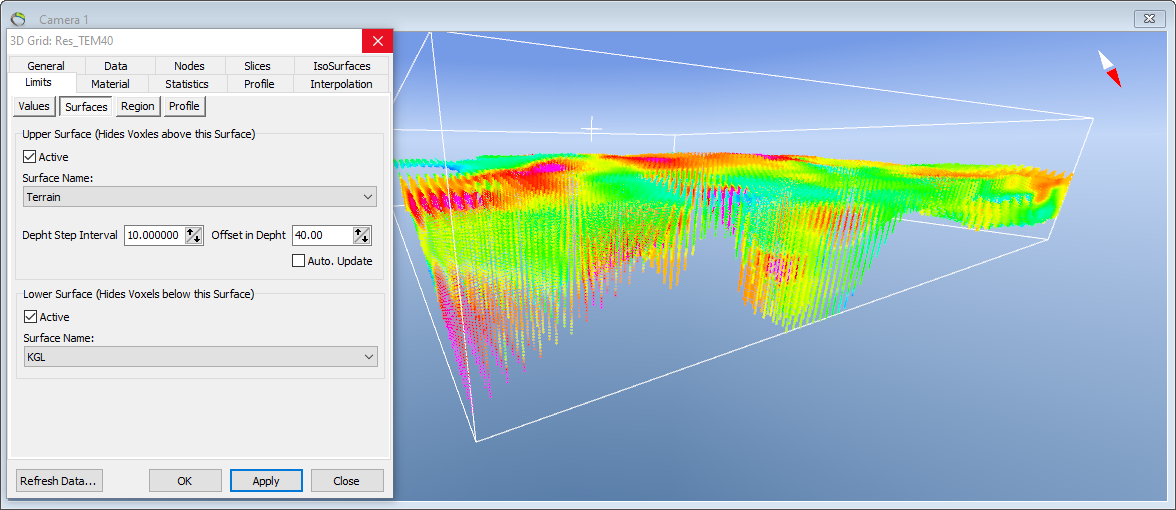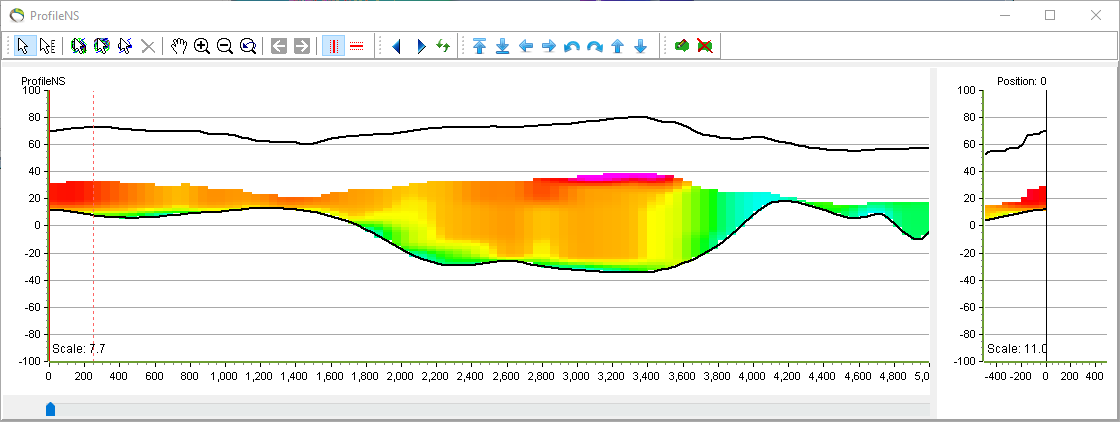This is an old revision of the document!
3D Grid in 3D Window
This tutorial shows how to visualize the 3D grid in the 3D window and how the map slice can be generated in depths below a surface, e.g. terrain.
Requirements
- A new project
- Terrain model grid file or other grid files (.grd)
- A 3D grid - see Add (multiple) 3D grid
Step 1 Visualize on the basis of Value
The 3D grid will look something like this in the 3D window. 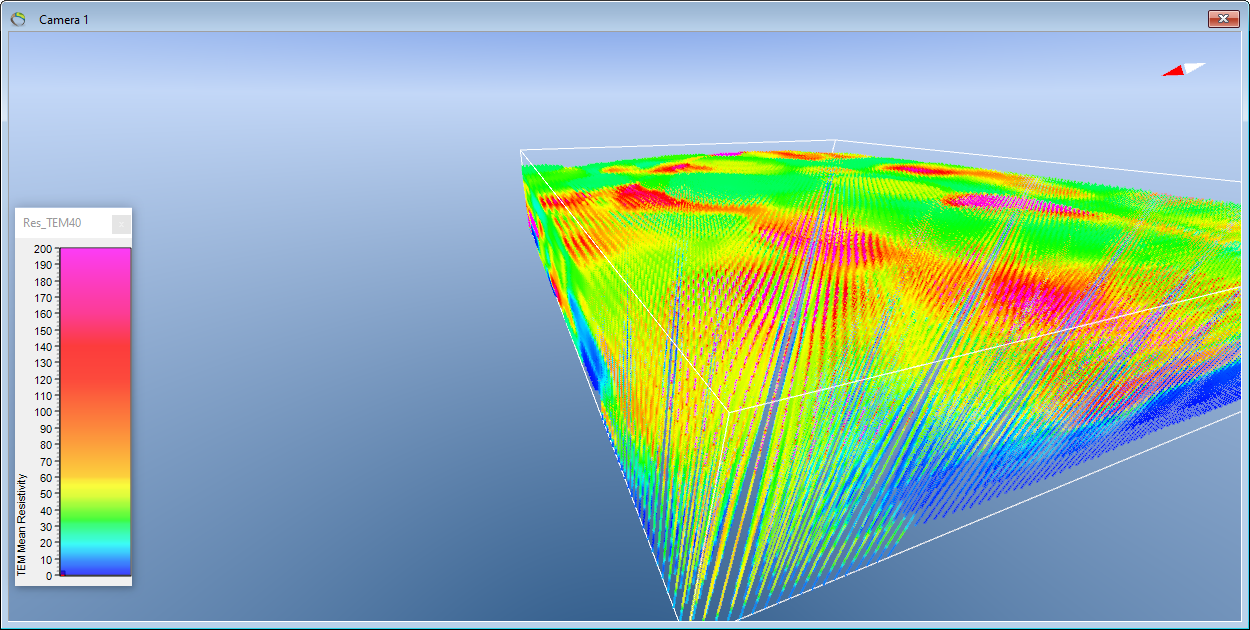
Go to Object Properties and select “Limits”, “Values”.
Here it is possible to select the Value Interval you wish to see your data in. Here we are looking at resistivity values between 95 and 115.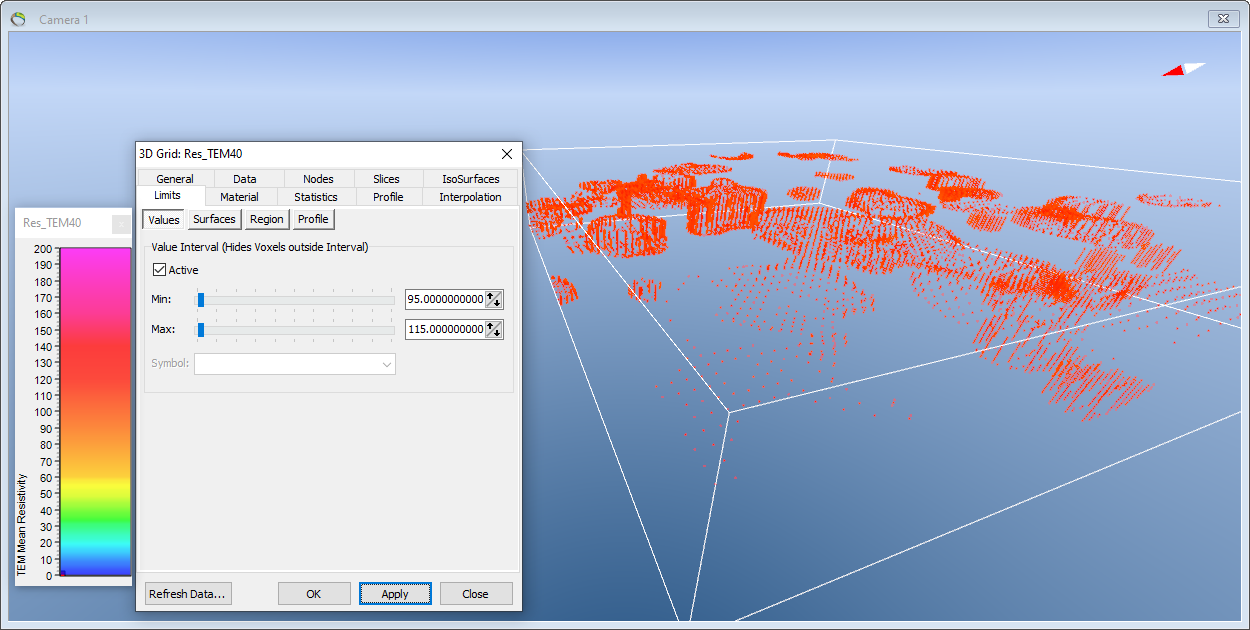
If your 3D contains symbols is it possible to select the desired value from the Symbol list:
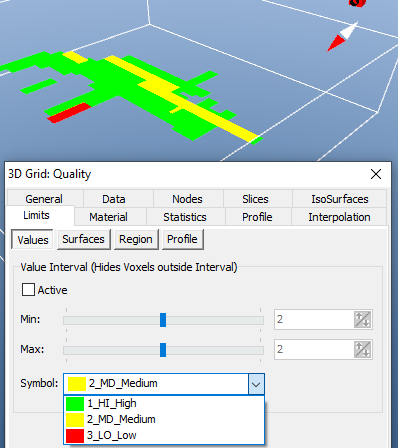
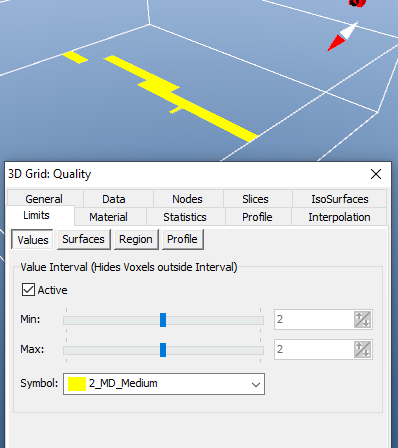
Step 2 Visualize on the basis of Surfaces
Go to Object Properties and select “Limits”, “Surfaces”.
Here you have the possibility to select between an upper and lower surfaces.
Below you can see the 3D and the two surfaces 'Terrain' and the deeper lying 'KGL' surfaces.
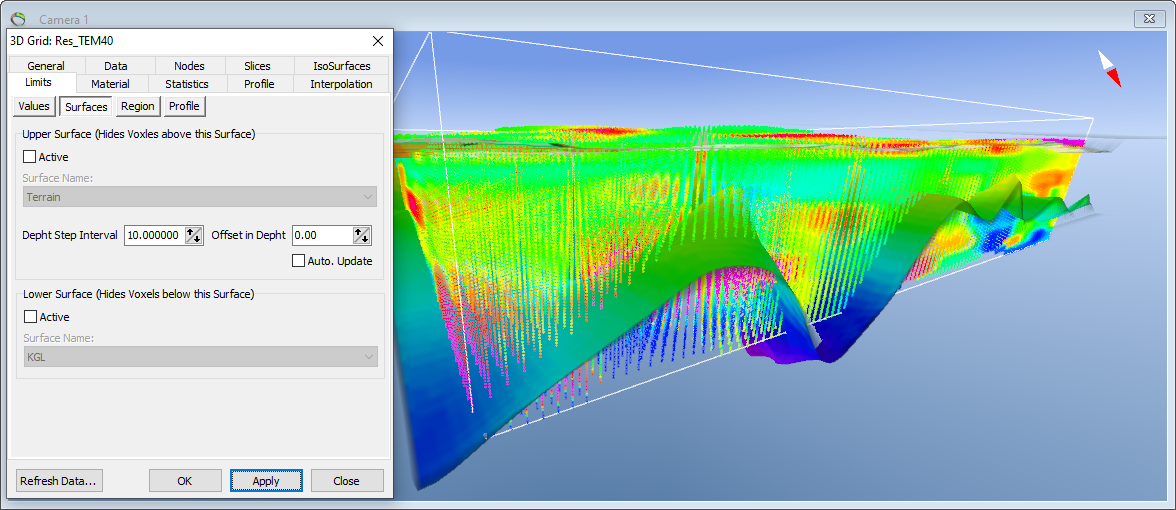
Here we have selected to only visualize everything belove the KGL surfaces: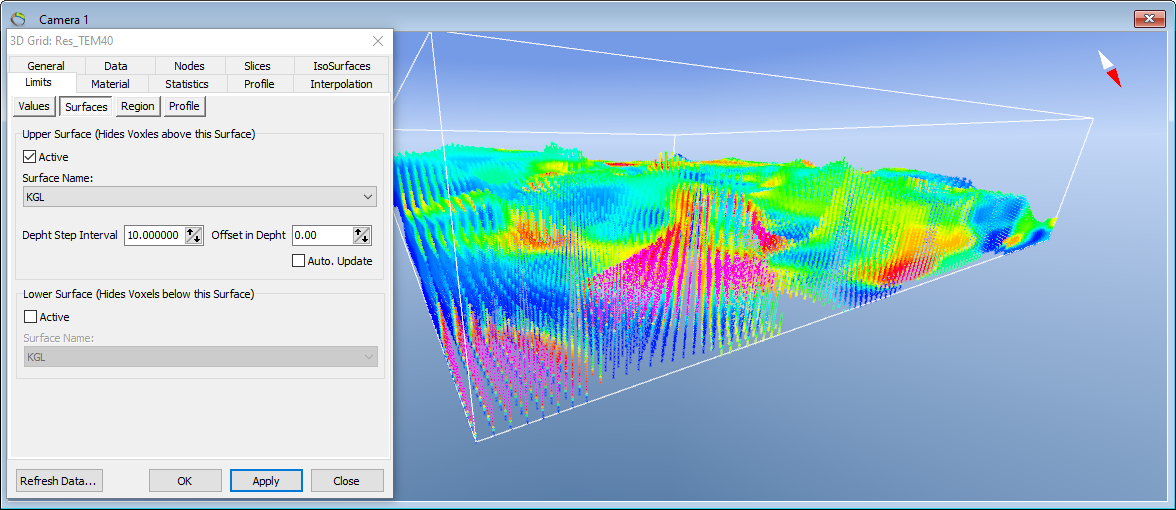
Here we have selected to only visualize everything above the KGL surfaces: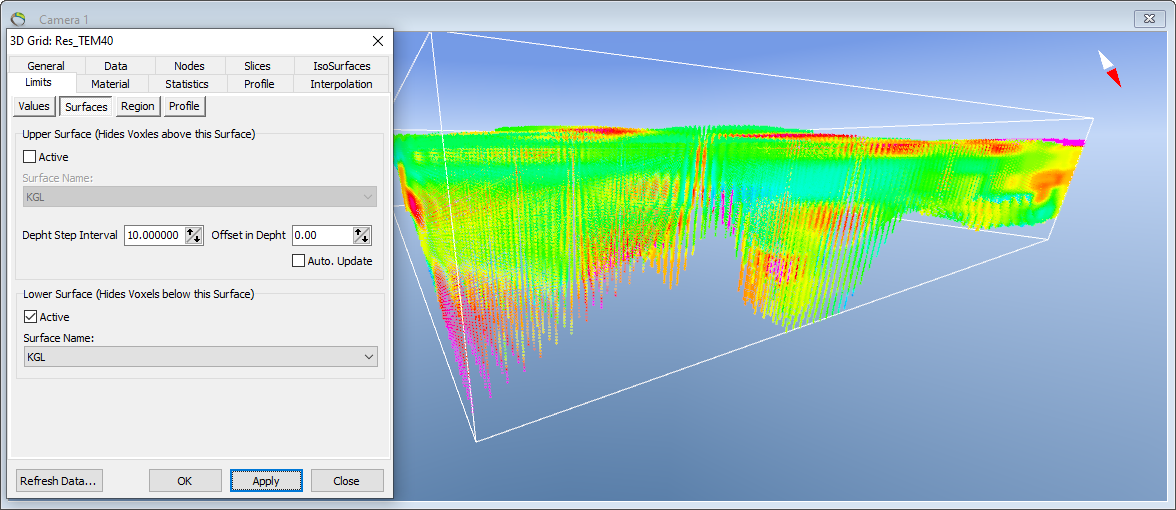
It is further possible to add an 'Offset in Depth' to a given Surfaces. Here we have selected to only show the values between the Lower Surfaces KGL and the Upper Surfaces Terrain, with a Offset in Depth at 40 meters (e.g. compare the differences with the picture above).