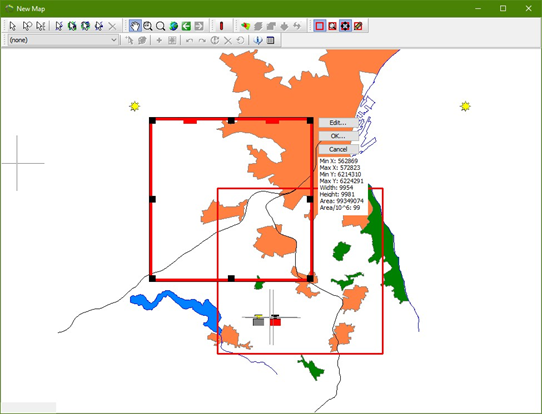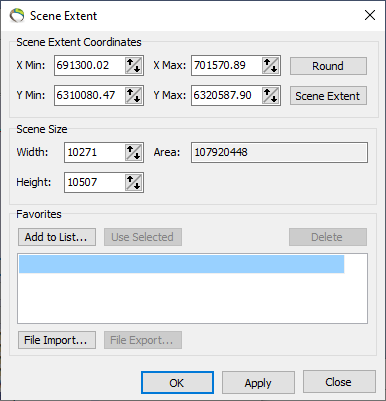Move Scene Extent
This tutorial will show how to move the scene extent. The easiest way to move the scene extent is to drag it in a map window.
See also:Scene Extent And Performance
Requirements
Data
You can use any project, e.g. the project you created in the tutorial: Creating a New Project. The project should contain a map and a few background themes. If there is no map, then create a map as shown in the tutorial: Add Map Layers.
Step 1. Drag the Scene Extent
1. Press the “Move Scene Extent” button to make the scene extent draggable.
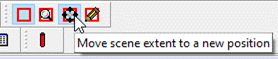
2. Drag the extent frame to another location (the red part of the frame).
3. The size and shape of the extent can be changed by dragging the black handles.
4. Press “OK” to apply the new scene extent. When prompted to round the new scene extent coordinates press “Yes”.