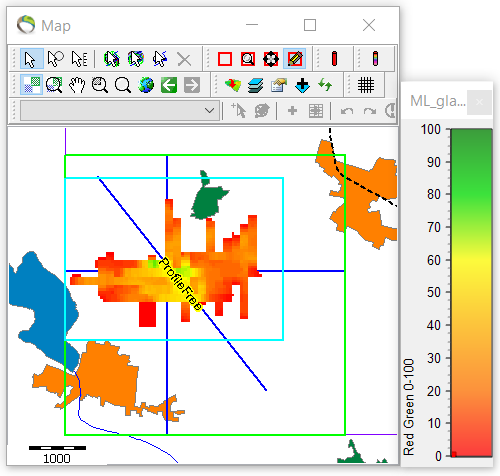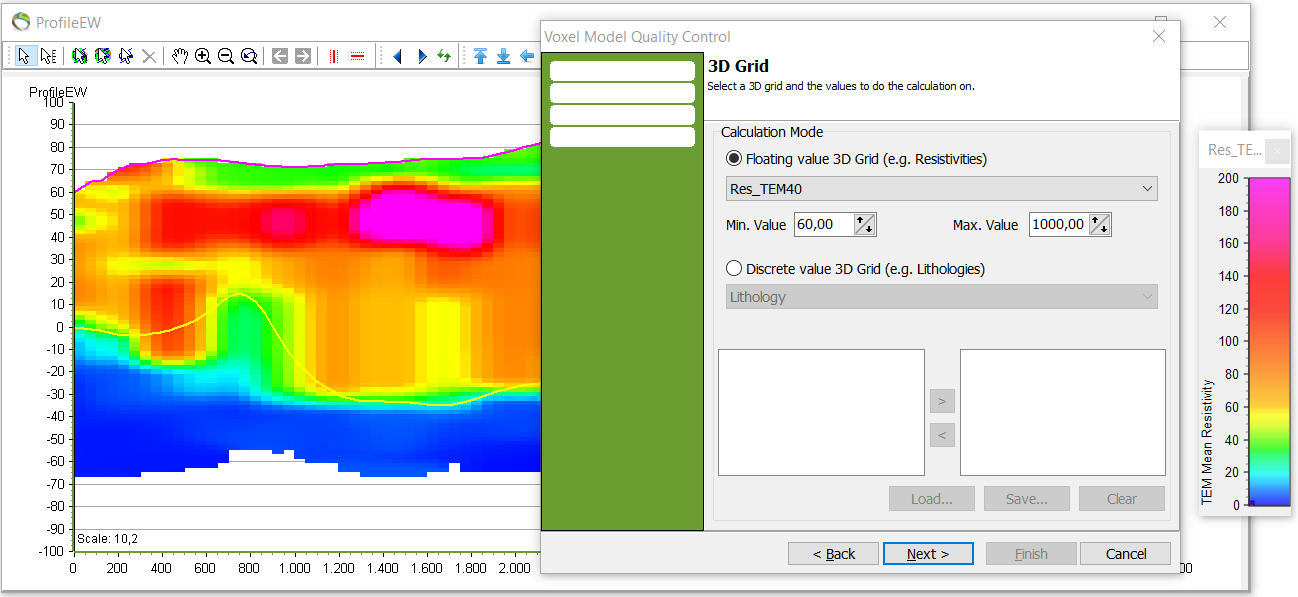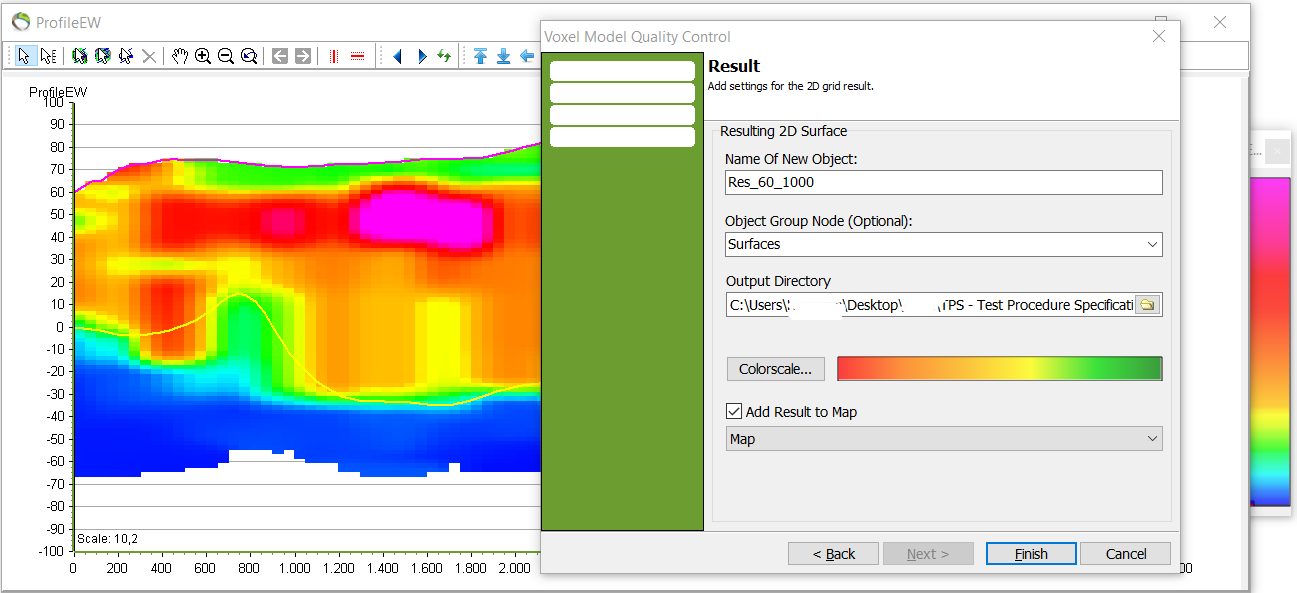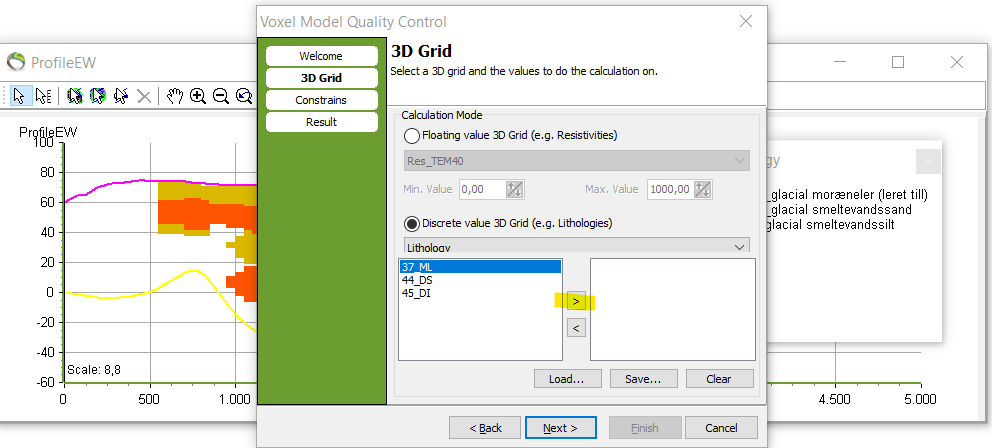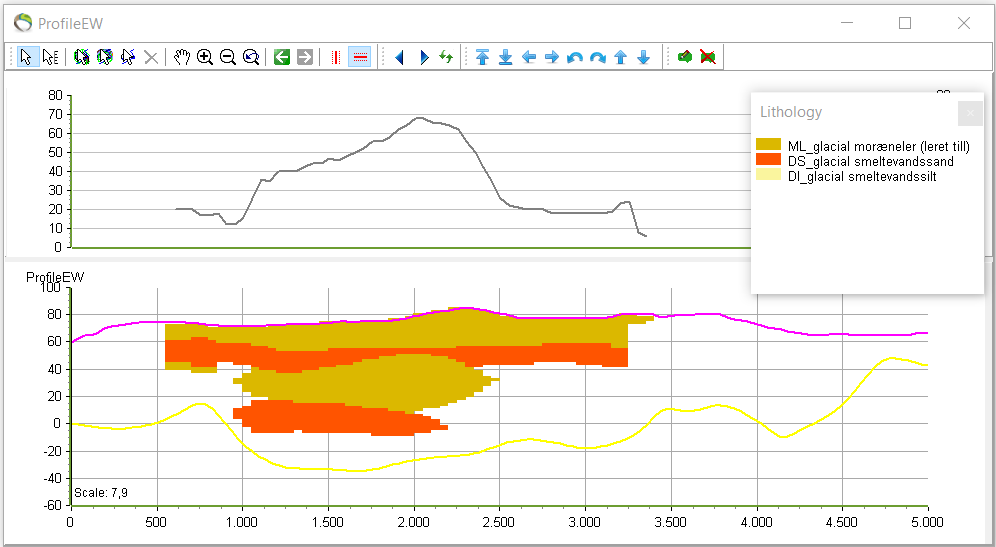3D Grid Thickness QC
This tutorial shows how to use the tool 'Voxel Model Quality Control' to identify the extent and distribution of specific values (floating values) or specific categories (discrete values) e.g. lithology types. In the voxel model the specific area of interest is evaluated and analyzed within a defined interval where this tool aids to calculate the cumulative thickness of all voxels in all positions for the purpose of visualizing the locations of the defined interval value or category on the map, but also to check if expectations about the data is consistent with the result.
Requirements:
- Voxel model
Option 1. Floating value 3D Grid
1. Open a profile and the according legend and register the range of resistivities.
- Between the terrain surface (pink) and the KGL surface (yellow) almost all resistivity values are observed with the highest values around 60 Ω m and up.
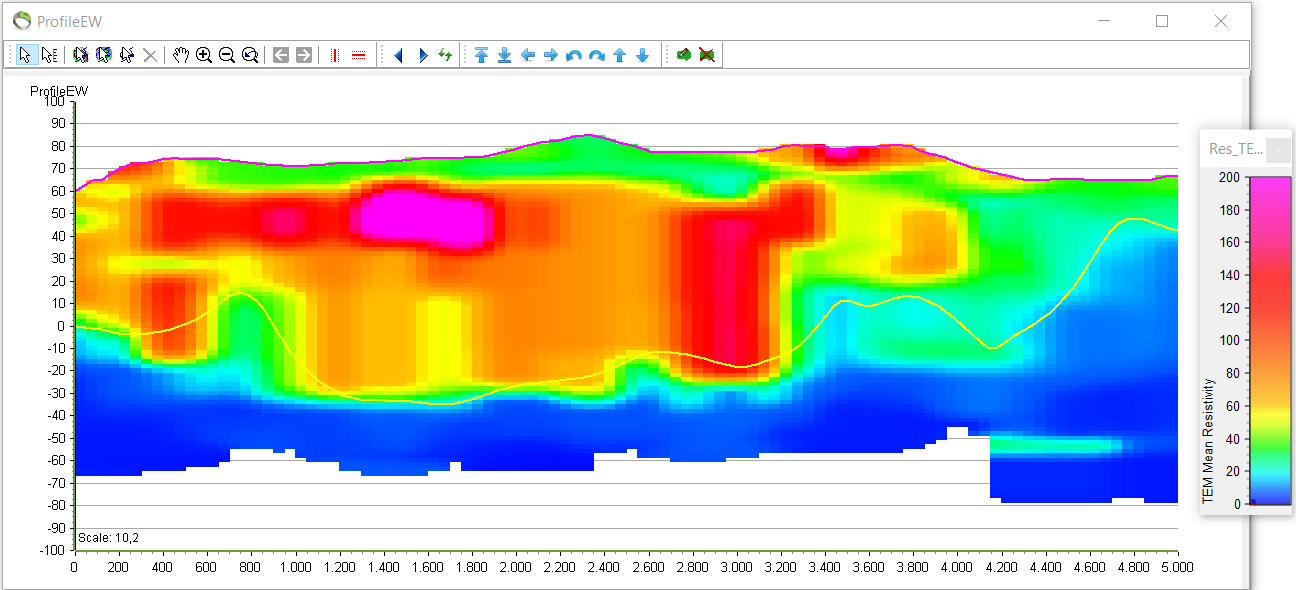
1. “QC and Statistics” menu
2. “Min. Value: 60” and “Max. Value: 1000” <font inherit“> <font inherit”>à next.
3. You can choose the surfaces for where the calculation is needed by clicking the upper and lower constraint
4. Name the resulting 2D surface → finish./inherit;;inherit;;inherit background-color: inherit /Arial,Helvetica,sans-serif;;inherit;;inherit background-color: inherit >→</font> finish.> The feature /inherit;;inherit;;inherit background-color: inherit /Arial,Helvetica,sans-serif;inherit;;inherit background-color: inherit >→</font> finish./inherit;;inherit;;inherit background-color: inherit /Arial,Helvetica,sans-serif;;inherit;;inherit background-color: inherit >→</font> finish.> The feature ></font>
- The new surface can be found in object manager.
5. Activate the new surface. Also rightclick your profile → “Open Profile Window” → “Show Top Chart”.
- The cumulated resisitivity thickness chart is visualized in the top plot.
- The y-axis on the top plot shows the number of cumulative meters of voxels with resistivities between 60 and 1000 in the constrained area.
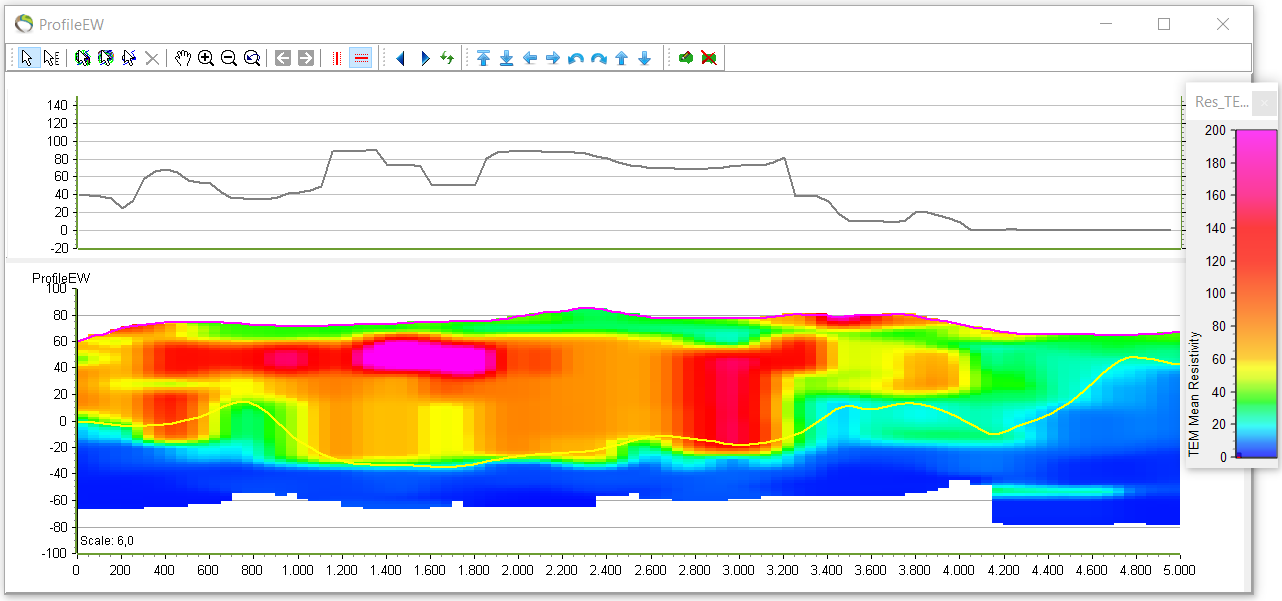
- The picture below shows the map before the new resistivity layer was made with interval [60;1000].
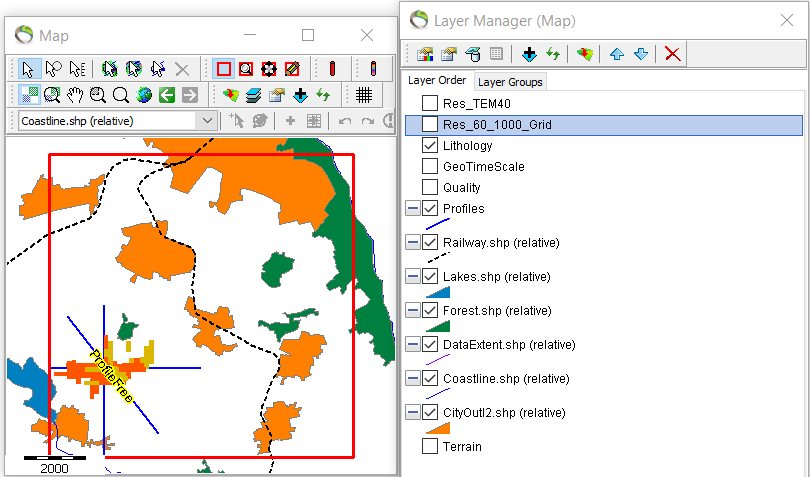
- Next picture visualize the automatic feature from step 4 where the bottom left corner on the map shows the different cumulated resistivity values in the interval [60;1000] as an isopach map. In the map it can be observed that the green area contains the biggest concentration of the resistivity interval.
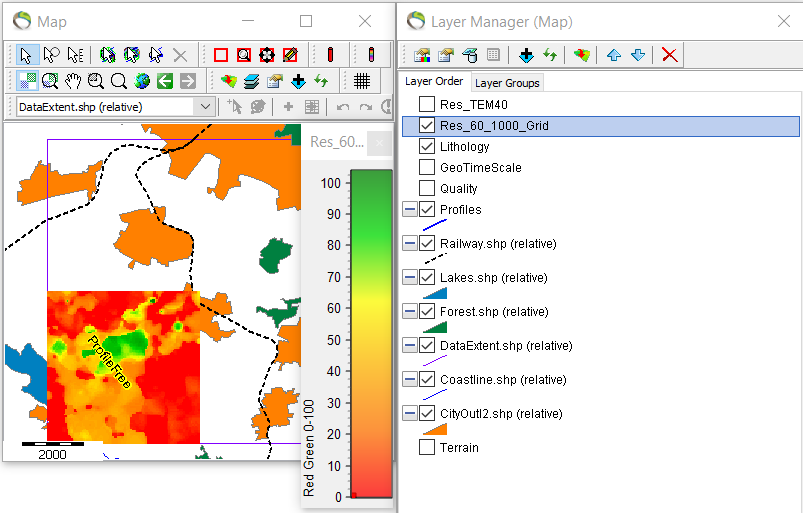
Option 2. Discrete value 3D Grid
- Open profile and activate lithogies and deactivate resisitivites.
1. To show the lithology legend go to Object Manager → right click lithology → show legend.
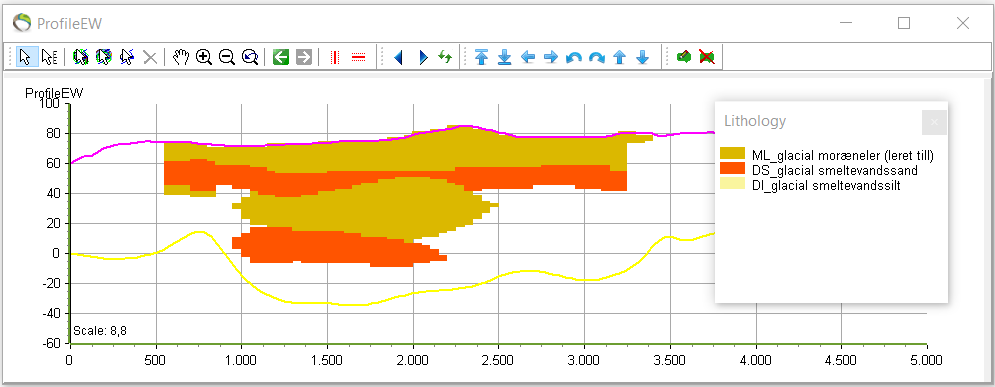
2. Repeat step 1.1. just for discrete values. Pick as many lithologies as wanted for analyzation <font inherit“> <font inherit”> <font inherit“> <font inherit/Wingdings;;inherit;;inherit>à next.
3. Repeat step 1.3. for constraints.
4. Repeat step 1.4. for naming the new surface.
5. Repeat step 1.5. to show the resulting top plot and the location and extent on the map.
- As before the cumulated voxel thickness is automatically transferred to the map.