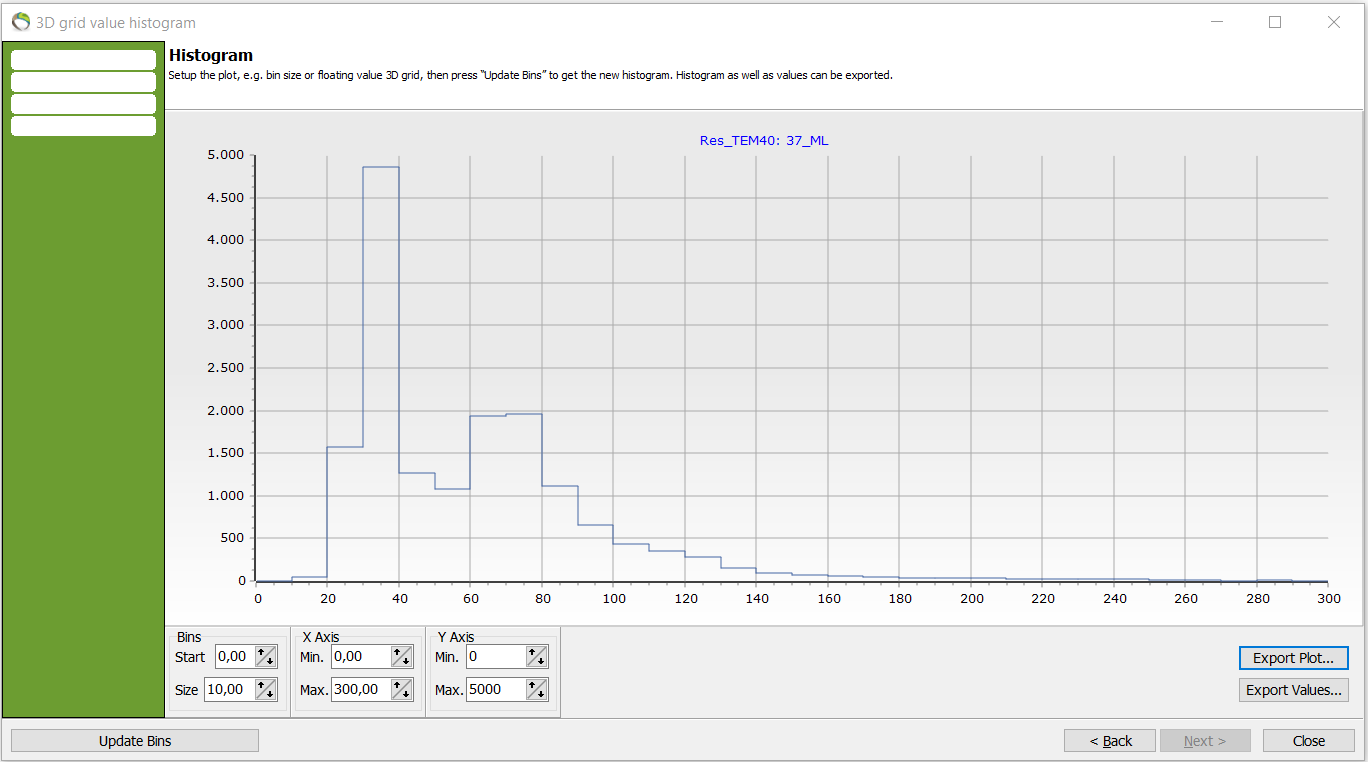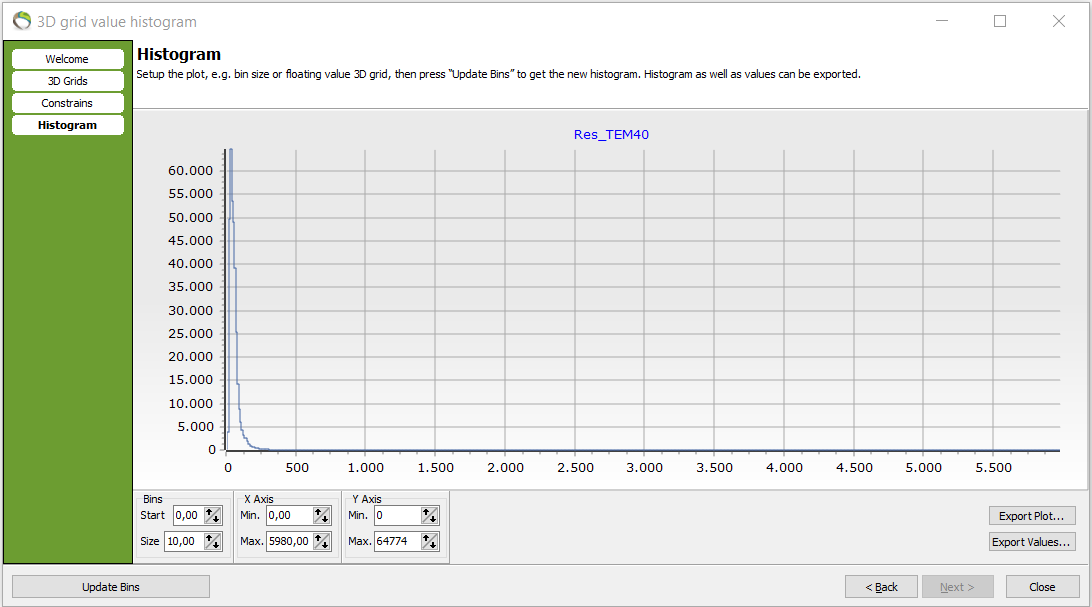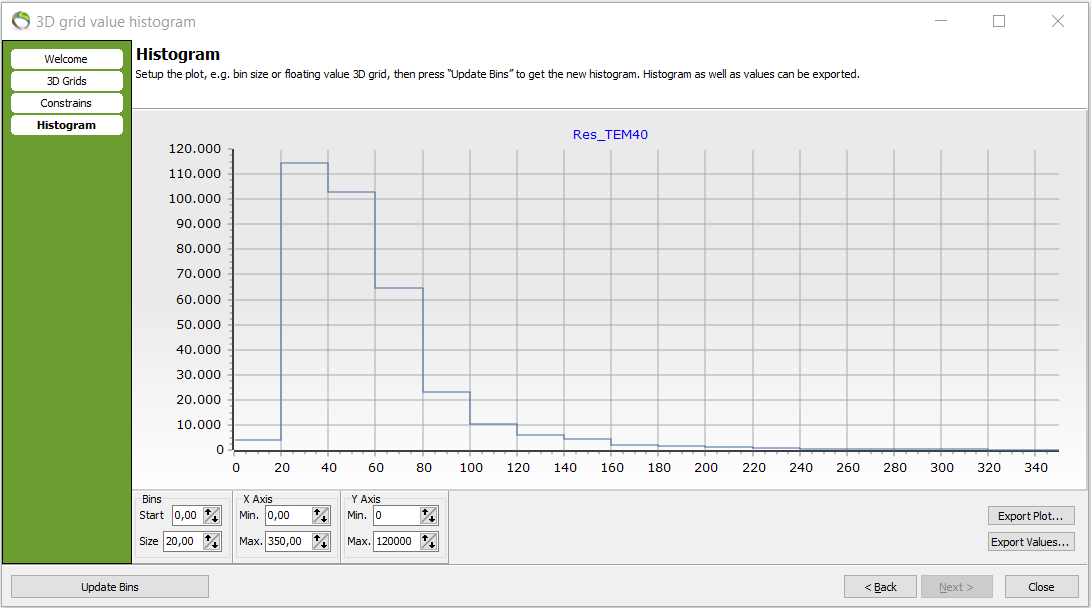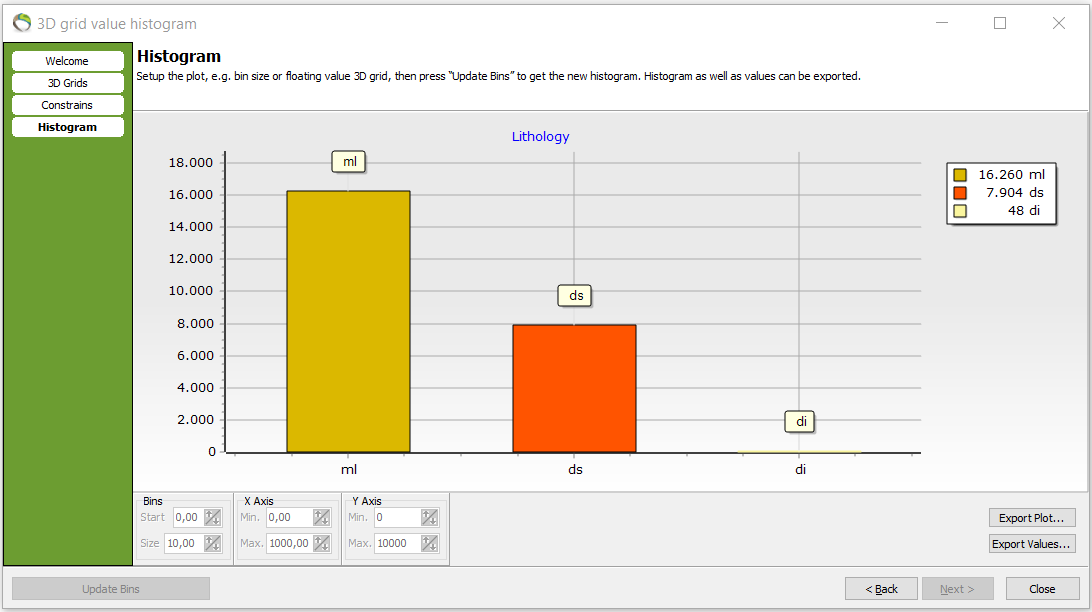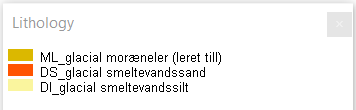3D Grid Histogram
This tutorial shows how to quality check data by making histograms. The histogram can be used as a tool to gain a data overview before model building but the histogram is also useful for checking correct correlation between different datasets. Thus, it is a useful tool for analyzation both before and after model building.
Requirements:
- A project with 3D grid
Option 1. Floating value 3D Grid histogram
- The trends of a dataset can be visualized and analyzed using the histogram, which shows the amount of voxels for different values in the dataset e.g. for resistivities.
- Also, 1D models can be interpolated into 3D grids with the aim to check if data are corresponding e.g. to resistivities.
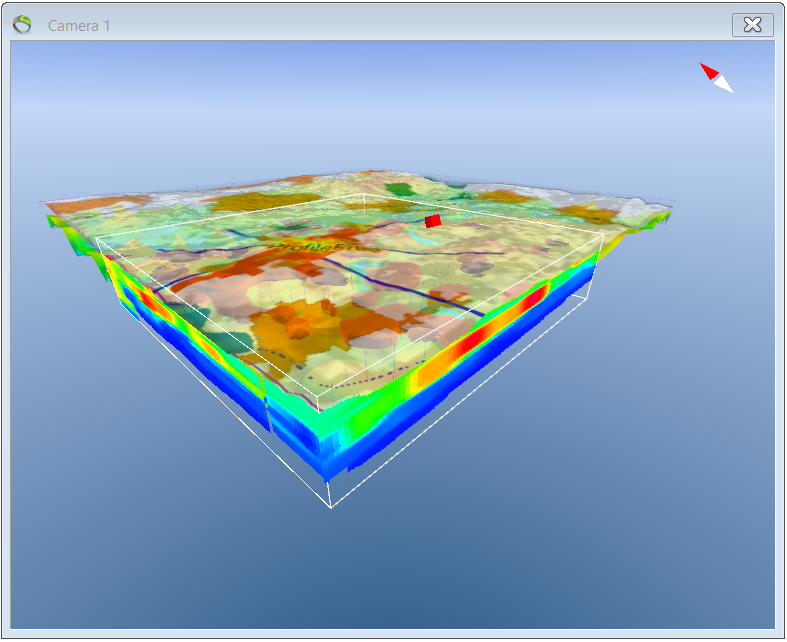
1. “QC and Statistics” menu → next –> “Calculation Mode” → Floating value 3D Grid (e.g. Resistivities) → “Input Data” → your 3D grid → next.
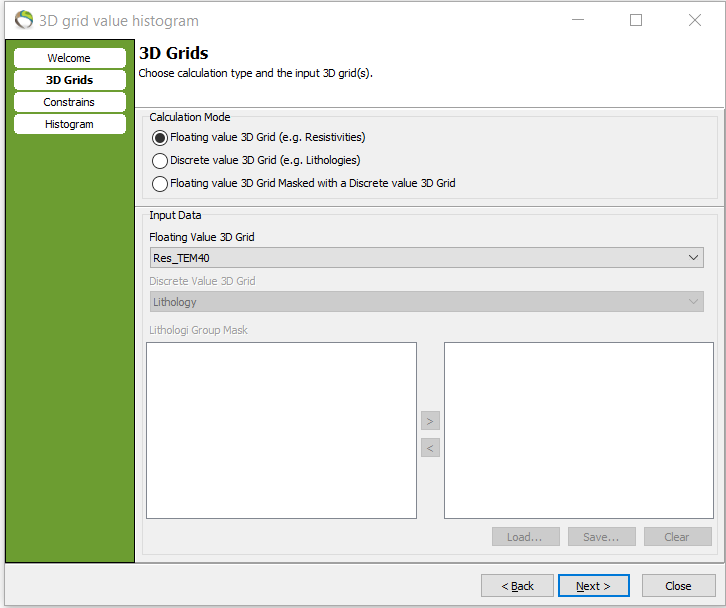
2. You can choose the surfaces for where the calculation is needed by clicking the upper and lower constraint → next.
- It can also be avoided to pick constraints if a histogram of the entire dataset is wanted.
- A histogram has been made that shows voxel counts (y-axis) against resistivity (x-axis).
3. The histogram can be exported as an image “export plot” or as values “export values”.
4. The axis values can also be changed.
- In the following picure the axis values has been fitted to the datapoints.
- Notice how the x-axis can be edited. Here, e.g. there are 65.000 voxels in the resistivity interval [30;40].
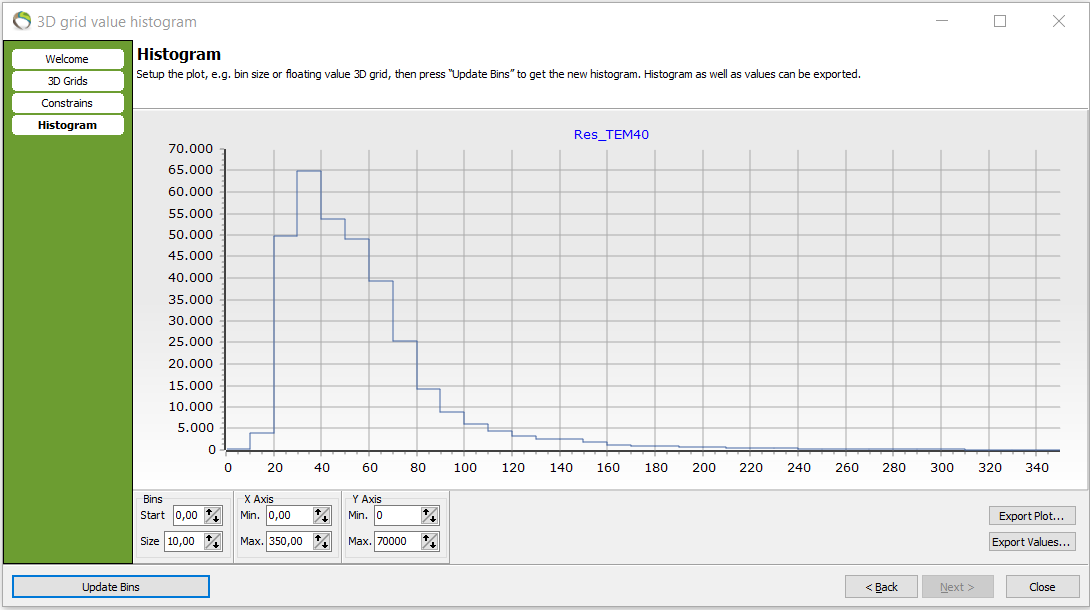
- The bin size has been changed from 10 to 20. The degree of details has been decreased but the following voxel count has increased in the bigger resistivity interval e.g. 115.000 voxel counts in the resistivity interval [20;40].
Option 2. Discrete value 3D Grid histogram
- Discrete values e.g. chemistry values or lithologies.
1. Repeat step 1.1. but choose “Discrete value 3D Grid (e.g. Lithologies)”.
2. Select a discrete 3D grid for the histogram in “Discrete Value 3D Grid”. Here lithology is chosen.
3. Repeat step 1.2. for constraints.
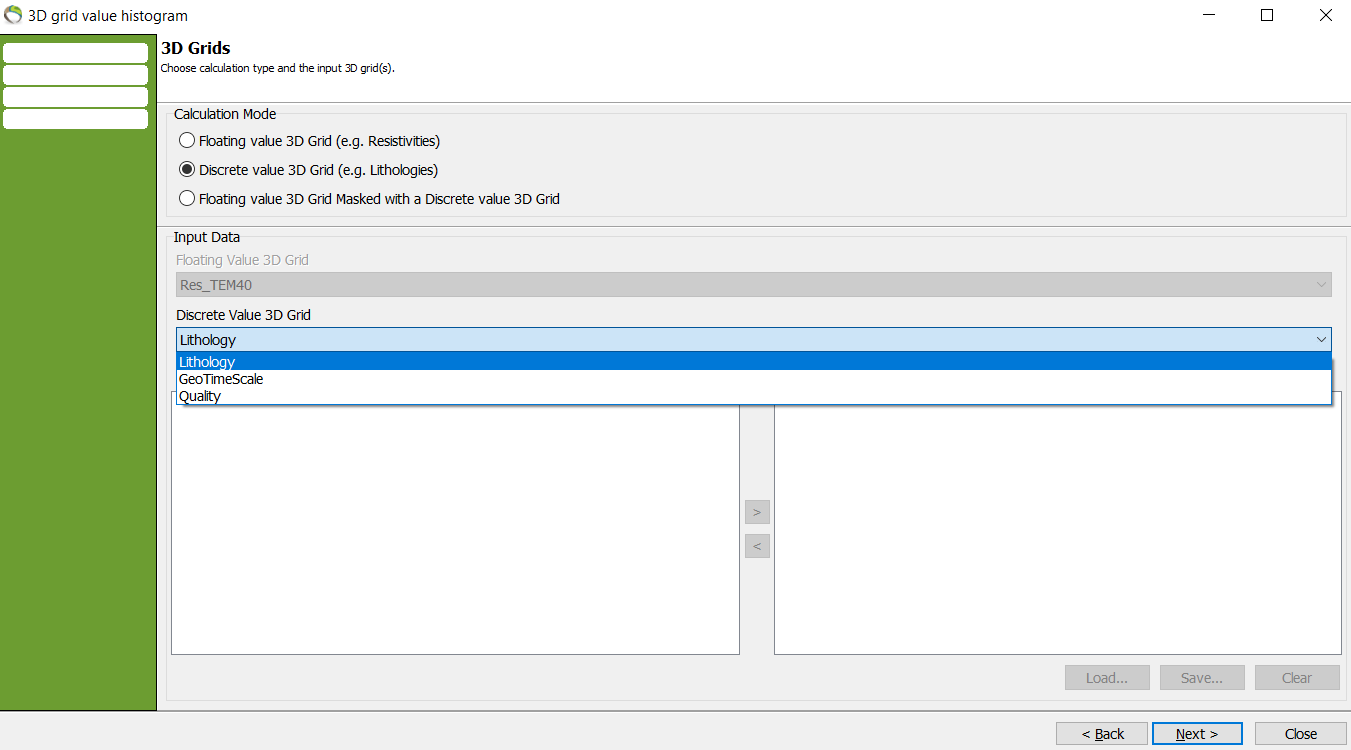
- A lithology histogram has been made.
4. To show the lithology legend go to Object Manager → right click Lithology → Show Legend.
Option 3. Combination of floating and discrete values
- This tool is used to check e.g. if your resistivity data matches lithology.
- The resistivities are held together with the lithology grid at the same voxel position.
1. Repeat step 1.1. and pick the floating and discrete values that you want to compare.
- All lithologies can be picked for comparison with the resistivities but they can also be picked one by one.
- This can be beneficial when specific lithologies can be connected to certain resistivites especially if the lithologies are very different.
2. Repeat step 1.2. with defined constraints.
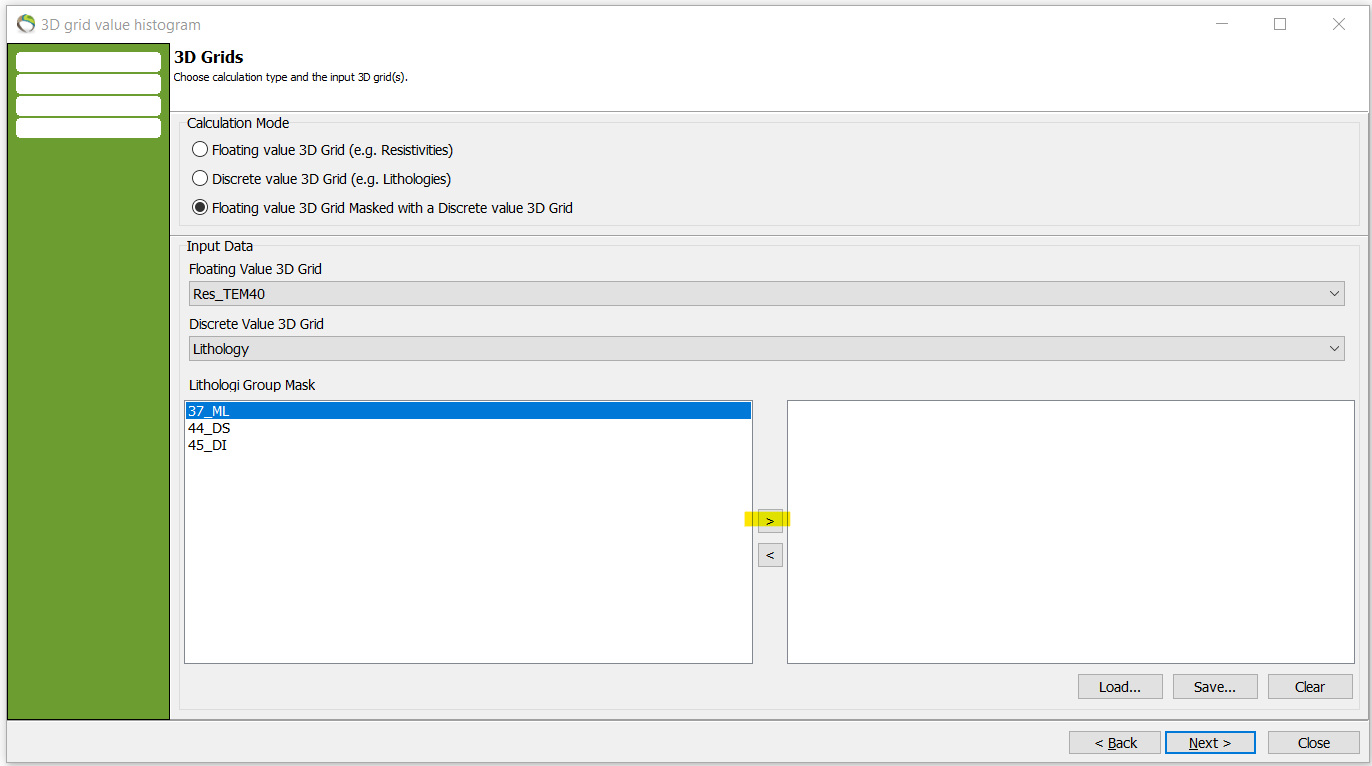
- A histogram with only one chosen lithology held together with resistivites. It shows the resisistivities where the lithology is ML (till)