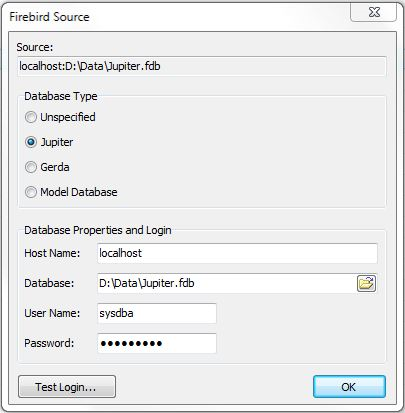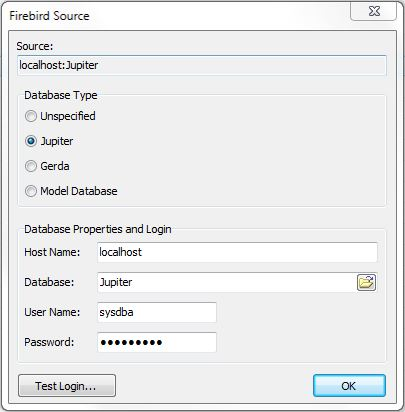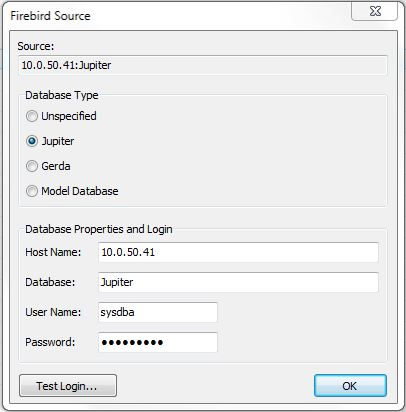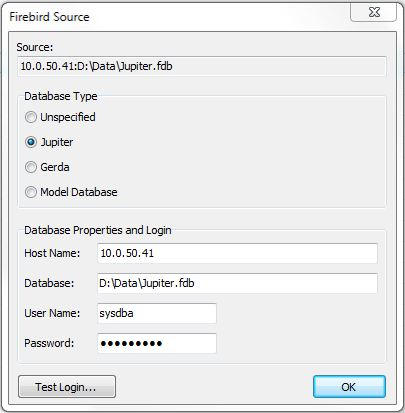Firebird Database Source
Connection to a Firebird database (*.fdb, *.gdb).
For general information about Firebird databases see: http://www.firebirdsql.org/index.php
Firebird Server
Firebird is a client/server database and a firebird database server must be installed on the machine that contains the database file. Note: The firebird server does not handle database files on network drives. However, it is possible to connect to a database running on a remote machine from GeoScene3D if the database server i installed on the remote machine.
Download firebird server here (look for super server). GeoScene3D has been tested with version 2.5, but later versions will most likely also be compatible.
Source Configuration Dialog
Configure database connection
Source
Shows the current source path
Firebird Database Types
Unspecified (any Firebird Database)
Jupiter Database Format
Gerda Database Format
Model Database Format
Database Properties and Login
Host Name: If the database file is located on the local machine type “localhost”. If the database file is on a remote machine running a Firebird database server then type the host name or IP address of that machine.
Database: Path to database file, e.g., “C:\Data\Test.fdb”. If the database is on a remote machine then the past must be the path on that machine.
User Name: Database user name. Default: “sysdba”
Password: Database password. Default: “masterkey”
Test Login…
Simply tests the connection
Example 1: Local database
The database file is located on the local machine running GeoScene3D. The local machine works as both database client and server. The Firebird server application must be installed on the local machine (see Installing Firebird Server ).
Example 1a: Local machine using path to database
Example 1b: Local machine using alias “Jupiter” defined in the firebird server file “aliases.conf”.
Example 2: Remote database
The database is located on a remote machine. The local machine works only as client. The Firebird server application must be installed on the remote machine (see Installing Firebird Server ).
Example 1b: Remote database using host machine IP and the alias “Jupiter” for the database on the remote machine. The alias is defined in the file “aliases.conf” on the remote machine.
Example 2a: Remote database using database host machine IP and the path to the database as seen from the remote machine.