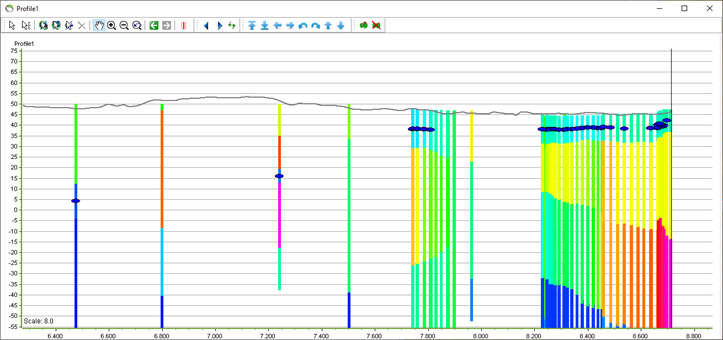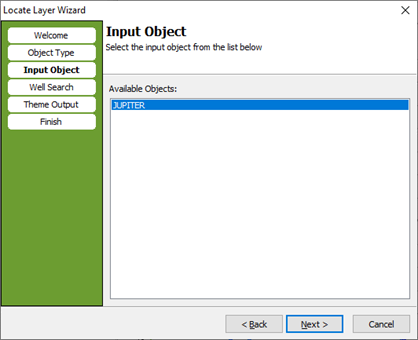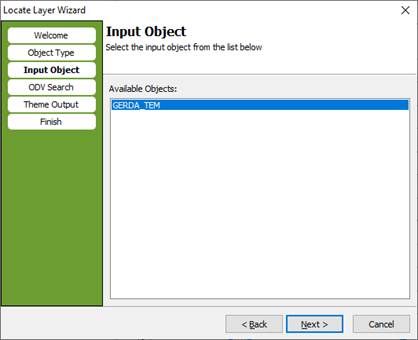Theme – Locate Layer Wizard
This theme is used to find (a) specific layer(s) in wells or 1D geophysical models. The output is a number of XYZ points. The output points can be:
A) added directly to the interpretation points during editing
or
B) added as a new XYZ point object.
Requirements
Data
The data needed for this theme is well or 1D geological data with a layer description.
Step 1. Open the wizard
Add A: To add the theme output to the interpretation points directly, you first have to set up points and layers for modelling by using the ‘Setup Model Data Wizard’, and then start an edit session on the XYZ points. The wizard is started from the “XYZ Points Editor”: “Actions…” → “Point Themes” → “Locate Layer Wizard…”
Add B: To use the theme output points to create a new XYZ point object, start the “Locate Layer Wizard” from the “Themes” on the main GeoScene3D window.
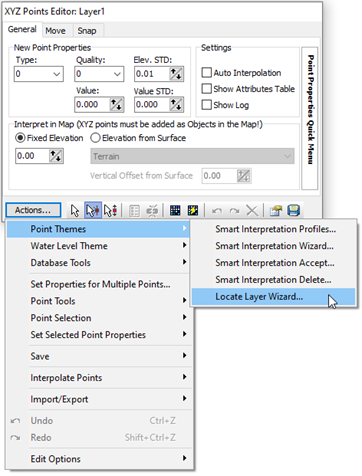
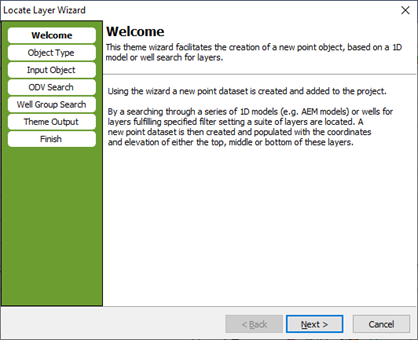
The first pages in the wizard are identical for the two output mode.
Step 2. Object Type page
1. Select whether to search in wells (single lithology filter or lithology group filter mode) or 1D models.
Using the “Single Lithology Filter Mode” you can search for one specific lithology while the “Lithology Group Filter Mode” allows you to search for a group of lithologies.
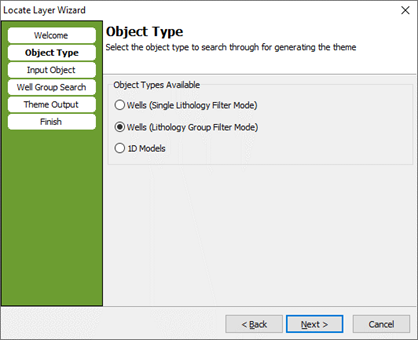
Step 3. Input Object page.
Step 4A. Wells - Single Lithology Filter Mode
1. The “Target layer” is the layer to find. Select the well symbol to search for, and optionally set a minimum and maximum thickness for the layer to find.
2. The “previous layer” is the layer just above or just below depending on the selected search direction. You can set up the criteria for this layer as well.
In this example we search from the top and downwards for a layer with lithology “ML” with thickness between 1 and 5, and with a “DS” layer just above. If such a layer is found in a well, a point at the well position is added to the theme.
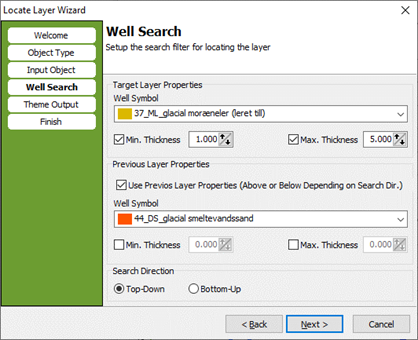
Step 4B. Wells – Lithology Group Filter Mode
1. In the “Well Group Search” you can choose more than one target layer. The order of the layers added to window at the right side, indicates the order of the search.
2. You can set the total minimum and maximum for the layers. Just as for the “Single Lithology Filter Mode” you can set the search direction.
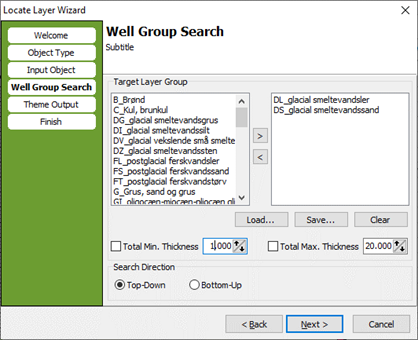
Step 4C. 1D Models
1. The “Target layer” is the layer to find. Search for a layer with a value below or above a specified number, and optionally set a minimum and maximum thickness for the layer to find.
2. The “Previous layer” is the layer just above or just below depending on the selected search direction. You can setup criteria for this layer as well.
In the example we search for a layer with a value (in this case the resistivity) below 25 with a thickness between 1 and 20. If such a layer is found in a 1D model, a point at the model position is added to the theme.
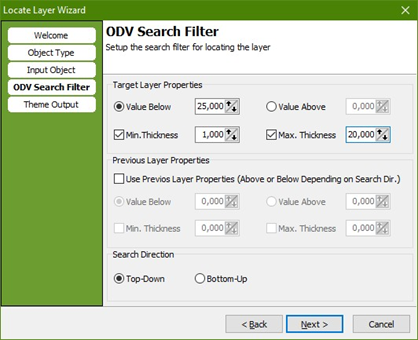
Step 5. Theme Output page: This page is different for the two output modes (A and B).
Add A. For adding the output to the interpretation points directly only the output “Point Elevation Value” should be selected. Then press “Finish” to create the theme and close the wizard. The theme output is now added to the interpretation points. To save the points, use “Save Edits” on the “XYZ Point Editor” → “Action …”.
Add B. For the XYZ object mode an output file is created. This file will be the source for the XYZ point object created. Please also select the “Point Elevation Value”.
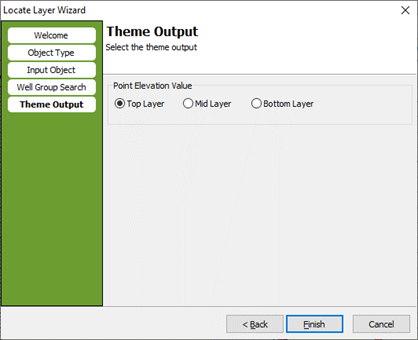
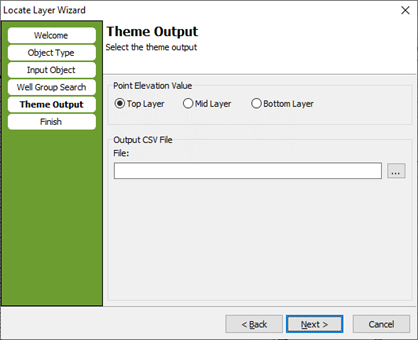
Step 6. (Only for the XYZ object mode (A))
1. Write a name of the new XYZ point object and select a group (optional). Then press “Finish” to do create the theme.
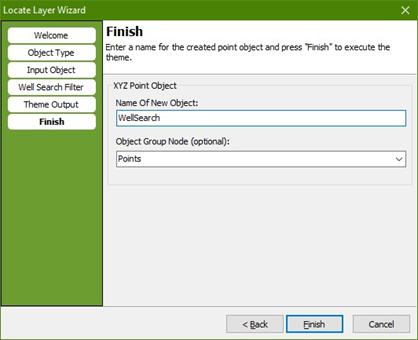
Step 7. Result
1. Wells - Single Lithology Filter Mode
On the profile you can see the XYZ points (green dots) at the bottom of the first appearance of the DS layer with a thickness between 1 and 5 meter in the wells.
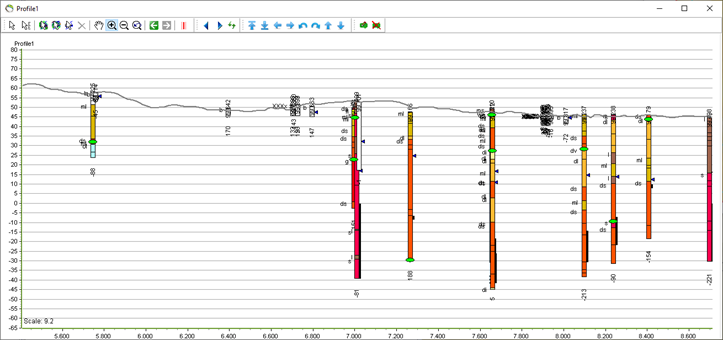
2. Wells – Lithology Group Filter Mode
On the profile you can see the XYZ points (yellow dots) at the top of the first appearance of a DS and DL layer following each other with a total thickness between 1 and 20 m.
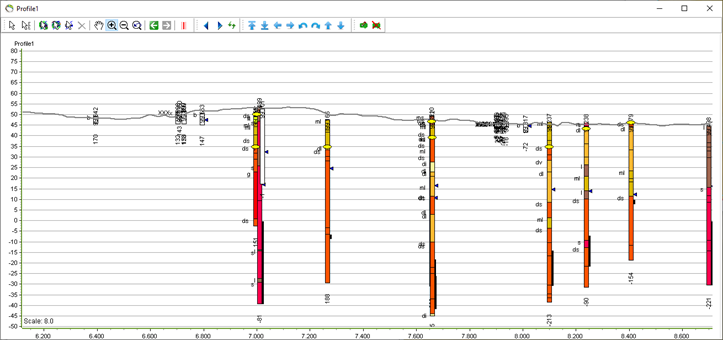
3. 1D models
On the profile you can see the XYZ points (blue dots) at the middle of the first appearance of a layer with a resistivity < 25 and a thickness between 1 and 20.