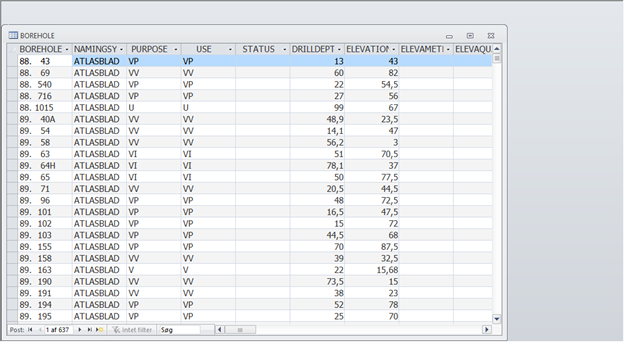Edit Well Data (SQL Query)
Requirements
Data
Create SQL Query
This is a description on how to create a SQL Query in the (Jupiter) Wells dataset.
The Query plan is executed to sort certain wells from the main Jupiter Wells Database. In this case the wells with the DGU no. 99.359, 99.262 and 99.571 are going to be sorted. The Jupiter Wells Database is the National well database in Denmark.
Step 1.
First - make a clone of the main Jupiter Wells Database. In Dataset Manager Right-click on the main Jupiter Wells Database (Jupiter.mdb) - select “Clone Object” and enter a name for the new Wells Database as illustrated in below image “Jupiter_clone.mdb”.
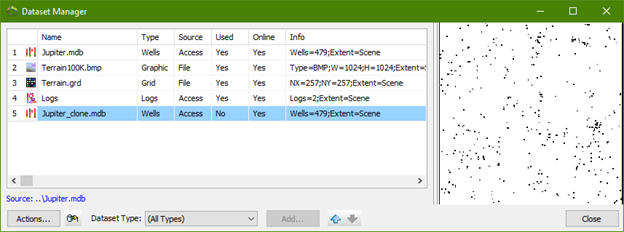
Add the “Jupiter_clone.mdb” to the object manager:
Highlight Data Group Object in the object manager - right-click - select “New Object”, select “Wells” and the Wells Properties window will show automatically.
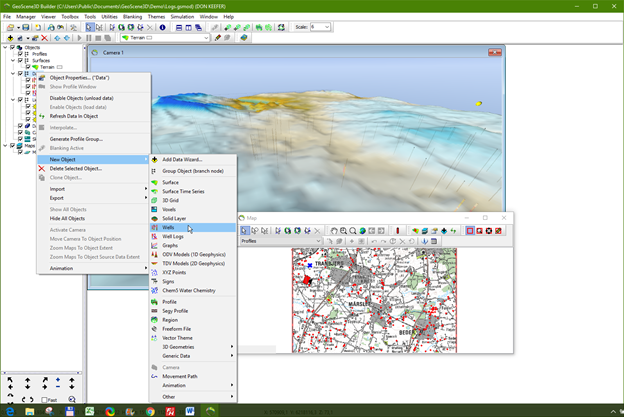
In the Jupiter Wells Properties window, go under “Data” Tab and select “Jupiter_clone.mdb” from the Dataset Manager, rename the object “Jupiter_clone” and a new Jupiter Well object is created in the Data Group Object.
Step 2.
To execute the SQL Query, right-click the Data Object “Jupiter_clone” - select “Object Properties…(“Jupiter_clone”) - Select “Data” Tab, select “Edit” and the Dataset Editor opens - press “Configure dataset…” and Jupiter Wells Dataset opens as illustrated in below image.
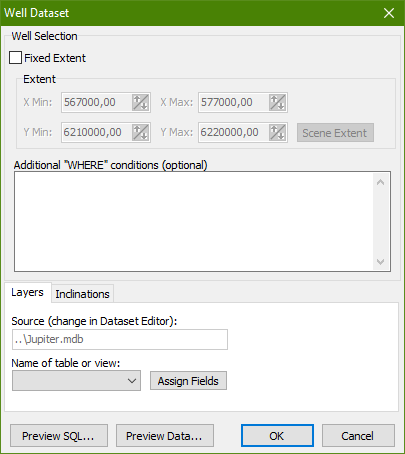
Type the SQL Query in the field “Additional “Where” conditions (optional)”. In this example, the SQL Query is going to sort three wells from the main Jupiter Wells Database and the SQL Query will look as illustrated in the below image:
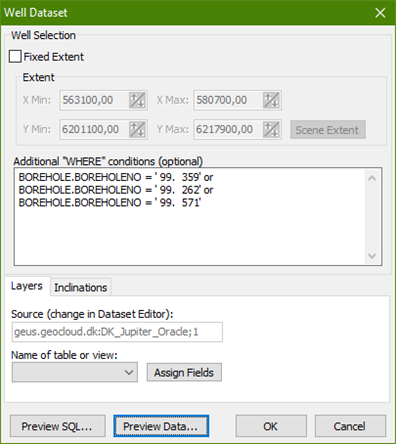
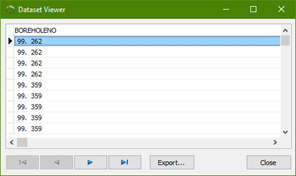
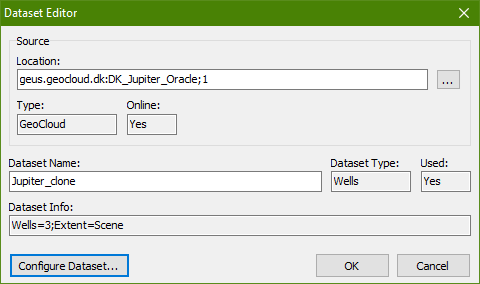
Highlight and right-click the “Jupiter_clone” object in the Object Manager. Select “Refresh Data In Object” and the three wells are sorted from the main Jupiter Database as illustrated in the below image.
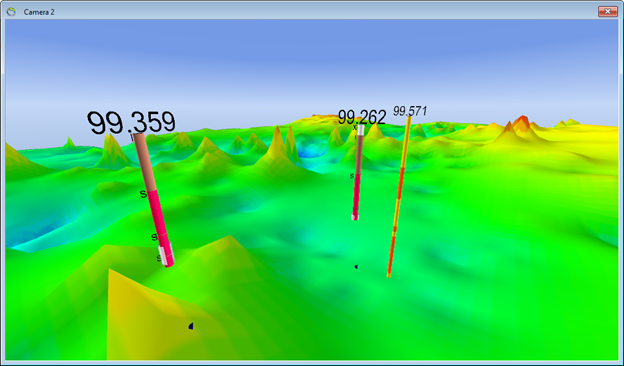
NOTE: Make sure that the text, symbols and signs are identical to the text, symbols and signs in the main Jupiter Wells Database. As illustrated in the below image, the (BOREHOLE.BOREHOLENO) comes from the table in the main access database called BOREHOLE and the column called BOREHOLENO. The number in the SQL Query is the number of the well, in this example number 99.262. It is important to have identical spaces in the numbers in the SQL Query and in the main access database or else the SQL Query cannot be performed. Here there is an extra space in front of the borehole no. In “Where Condition” it is typed like; BOREHOLE.BOREHOLENO SPACE = SPACE ‘ SPACE 99. SPACE SPACE 359’.