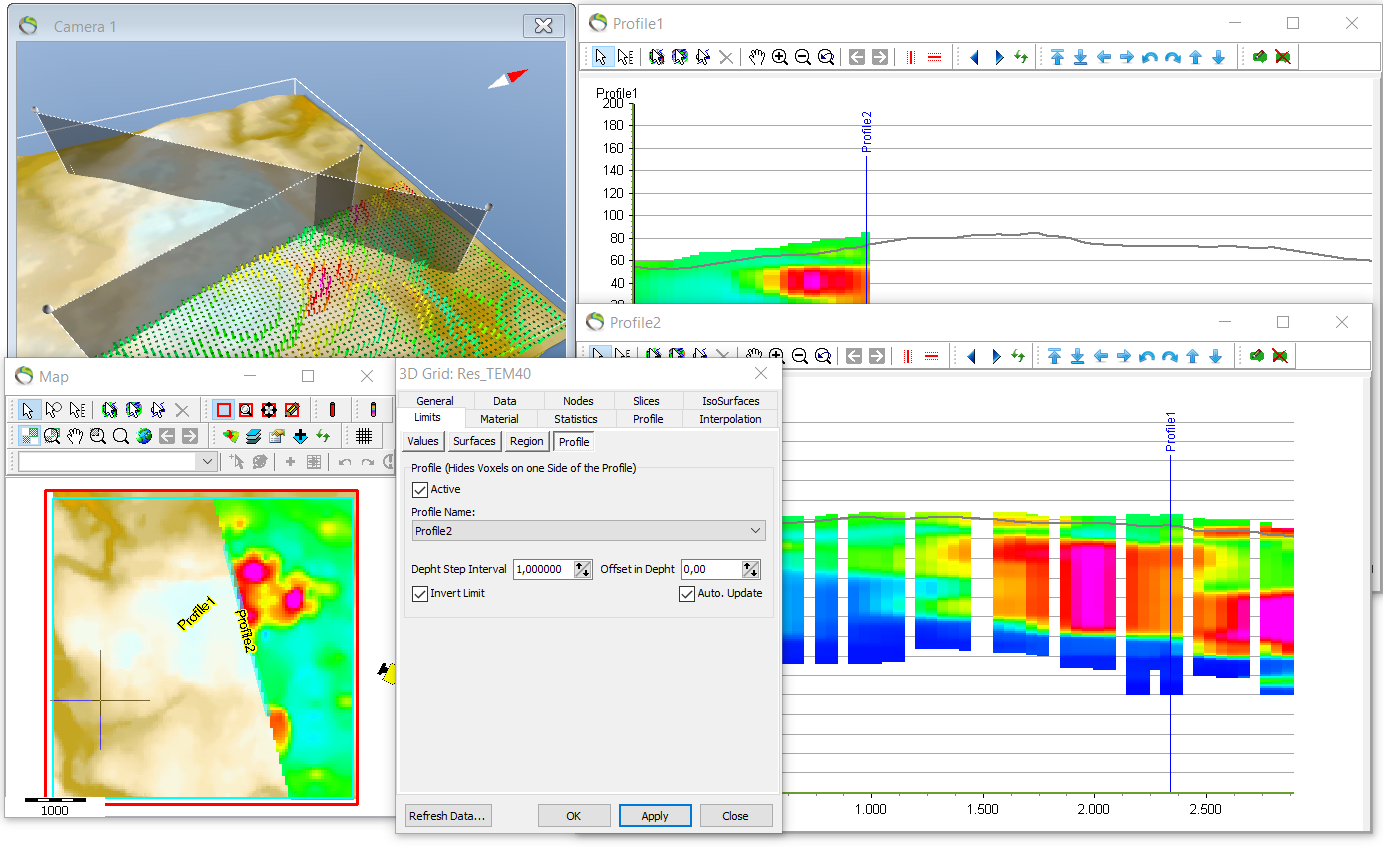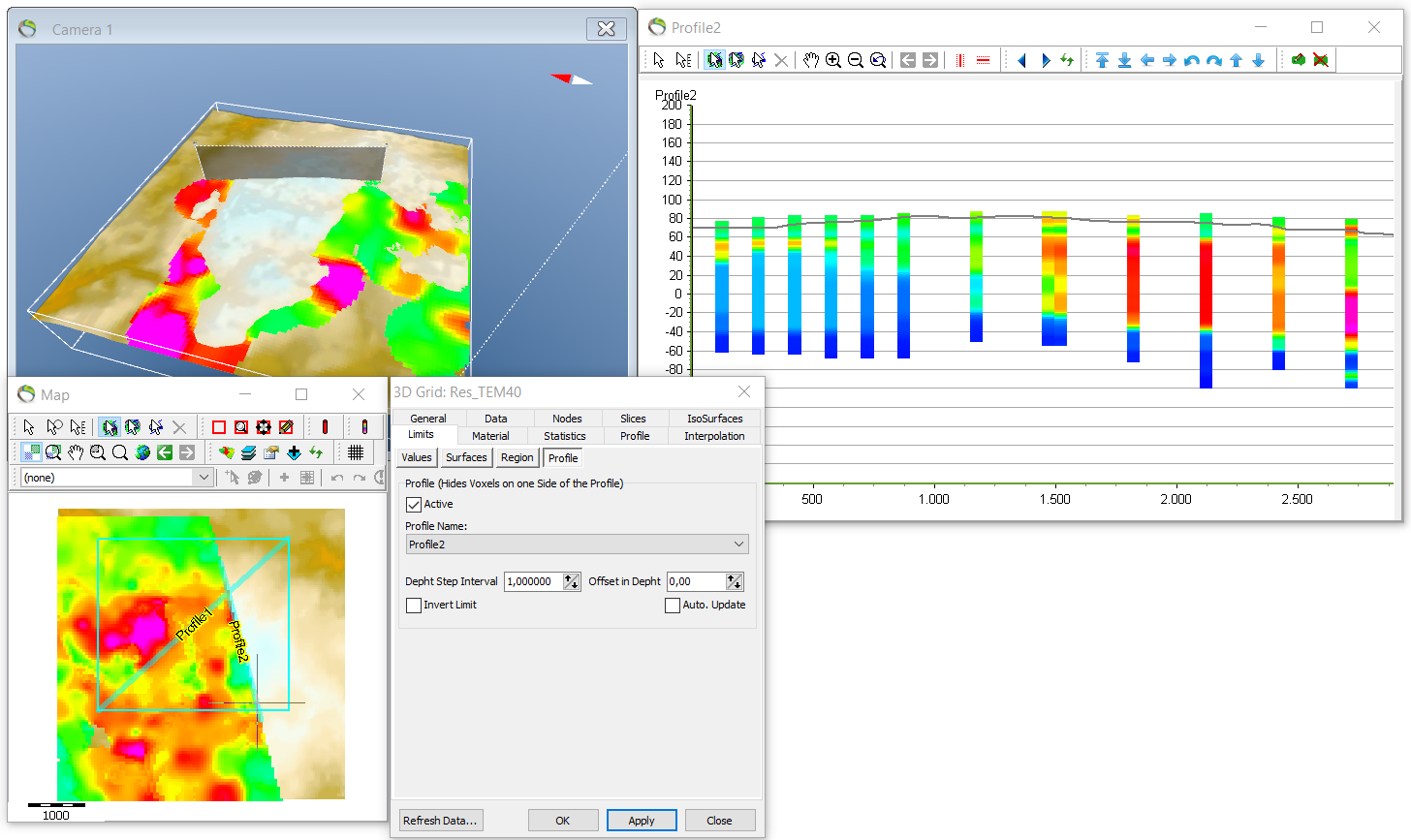3D Grid with profile limit
This tutorial shows how to visualize a specific part of the 3D grid on any arbitrary “two-point profile” line.
Requirements
- An GeoScene3D project containing a 3D grid (.grd3), see Add (multiple) 3D grid.
Step 1. Create a "two-plot" profile and show data without limits
1. Use the “Profile digitizer tool” ![]() to manually create a “two-point profile”. See Create profile.
to manually create a “two-point profile”. See Create profile.
- When created, make sure it is a “two-plot profile”, meaning it only contains two nodes.
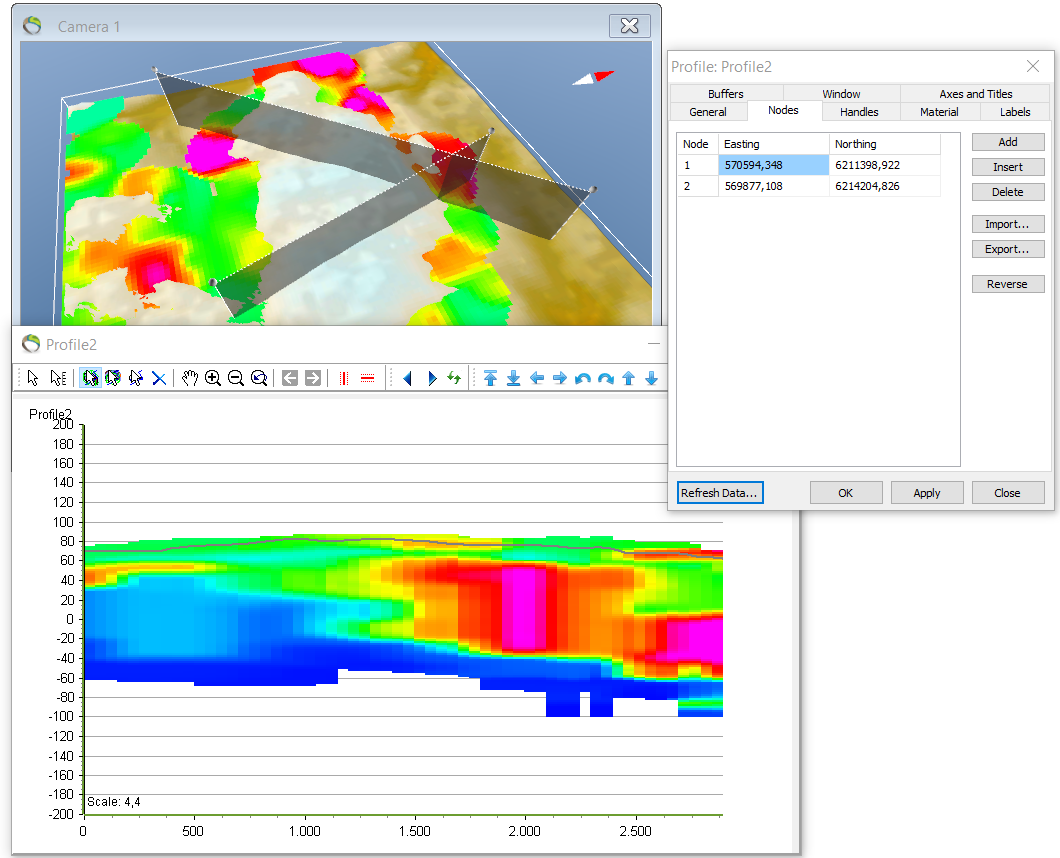
2. To visualize the profile go to Object Manager and right click “Profile1” → “Show profile window”.
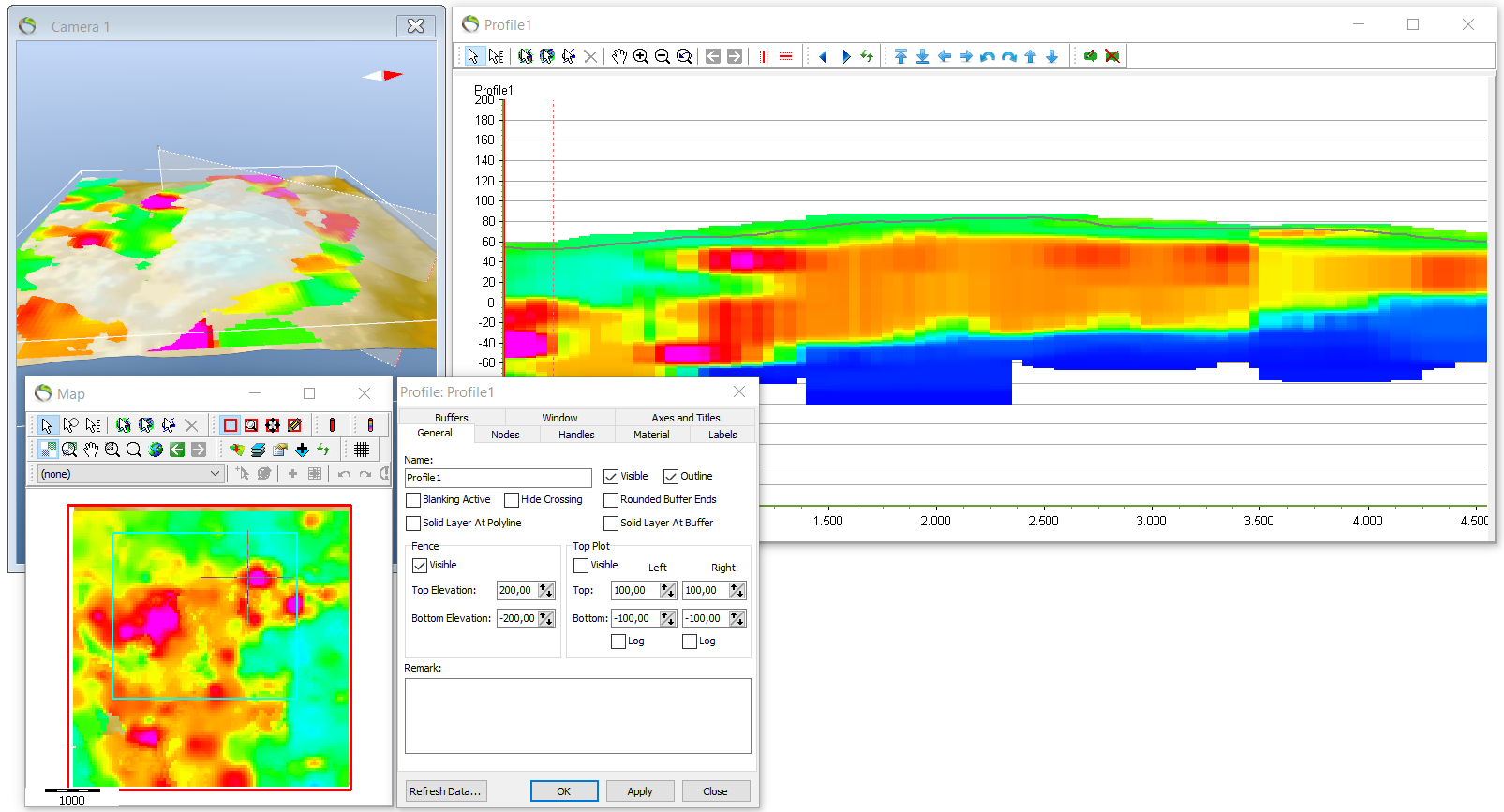
Step 2. Use the profile limit
- The 3D grid visualization can be limited along the profile line. In the next picture along “Profile2”.
1. Right click your 3D grid in Object Manager → “Object Properties” → “Limits” → “Profile” → click “Active” → choose “Profile2”.
- With this setting you will only have visualization of the dataset on one of the sides of the profile.
- The visualization can be inverted.
2. Repeat step 2.2 → click “Invert Limit”.
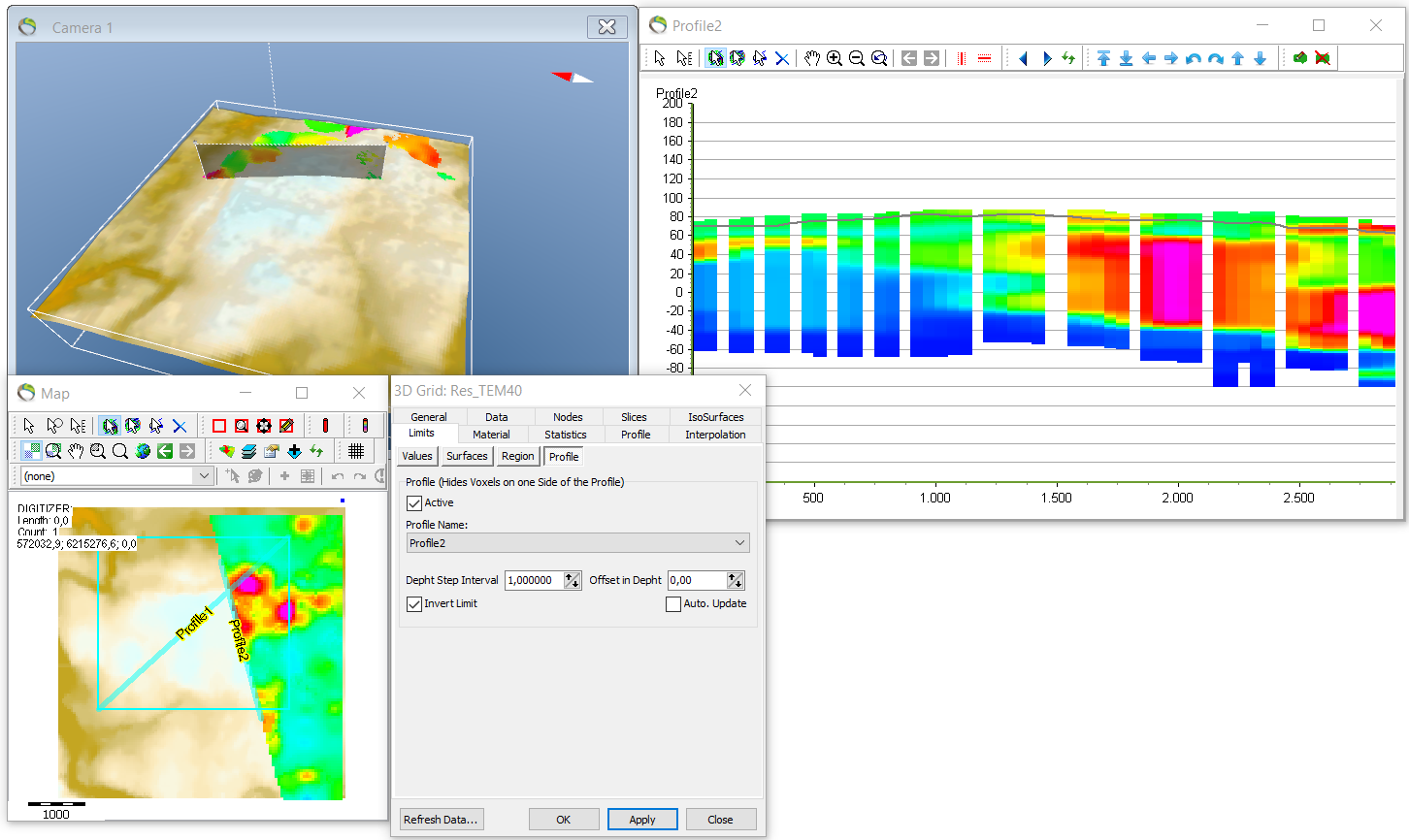
3. NB if there are problems with missing data on the profiles go to Object Manager → right click the 3D grid → “Object Properties” → “Profile” menu → and check if the “Percent fill” is 100 and “Opacity” 1.
- The profile limit, also limit data on profiles. The visible part of Profile1 is before the intersection point with Profile2 and the hidden part is after the intersection point. See the picture below.
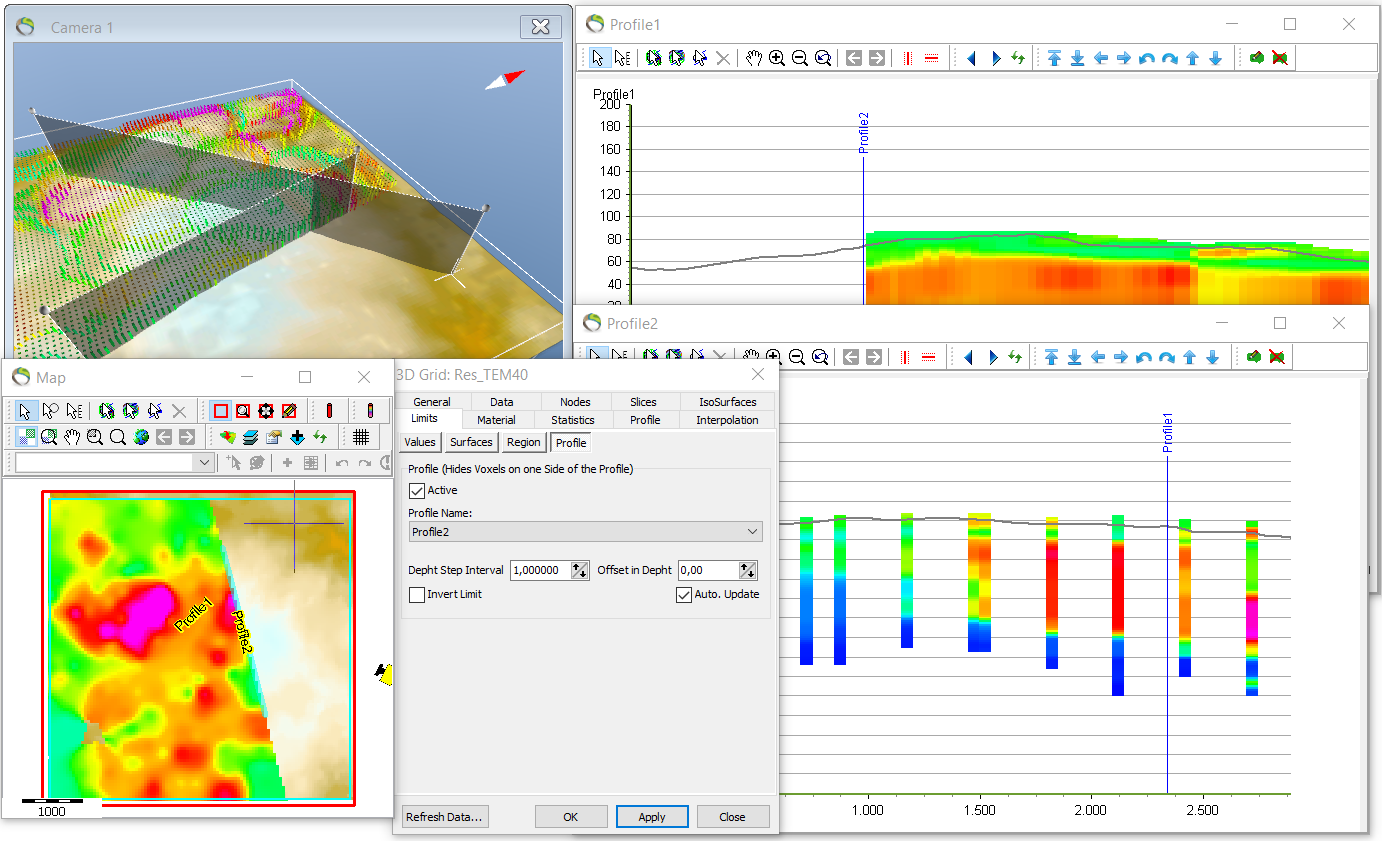
- See picture below for the inverted case.