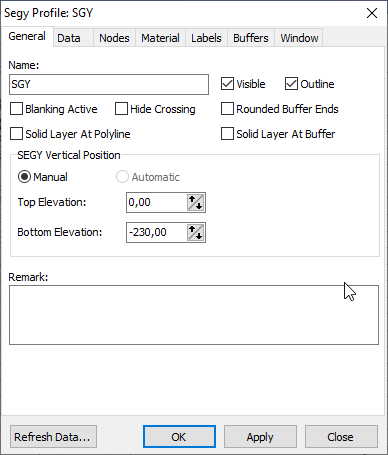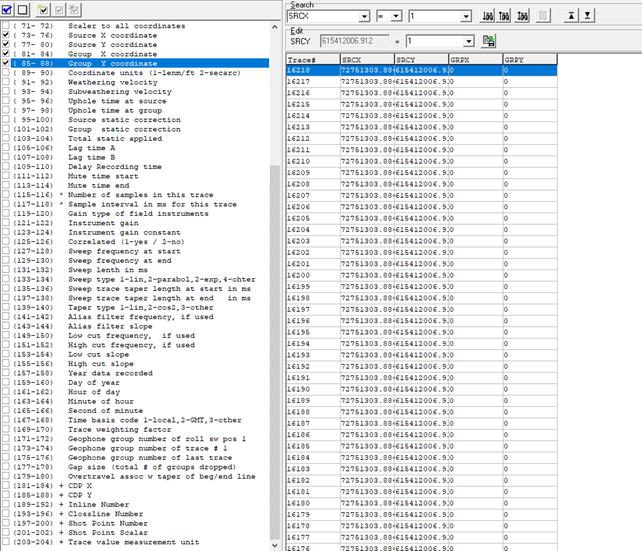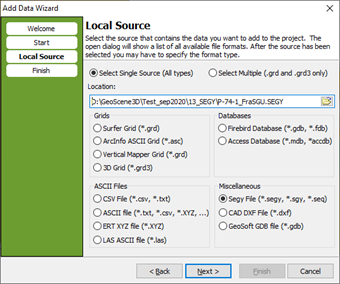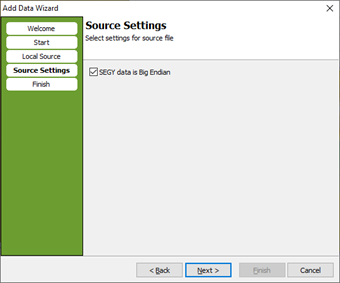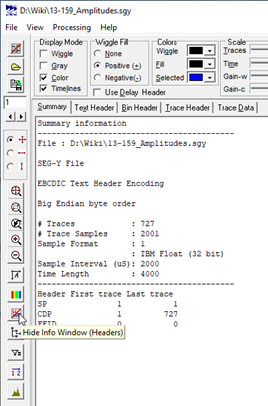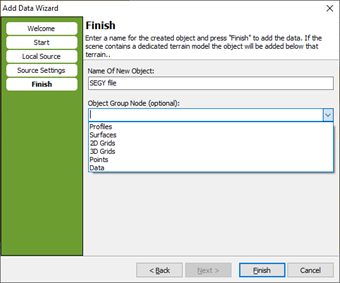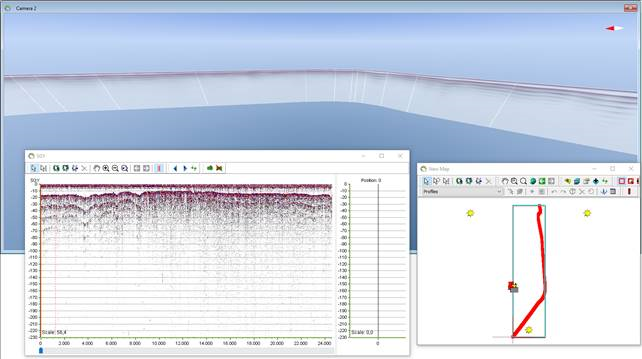Table of Contents
Add SEGY file
This tutorial describes how to import SEGY files as a profile.
Import of *.segy, *.sgy and *.seg format.
Requirements
The coordinates in the SEGY file MUST be placed in the 'Group X coordinate' and 'Group Y coordinate'.
Data
If data looks like this, you need to copy the coordinates from ‘Source X coordinate’ to ‘Group X Coordinate’ and ‘Source Y Coordinate’ to ‘Group Y coordinate’.
Step 1: Open the ’Add Data Wizard’ and select the Segy fil.
Step 2: Activate the marker at ‘SEGY data is Big Endian’ (you can make sure the Segy file is Big Endian by looking at the file in e.g. SeiSee).
Step 3: Give the new object a name and select a group node for the object.
OBS: GeoScene3D dos not automatically set the elevation at the profile. This should be done manual.
Go to Object Properties for the Segy data and manual set the ‘SEGY Vertical Position’.