Table of Contents
Download, install and activate GeoScene3D
This section describes how to download, install and activate GeoScene3D.
Versions
GeoScene3D has several modules and extensions, all compiled in the same installation. The functionality is automatically handled by your license file.
Editions
- Viewer: With no valid license, GeoScene3D starts up as a viewer edition. Here, all projects produced in Geoscene3D, Basic- and Builder-editions, can be opened and viewed but cannot be edited.
- Basic: With a valid license, projects can be created and all data can be imported and themed.
- Builder: Works with a valid license. Includes the functionality of the Basic-edition, the Builder-edition can interpolate point data in both 2D and 3D and interpret points and surfaces with editing tools.
More extensions are available. Check our website or contact support@geoscene3d.com for more information.
System requirements
GeoScene3D requires above average hardware. The better the hardware is the better experience and performance you get. A good graphics card is the most important.
For desktop PC:
Minimum configuration:
- CPU: i5 2.7 GHz or equivalent with AMD
- RAM: 8 GB
- Graphic card with 2 GB dedicated RAM with OpenGL 2
- OS: Windows 10 Professional or higher
Recommended configuration:
- Unordered List ItemCPU: i7 3.0 GHz
- RAM: 16 GB
- Graphic card with 4 GB dedicated RAM (Nvidia GTX 560)
- OS: Windows 10 Professional or higher
For laptop:
The choice of the graphic card will automatically select the corresponding CPU and RAM. Please check NotebookCheck.net for the graphic card ranking.
Minimum configuration:
- Graphic card: in the lower mid –range graphics cards and higher low-midrange graphics cards
- Windows 10 professional or higher
Recommended configuration:
- Graphic card: in the high mid–range graphics cards and lower high-end graphic cards
- Windows 10 professional or higher
Download
Go to the “Download” page (see Figure 1) and the GeoScene3D installation can be downloaded. Copy the installation to a temporary place and run the installation from here.
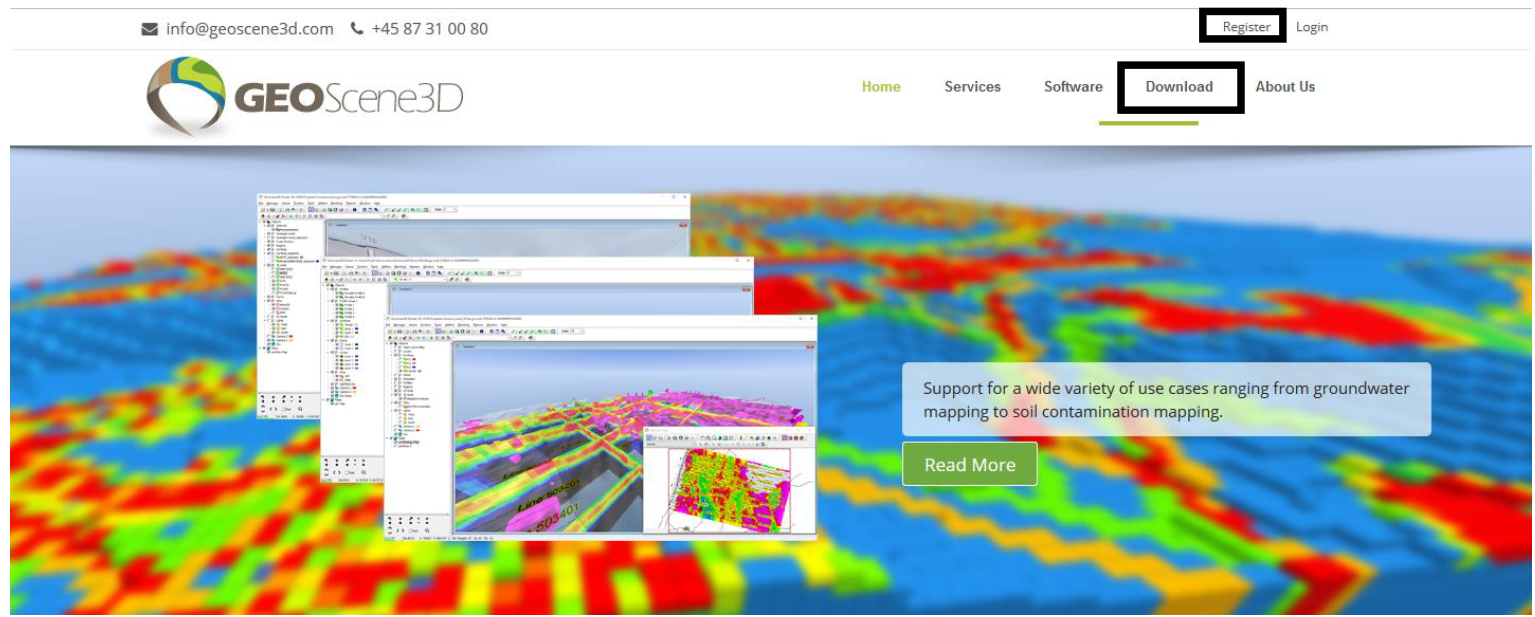 Figure 1: Press “Register” (blacksquare) to register as a user at our website and to be able to download GeoScene3D. Then press “Download”
Figure 1: Press “Register” (blacksquare) to register as a user at our website and to be able to download GeoScene3D. Then press “Download”
Database Drivers
Some general information can also be found at this link: Database drivers
Access
GeoScene3D use Access databases. Download the Access Engine that matches your Microsoft Office. If downloading a driver to 32-bit Microsoft Office open the zipfile and follow the instruction in the ‘GeoScene3D 64 bit drivers installation.docx’. If downloading to 64-bit Microsoft Office just run the installer. (See Figure 2) 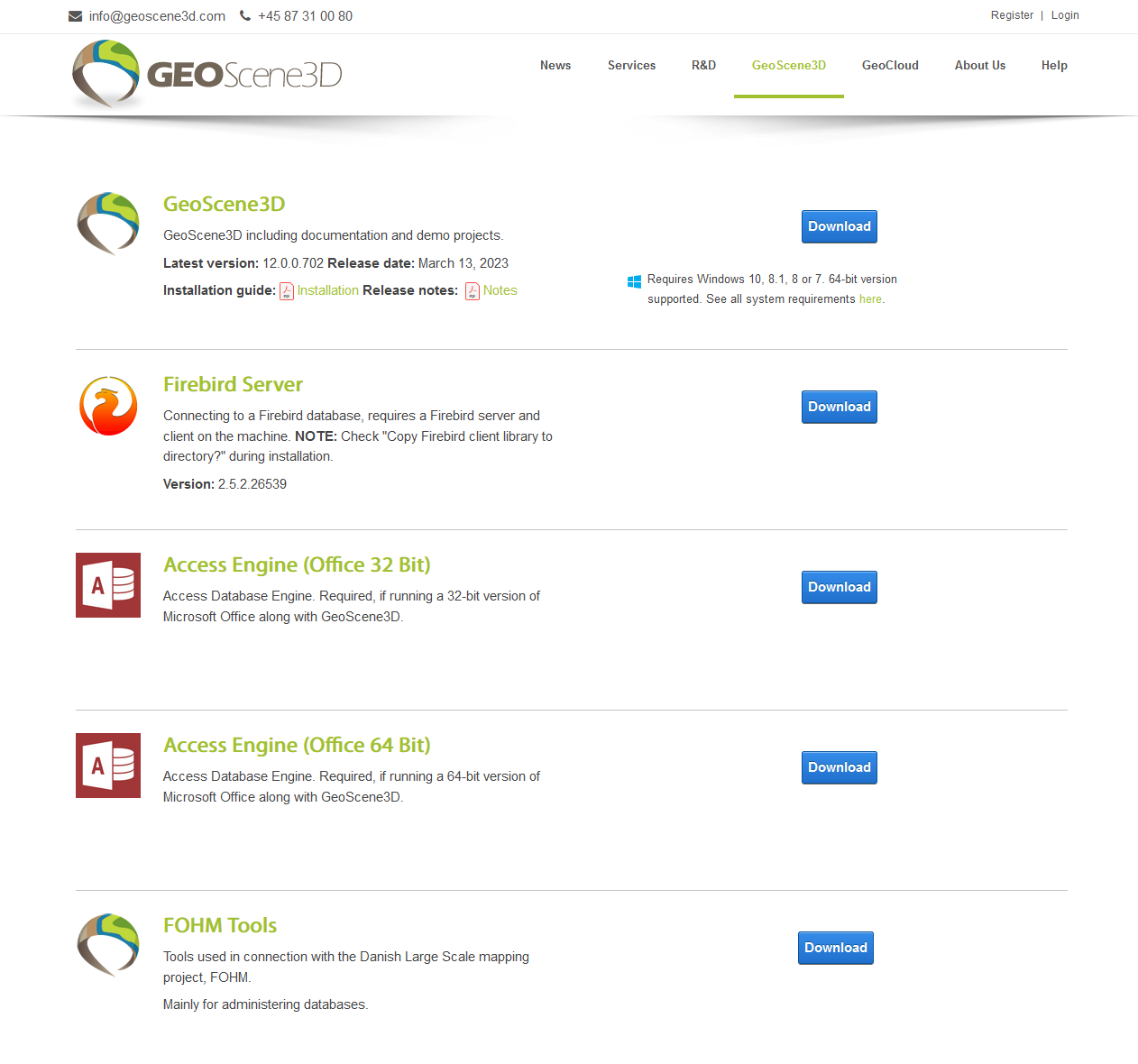 Figure 2: Driver download page.
Figure 2: Driver download page.
Firebird
To be able to load firebird database in GeoScene3D, an installation of Firebird is required. Go to the “Download” page (see Figure 2) to download a Firebird Server.
License files
It requires a license to be able to run GeoScene3D as a Basic- or Builder-edition. Common to both license types are that the user needs a license file issued by I•GIS. It requires a unique machine code for the computer where GeoScene3D is to be installed to be able to issue a license file. The license system does not support installations on terminal servers.
Activation of GeoScene3D
After successful installation, GeoScene3D will work as a Viewer-edition. To activate a GeoScene3D Basic- or Builder-edition, you need a license file, which is unique for the computer where GeoScene3D is installed. The unique hardware ID, which is required to generate a license can be found in GeoScene3D with the following steps:
In GeoScene3D, in the main toolbar, select “Help” → “Machine ID and license (see Figure 3). This opens the window (see Figure 4). Now press “Send Email To I-GIS…”. Alternatively, the ID can be copied and sent to I•GIS at support@geoscene3d.com.
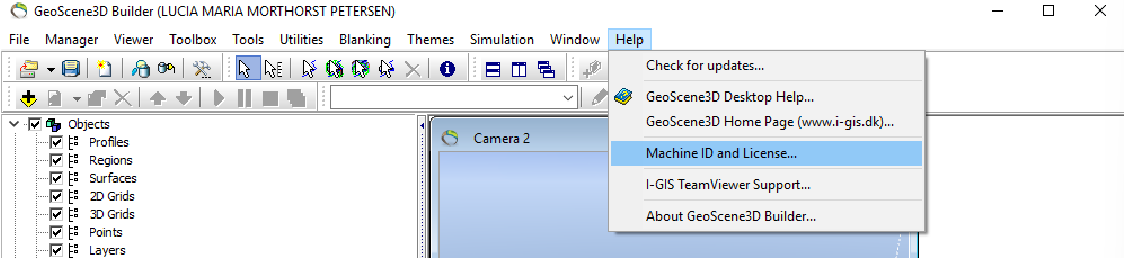 Figure 3: Open the license request for GeoScene3D
Figure 3: Open the license request for GeoScene3D
 Figure 4: Press the “Send Email To I-GIS…” button to send a license request to GeoScene3D
Figure 4: Press the “Send Email To I-GIS…” button to send a license request to GeoScene3D
You will receive an email from I•GIS containing a license file. This license file should be placed somewhere locally on your computer, e. g. in the installation folder as shown in figure 4. If you do not have access to the installation folder, it is recommended you place it somewhere you have access. Point the directory towards the license file and GeoScene3D should be ready for use either as a Basic- or Builder-edition.
Trouble shooting
Does GeoScene3D still run as a viewer edition then check out the following:
- Is the license file placed correctly? Check in “Help” - “Machine ID and License” - browse to see if the license file is placed correctly.
- Is the license file generated to the right computer? Check license ID and machine ID with the use of notepad.
If there are any questions or other, please contact I•GIS: support@geoscene3d.com